Addon
- Go to
Addon Managerfrom the sidebar. There are four available options for the addons,All,Active,InactiveandExplore Available Addons. Here in All option all of the addons both active and inactive addons are displayed, on Active and Inactive option, the addons that are installed and Activated or Inactivated will be displayed respectively and in Explore Available Addons option user will be redirected to the all available addon list for Artifism.
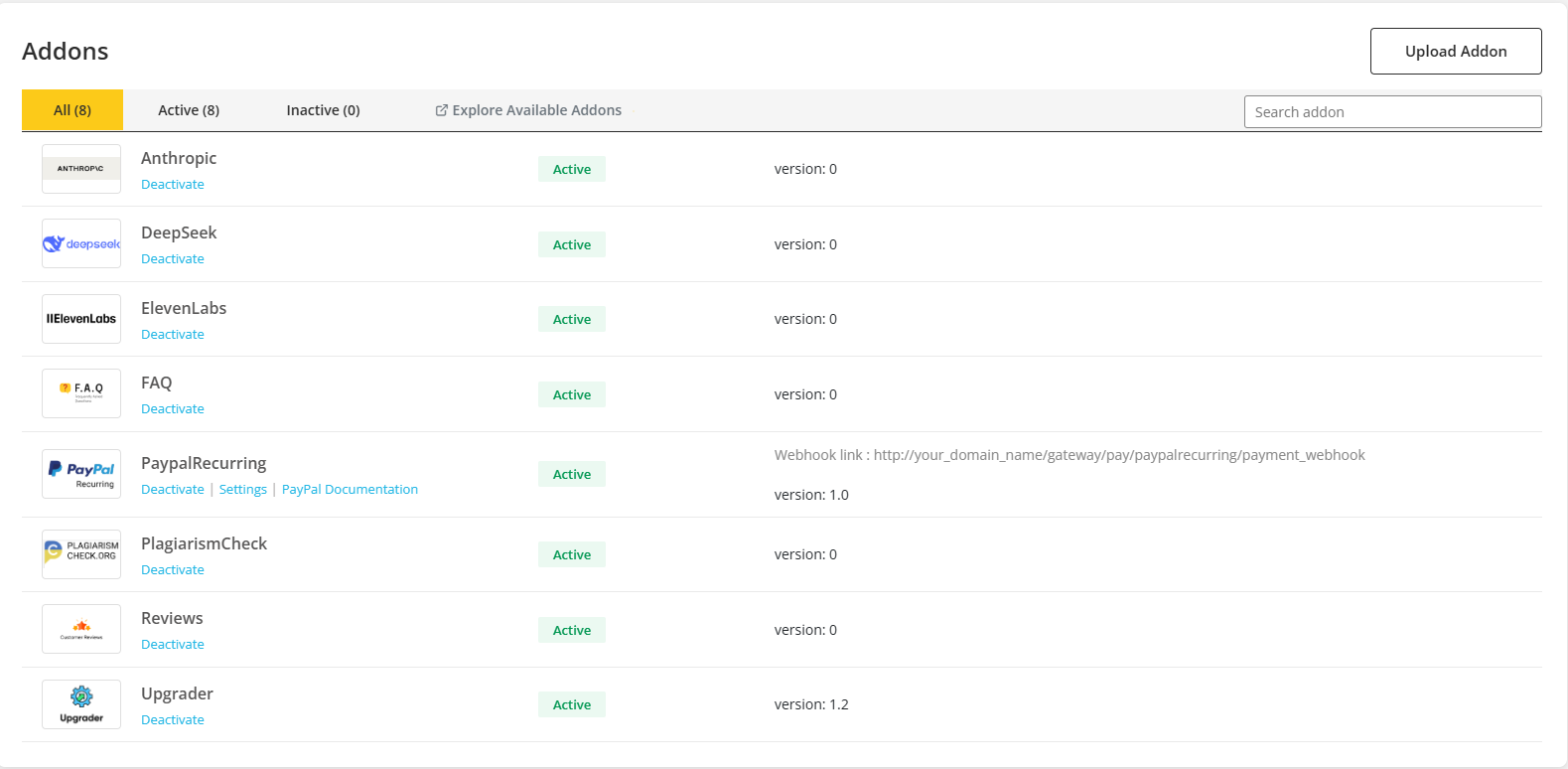
- To install the purchased addon, click Upload Addon. Now you need to upload the file on Upload Zip File field. Click on Upload Now. It will install the addon to the system and it can be seen in All list.

- After Installation, the addon can be activated by clicking on the Activate. Then it will show options Deactivate, Settings and Documentations. Click on Settings to configure the addon.

Activating Addon

Options after Activation of Addon
Payment method
Paypal
Client Secret Key, Client Id are needed to configure paypal.
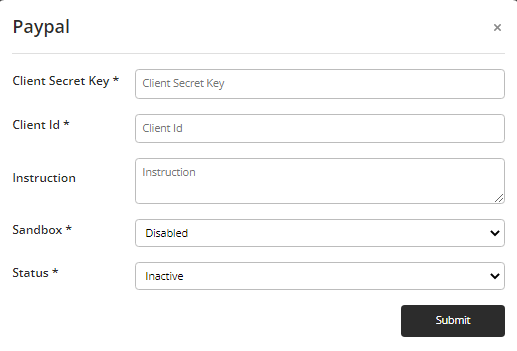
To get those credentials of paypal account click here or click on Paypal Documentation.
- Write Instructions for this addon in the instruction field.
- Upon enabling the sandbox and setting the status to
active, clicking on thesubmitbutton will save the provided credentials, subsequently activating the payment method in the system.
Stripe
Publishable Key, Client Secret Key are needed to configure stripe.
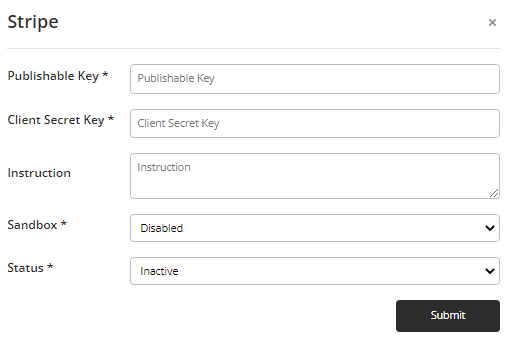
To get those credentials of stripe account click here or click on Stripe Documentation.
- Write Instructions for this addon in the instruction field.
- Upon enabling the sandbox and setting the status to
active, clicking on thesubmitbutton will save the provided credentials, subsequently activating the payment method in the system.
Paystack
Secret Key, Client Key are needed to configure Paystack.
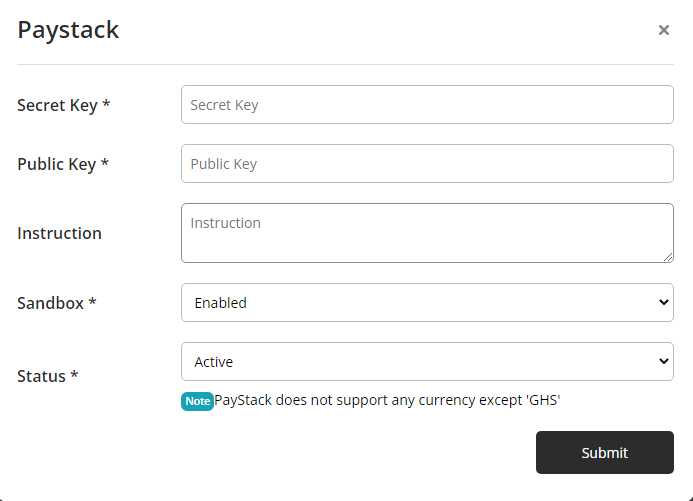
To get those credentials of paystack account click here or click on Paystack Documentation.
- Write Instructions for this addon in the instruction field.
- Upon enabling the sandbox and setting the status to
active, clicking on thesubmitbutton will save the provided credentials, subsequently activating the payment method in the system.
Instamojo
Api Key, Auth Token are needed to configure Instamojo.
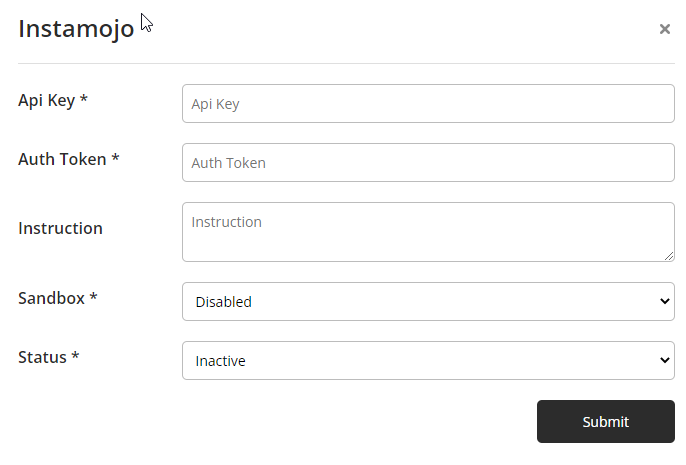
To get those credentials of Instamojo account click here or click on Instamojo Documentation.
- Write Instructions for this addon in the instruction field.
- Upon enabling the sandbox and setting the status to
active, clicking on thesubmitbutton will save the provided credentials, subsequently activating the payment method in the system.
Razorpay
Api Key, Api secret are needed to configure Razorpay.

To get those credentials of Razorpay account click here or click on Razorpay Documentation.
- Write Instructions for this addon in the instruction field.
- Upon enabling the sandbox and setting the status to
active, clicking on thesubmitbutton will save the provided credentials, subsequently activating the payment method in the system.
reCaptcha
Site Key, Secret key are needed to generate reCaptcha.
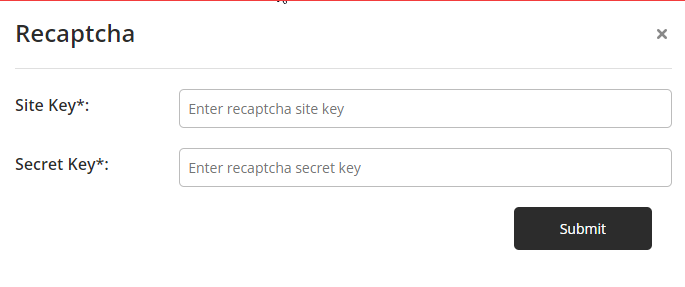
To get those credentials of reCaptcha click here or click on
ReCaptcha Documentation
AuthorizeNet
Merchant Login Id, Merchant Transaction Key are needed to configure AuthorizeNet.
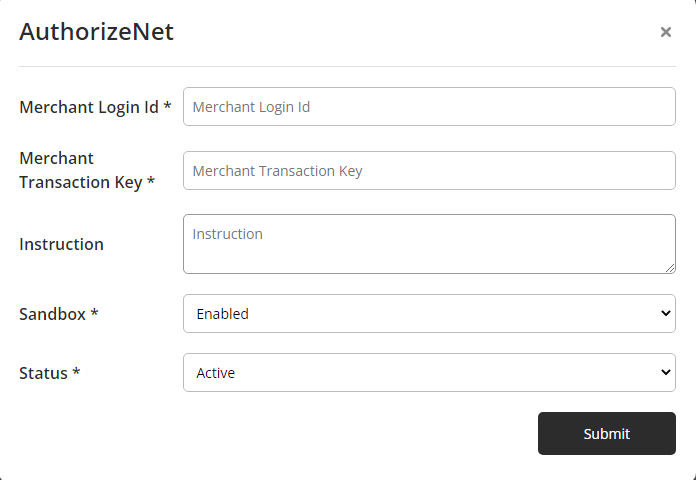
To get those credentials of AuthorizeNet account click here or click on Authorize Documentation.
- Write Instructions for this addon in the instruction field.
- Upon enabling the sandbox and setting the status to
active, clicking on thesubmitbutton will save the provided credentials, subsequently activating the payment method in the system.
Check Payment
If customer wants to pay with check for the order then this gateway can be used.
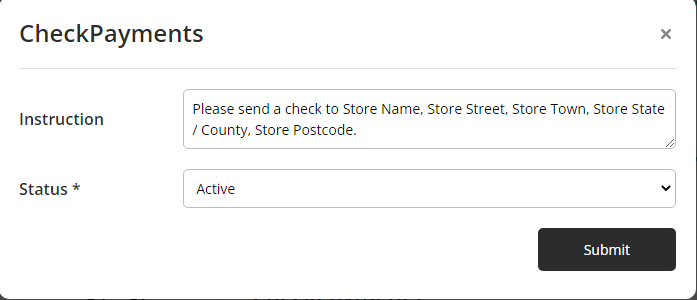
- Write Instructions for this addon in the instruction field.
- If the status is
active, then click onsubmit. It will save the credentials and the payment method will be activated in the system.
Direct Bank Transfer
If customer wants to transfer the payment through bank for the order then this gateway can be used.
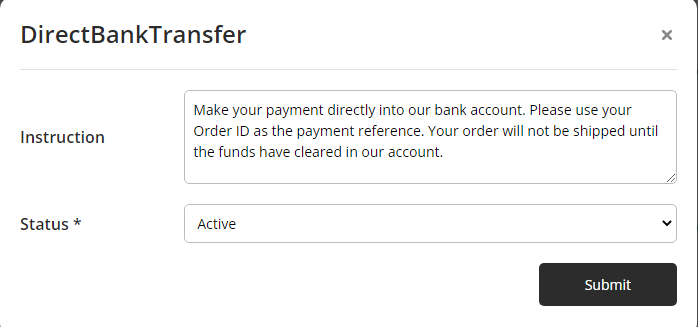
- Write Instructions for this addon in the instruction field.
- If the status is
active, then click onsubmit. It will save the credentials and the payment method will be activated in the system.
Flutterwave
Public Key, Secret Key, Encryption Key are needed to configure Flutterwave.
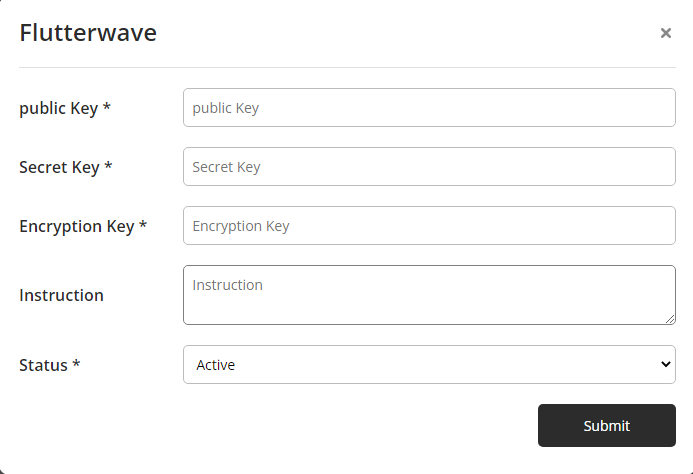
To get those credentials of Flutterwave account click here or click on Flutterwave Documentation.
- Write Instructions for this addon in the instruction field.
- If status is
active, then click onsubmit. It will save the credentials and the payment method will be activated in the system.
N-Genius
Api Key, Outlet Reference are needed to configure NGenius.
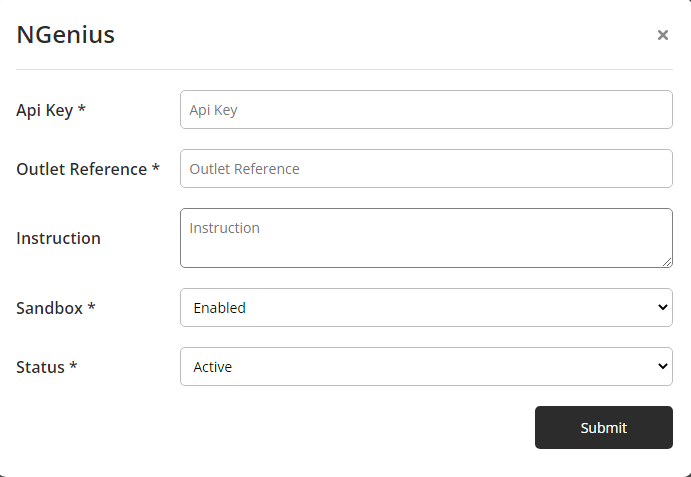
To get those credentials of NGenius account click here or click on NGenius Documentation.
- Write Instructions for this addon in the instruction field.
- Upon enabling the sandbox and setting the status to
active, clicking on thesubmitbutton will save the provided credentials, subsequently activating the payment method in the system.
SslCommerz
Secret Key, Store Id are needed to configure SslCommerz.
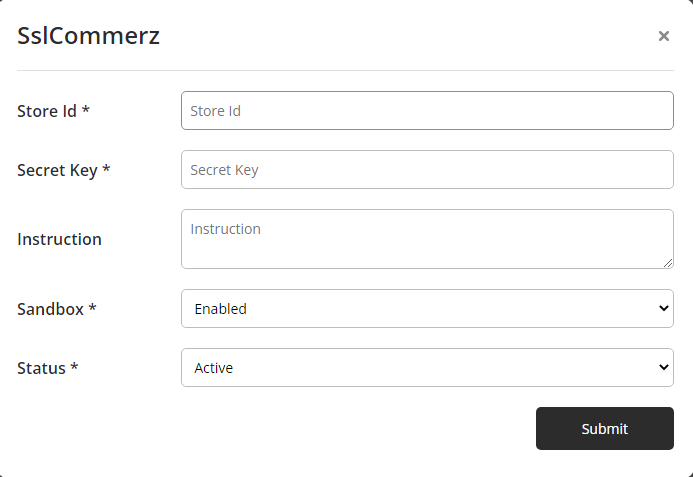
To get those credentials of SslCommerz account click here or click on SslCommerz Documentation.
- Write Instructions for this addon in the instruction field.
- Upon enabling the sandbox and setting the status to
active, clicking on thesubmitbutton will save the provided credentials, subsequently activating the payment method in the system.
Coinbase
Client Api Key are needed to configure Coinbase.

To get those credentials of Coinbase account click here or click on Coinbase Documentation.
- Write Instructions for this addon in the instruction field.
- Upon enabling the sandbox and setting the status to
active, clicking on thesubmitbutton will save the provided credentials, subsequently activating the payment method in the system.
CoinPayments
Private Key, Public Key, Merchant Id are needed to configure CoinPayments.
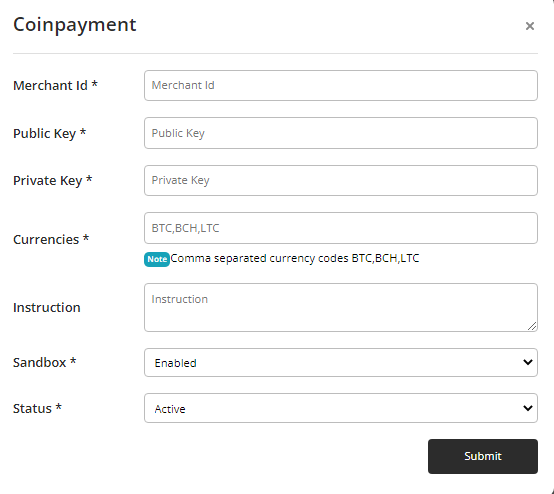
To get those credentials of CoinPayments account click here or click on CoinPayments Documentation.
- Enter Currencies that you want to add. Before adding them make sure that those currencies support CoinPayments. You can check it from their documentation.
- Write Instructions for this addon in the instruction field.
- Upon enabling the sandbox and setting the status to
active, clicking on thesubmitbutton will save the provided credentials, subsequently activating the payment method in the system.
Customers can see the Instructions while checking out.