Document
To view documents, click on the history from the sidebar. After that, select the document option from the header navbar.
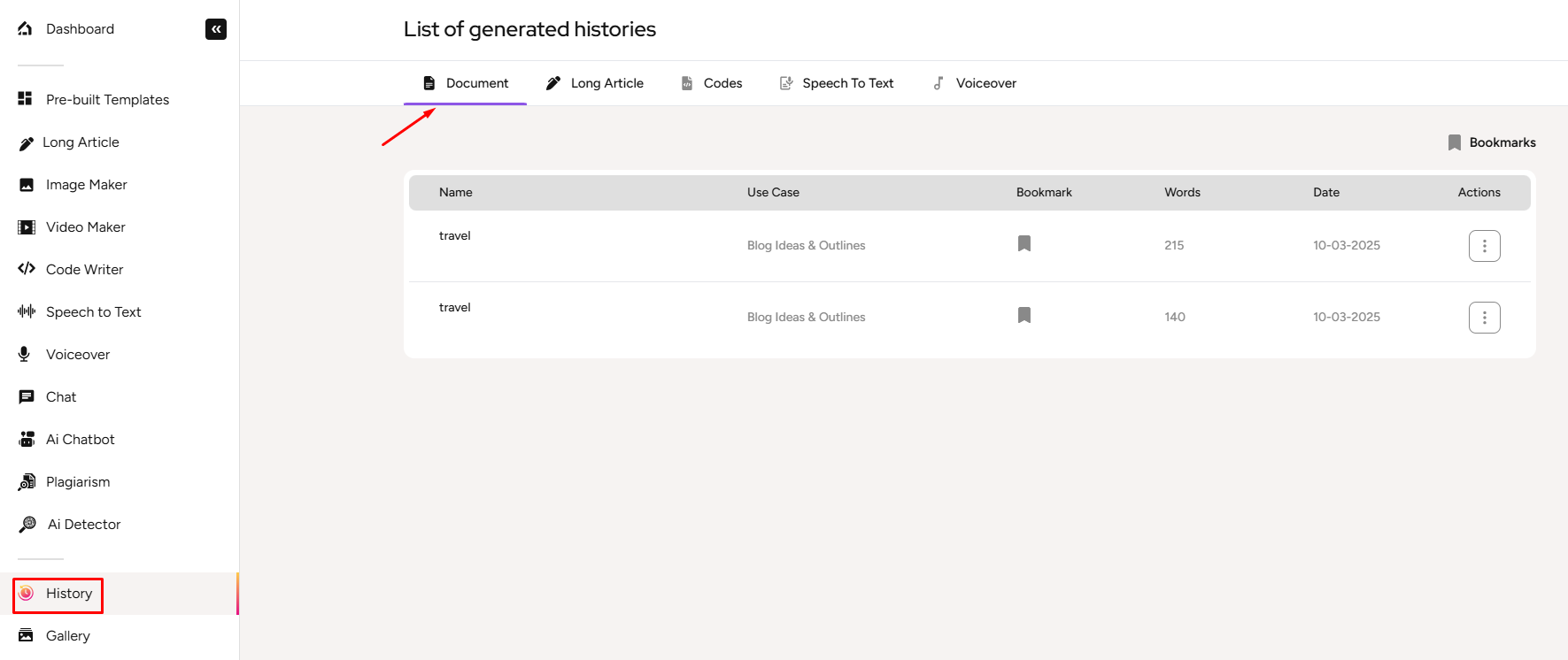
- Use case denotes the template name used to generate the content
- Words, identify how many words are used in the generated document
To bookmark the documents, go to the documents from the sidebar. Select according to your wish documents from the documents list. Click on the bookmark icon to bookmark the documents.
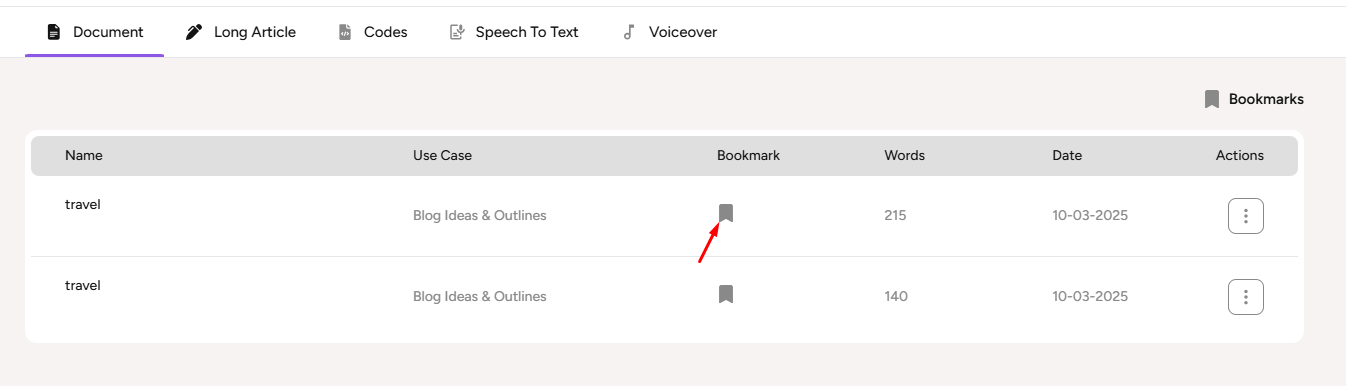
After clicking on the bookmark icon, then the documents will be bookmarked and the user sees a success message.
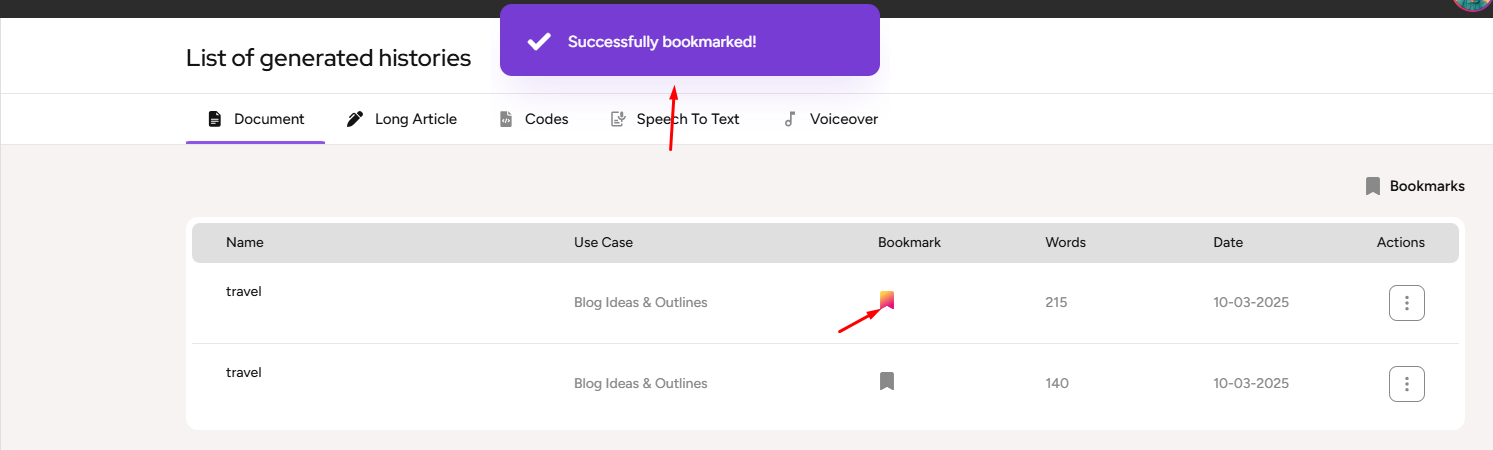
To see the only bookmarked documents from the list, click on the bookmarked icon in the top left of the page.
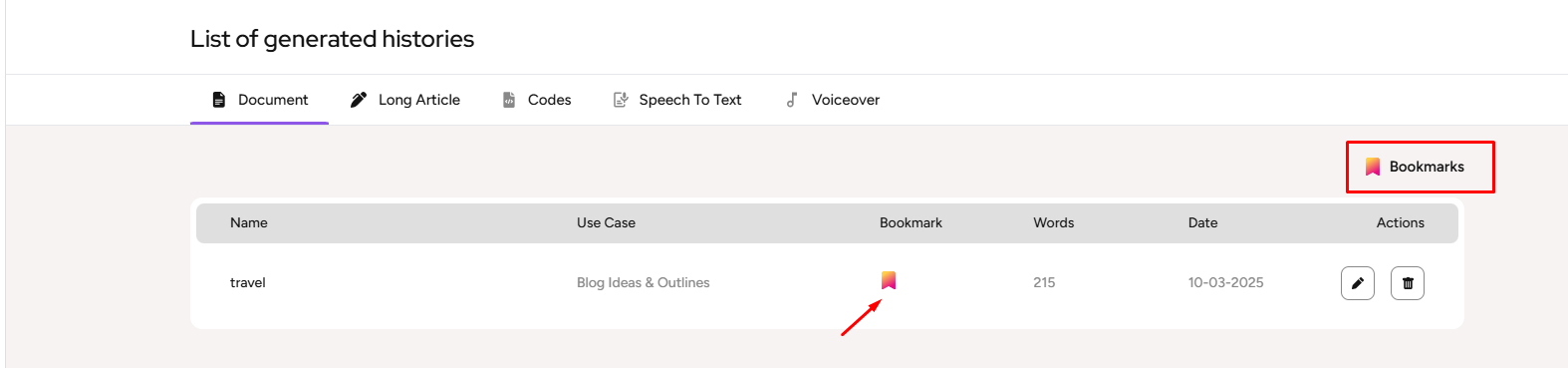
To view the document's details, select the document according to your wish from the documents list and click on it. After clicking on it, the user sees the results. Users can also see the details by clicking on the edit icon.
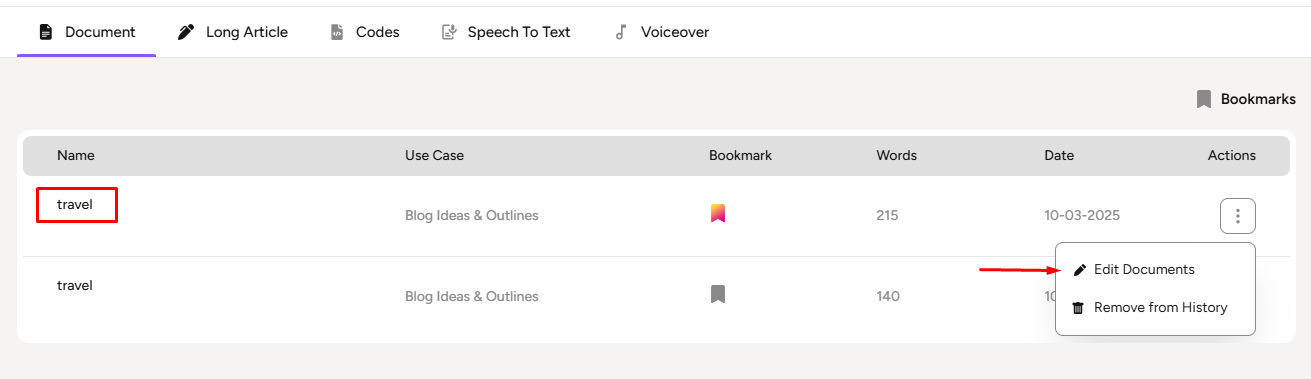

Change the information according to your wish and click on the update icon. After clicking on the update icon the user sees a success message.
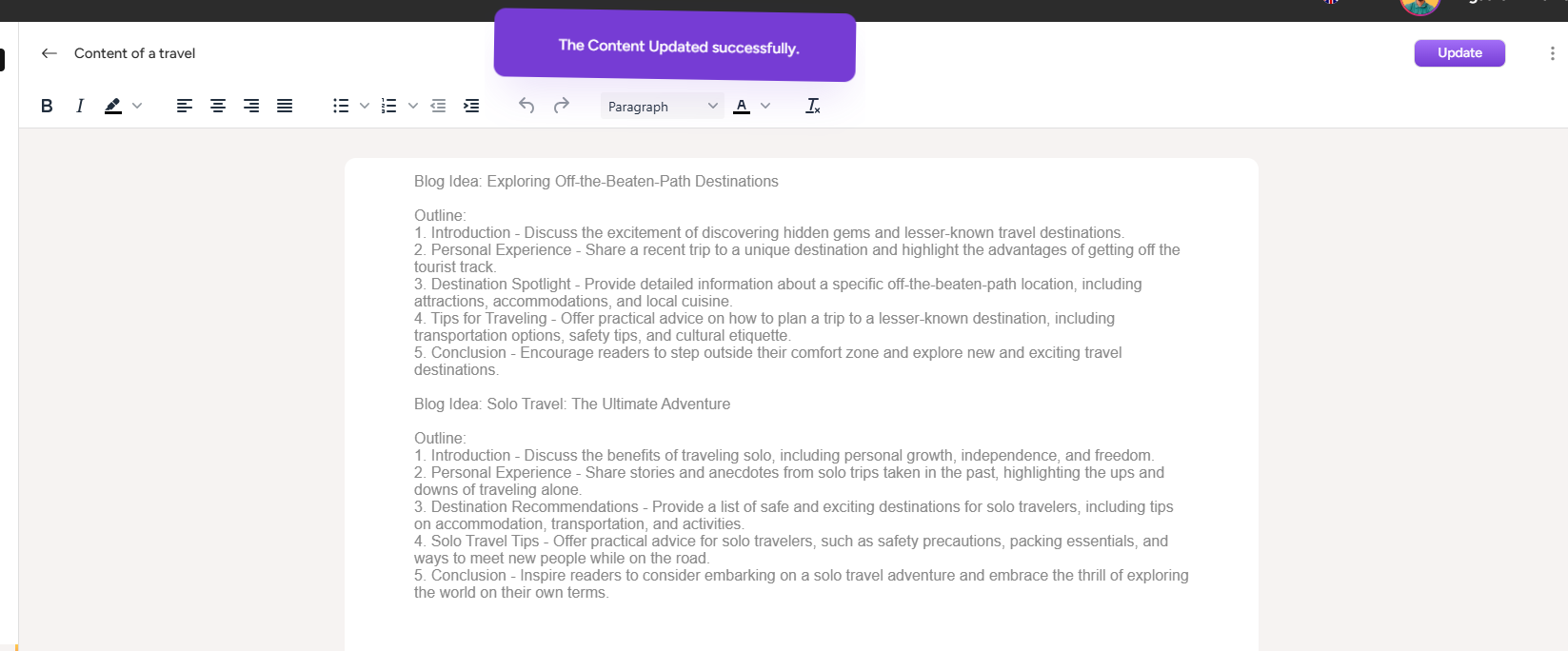
By clicking three(...) dots in the edit page, the user can see this section. From here the user can download the documents as PDF, DOCX and also can copy the documents. After copying the documents, the user sees a success message.
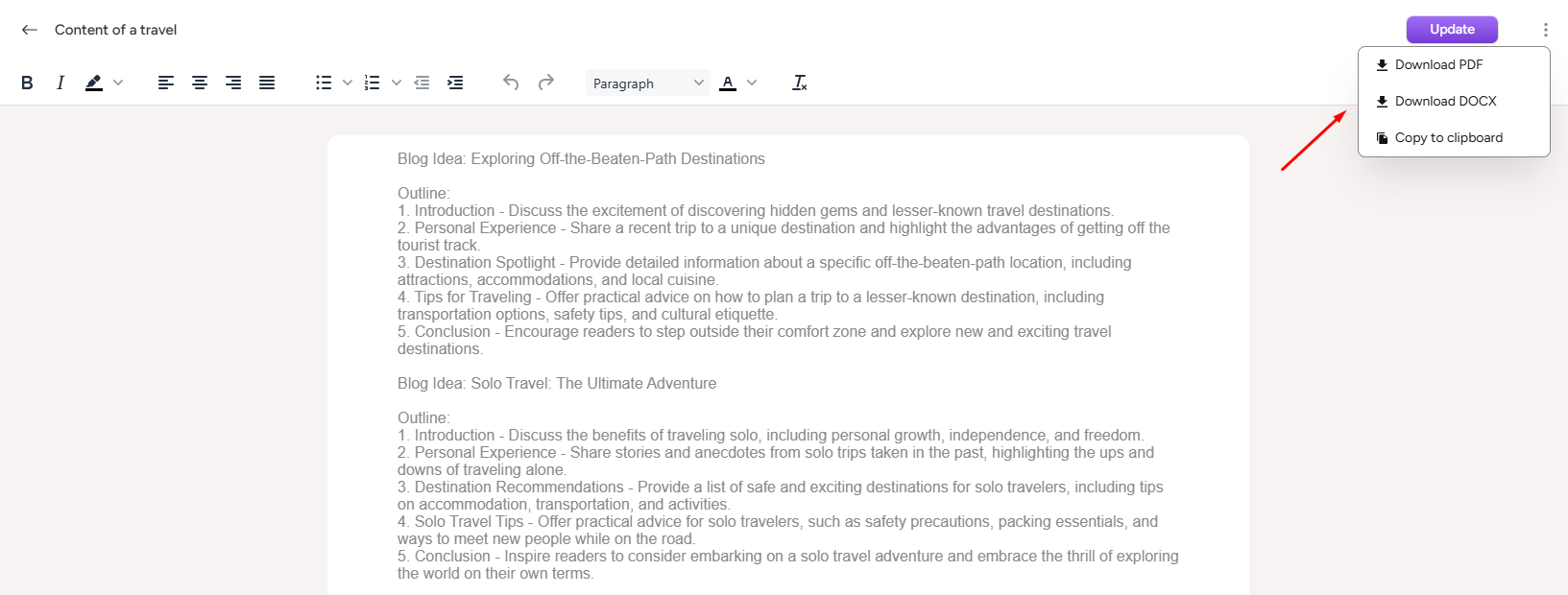
To delete the documents, click on the Remove from History option. After clicking on the option, the document should be successfully deleted from the documents lists.
