Emails
Go to Configuration ⇒ Emails from the sidebar. Two settings will show - Setup and Template.
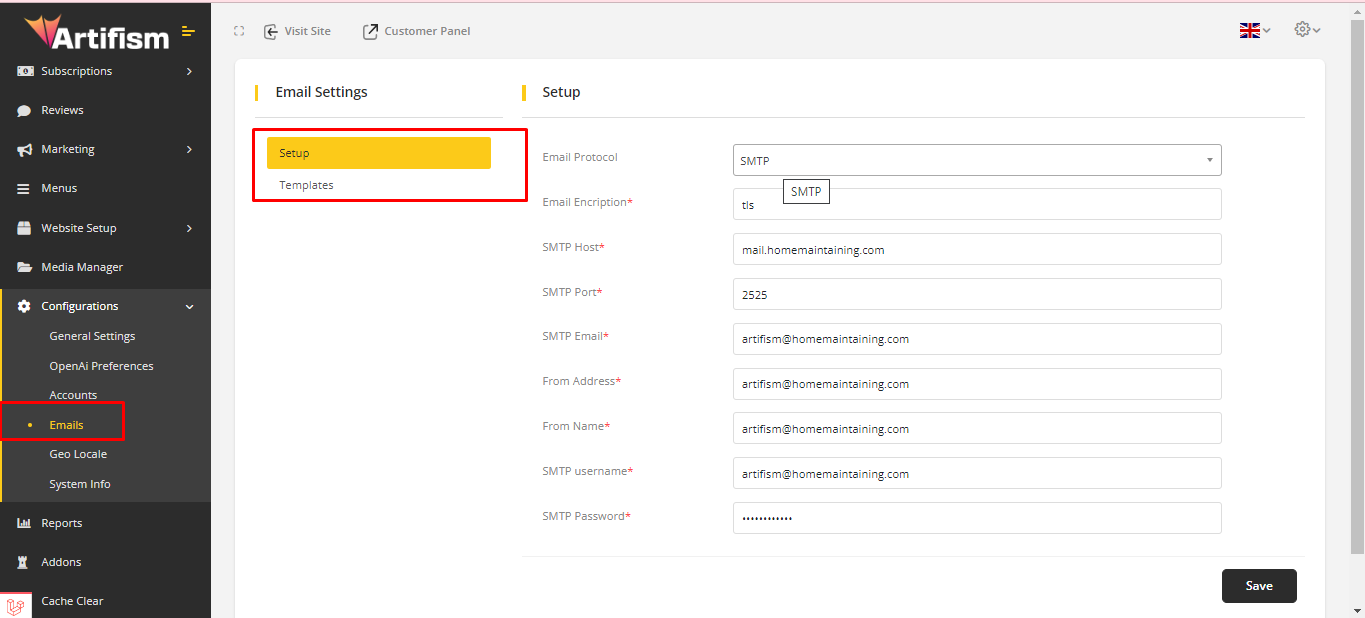
Email Setup
- There are two email sending protocols, Send mail & SMTP. To get mail, you need to configure mail settings.
- To send mail, select Email Protocol (Two options available, SMTP and Send Mail) then click on Save button.
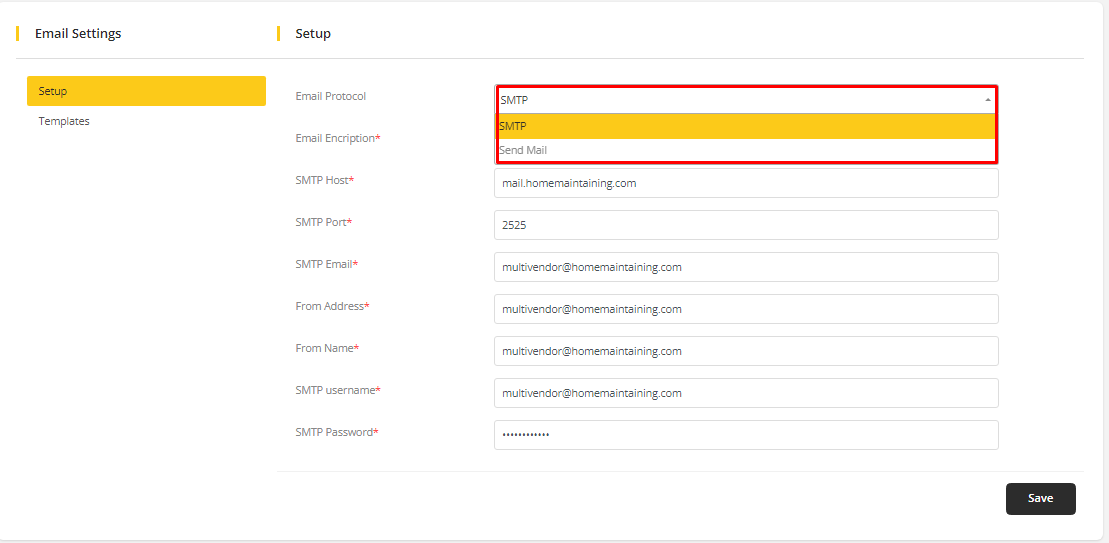
SMTP Configuration:
- Before configuring SMTP, you must first set up SMTP settings for a general email account, from which all emails generated by the system will be sent. To set up SMTP configuration, provide the necessary valid information for the configuration.
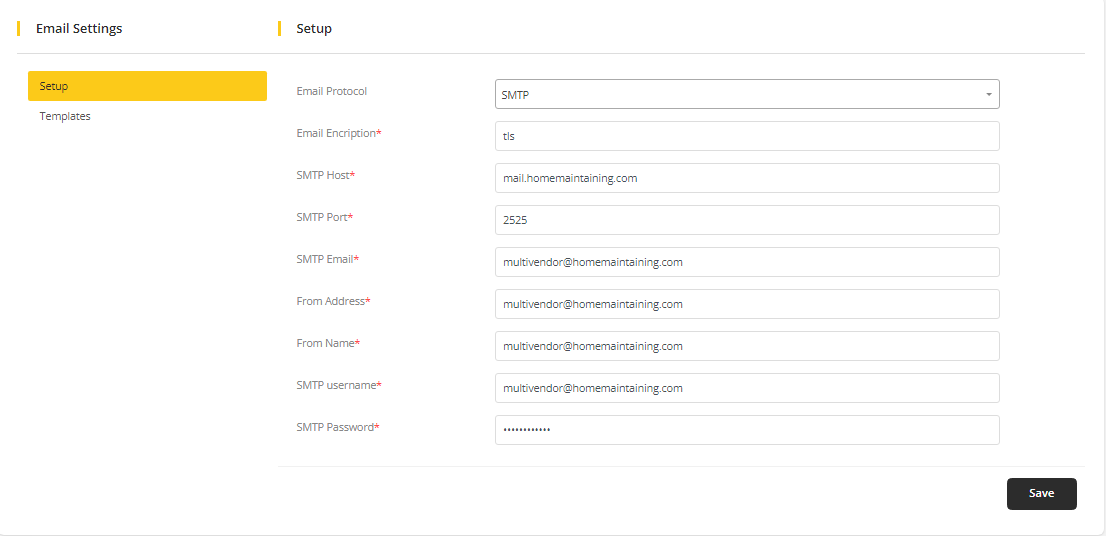
The below examples are general examples how to configure SMTP to send an email, keep in mind that the examples may be different from the actual server requirements, the best is to consult with the hosting provider to provide correct SMTP configuration.
SMTP server over port 25
SMTP Host: yoursmtphost.com
SMTP Port : 25
SMTP Email: Your email
SMTP Password: Your password
SMTP servers that require SSL connection
Encryption: SSL
SMTP Host: yoursmtphost.com
SMTP Port : 465
SMTP Email: Your email
SMTP Password: Your password
For Gmail, use the following configuration
Encryption: SSL
SMTP Host: smtp.gmail.com
SMTP Port : 465 / For TLS encryption use port 587
SMTP Email: youremail@gmail.com
SMTP Password: Your password
Note
- It's recommended to use the SMTP email protocol to get the best experience when sending email from Artifism.
- If there are any problems setting up SMTP, the best option is to contact the hosting provider and consult with them to give correct SMTP configuration or check any email logs stored on the server.
- If using Gmail/G Suit, then needs to have enabled less secure apps in the account.
Common Issues
Could not connect to SMTP host
The mail server is blocking connections from the server. (contact/consult the hosting provider to unblock) The server is blocking outgoing connections to the mail server (contact/consult the hosting provider to unblock). The SMTP settings entered under Setup ⇒ Settings ⇒ Email are not correct. Consult the server administrator/hosting provider that has entered the correct SMTP config.
Common issues with Gmail or G Suite – Invalid username or password Invalid username or password when using Gmail or G-Suite can be a common error if it hasn’t turned Less Secure Apps to ON, however, it’s recommended first to check if the password is correct.
Email Template
Go to Template from the sidebar. An email template list will appear.
Notes: All email templates support multi-language (Available language on the application).
Here is a list of all available email templates:
- User-Sends email to customer when admin adds a new user to the system.
- Subscriber - Sends email to users when they subscribe to a newsletter.
- Reset Password - Sends email to customers when password needs to be reset. It sends OTP or verification tokens, or both.
- New Password Settings - Sends email to customers when password is reset.
- Email Verification - Sends email to customers when they register in the system.
- Subscription Remaining - Sends emails to customers for the reminder of subscriptions expiration.
Content can be edited, to edit, click on the edit icon.
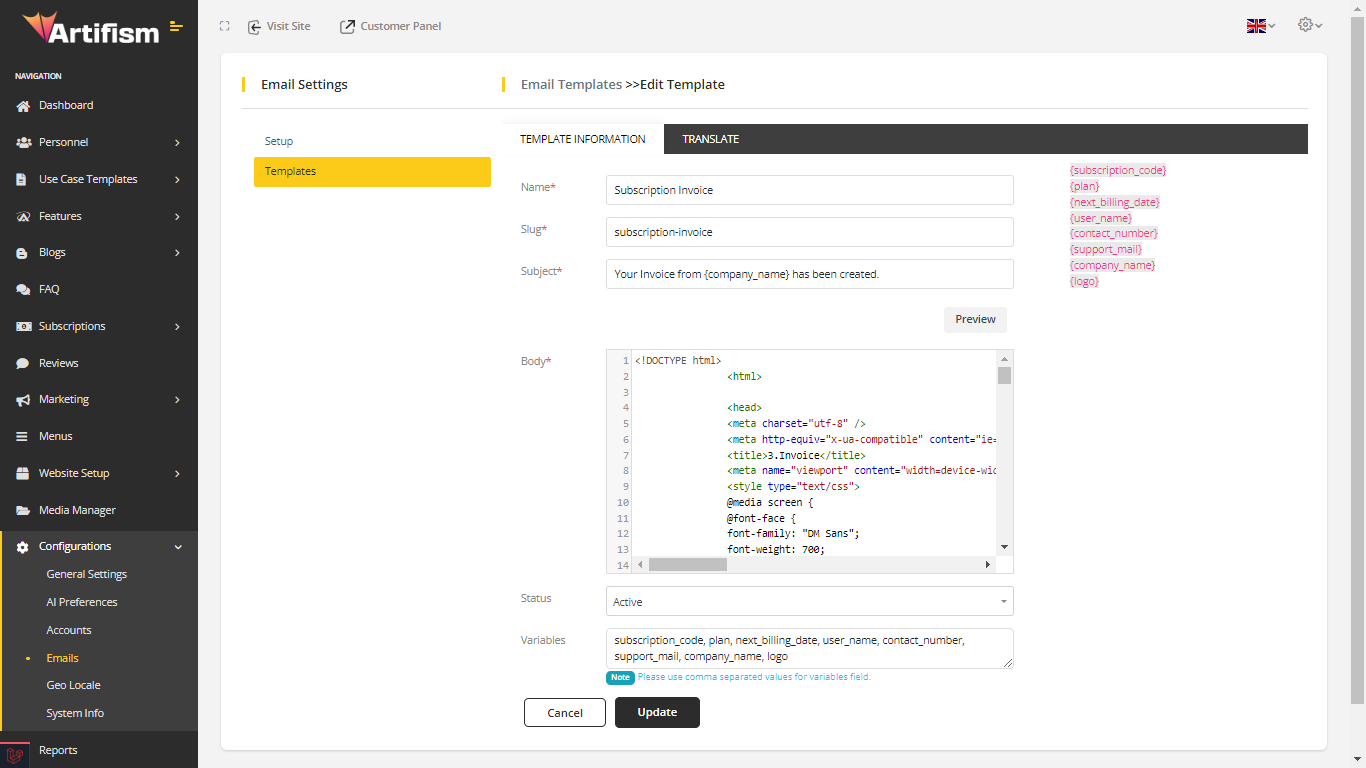
- Status - active indicates that the email template will be sent when needed, and deactivating will deactivate the template and not get sent when needed.
- Subject is the subject of the email.
- Variables - For specific email templates have variables. Use these variables to get the dynamic value of these variables. Suppose, invoice email template has {invoice_no} variable, if {invoice_no} variable used in invoice email template, the created Invoice Number will get automatically.
Notes: Warning! Available variables are template specific, it doesn't work one template's variables in others templates.