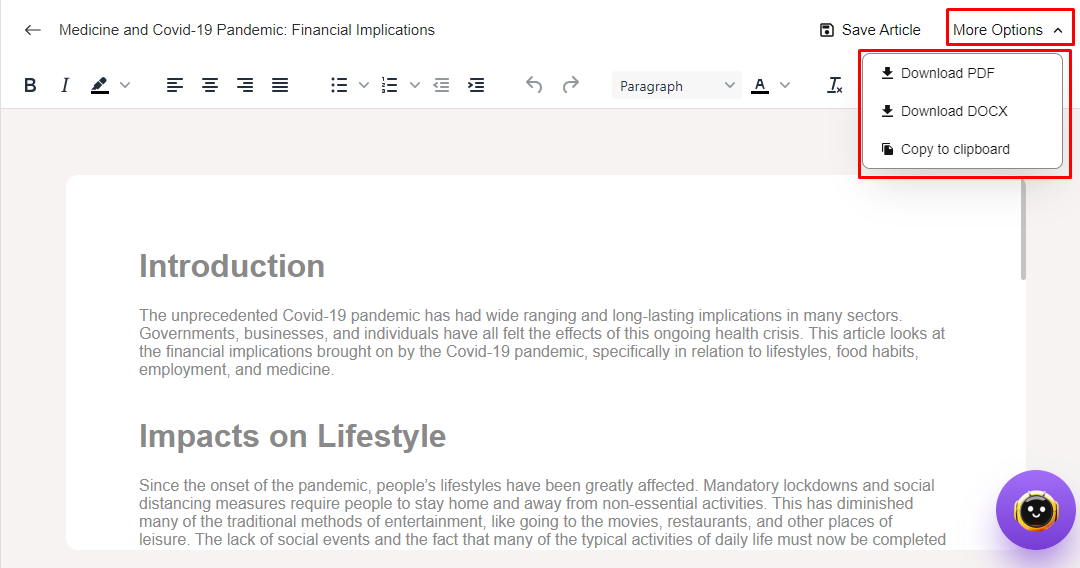Long Article
Long Article helps you to generate professional articles and blogs by following some simple steps. It provides a variety of options to choose suitable Blog title and blog outlines to generate an ultimate article.
Now let's see how to start generating Article step by step -
1. Go to your Artifism Customer panel ⇒ Long Article from the sidebar to view long article features. There are 3 steps to follow to generate the article. In the first step it will generate Title & Keyword According to the given topic, language, tone and keywords.
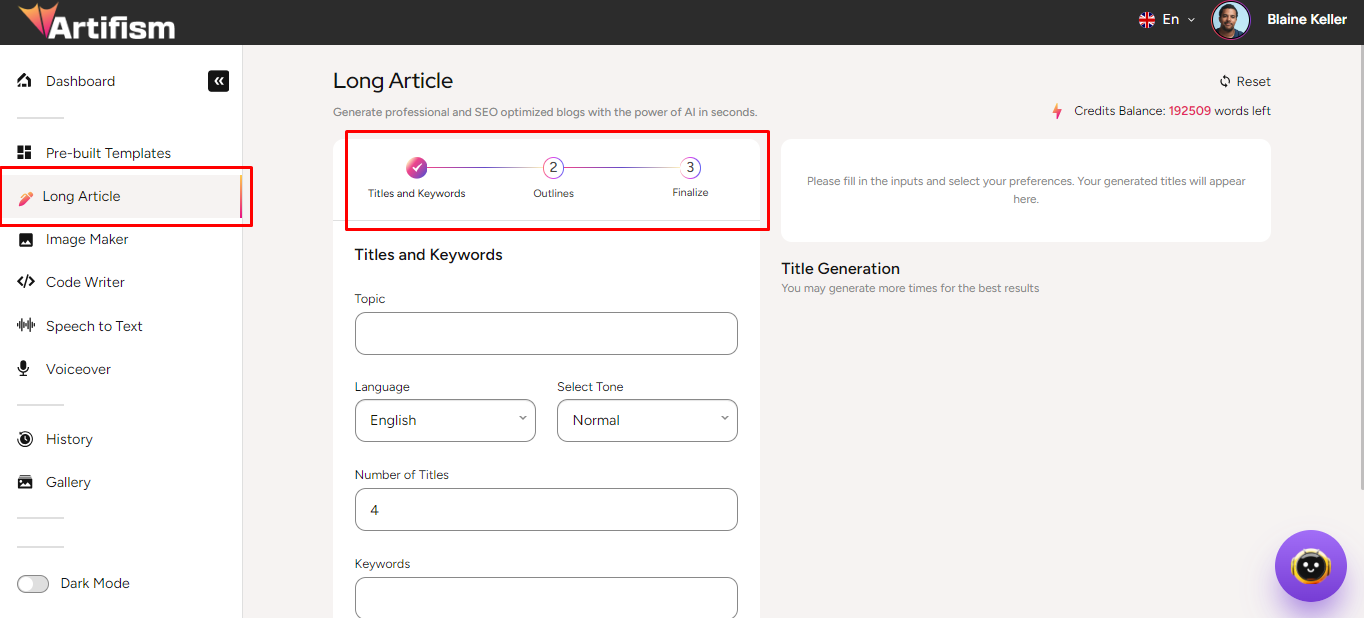
2. The Title & Keywords part provides a list of Titles to choose for an article. First, write a topic of an article in the Topic input field. Then there is a list of options to choose Language and Tone for the article. Number of titles refers to how many titles will generate. Then write some keywords according to the topic as the main key point of the article. After that, Click on Generate Titles to get a specific number of titles as given in the number of titles.
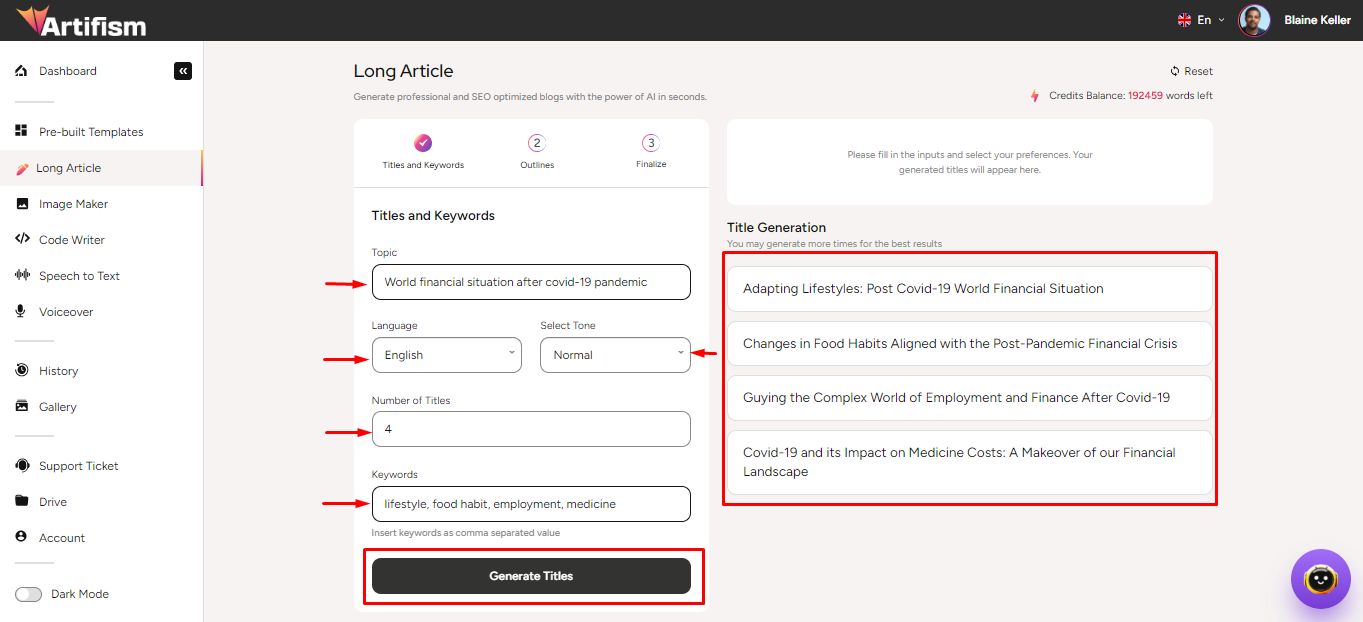
3. In this part select a title which is suitable for the article and click on continue for next step.
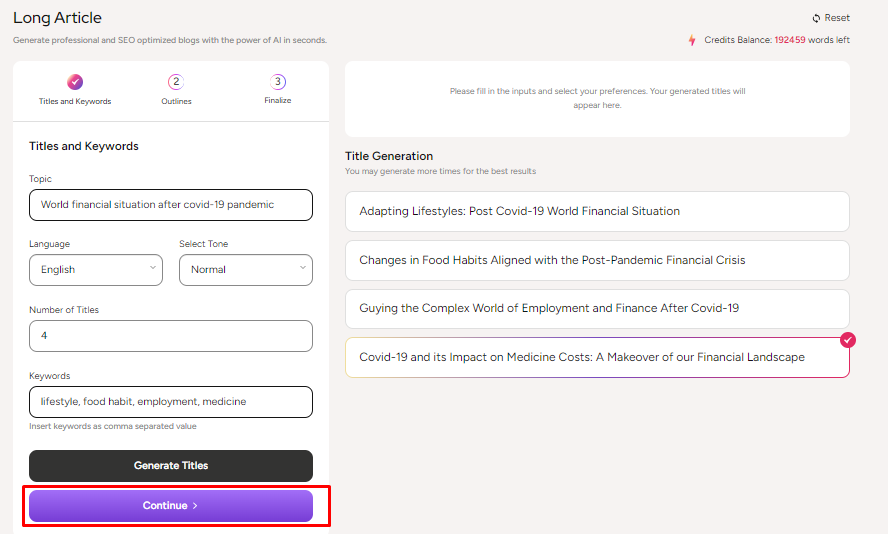
4. In The Outline section we can change Title, Keywords, Language, Tone and Number of Outlines. Then Click on Generate Outlines to get a list of outlines according to Title. However, you can keep the previously selected data as well.
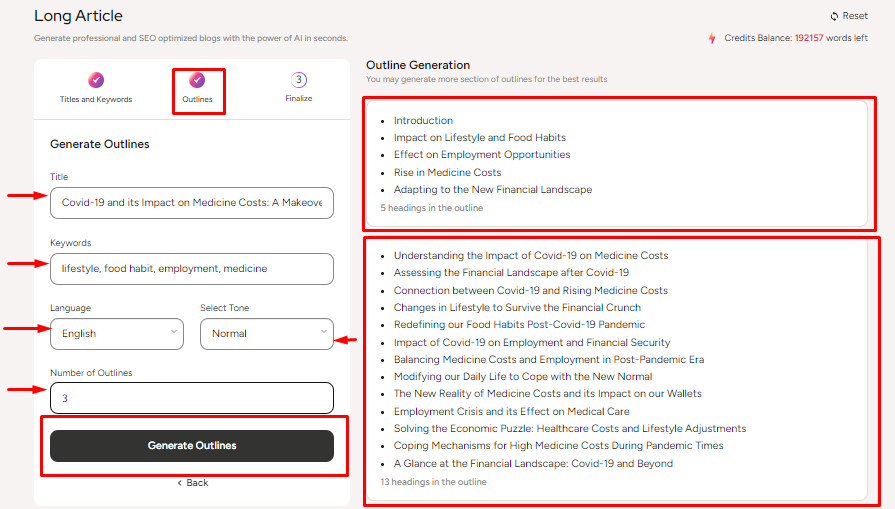
5. Then choose a section of outlines and click on continue for the next step.
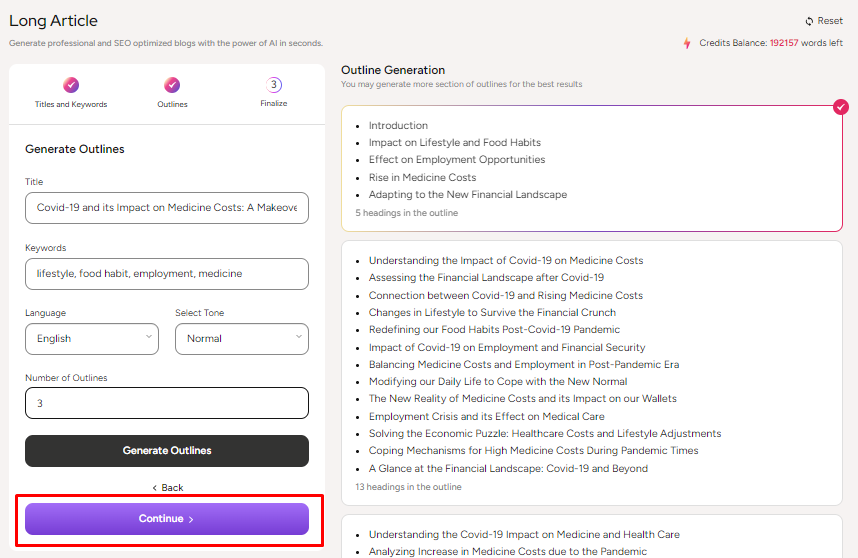
6. In this section we can change title, keyword, language, tone and can also add or remove outlines from the list. After that click on the Generate Article button below. Then it will start generating articles with the specific topic and make descriptions for every outline.
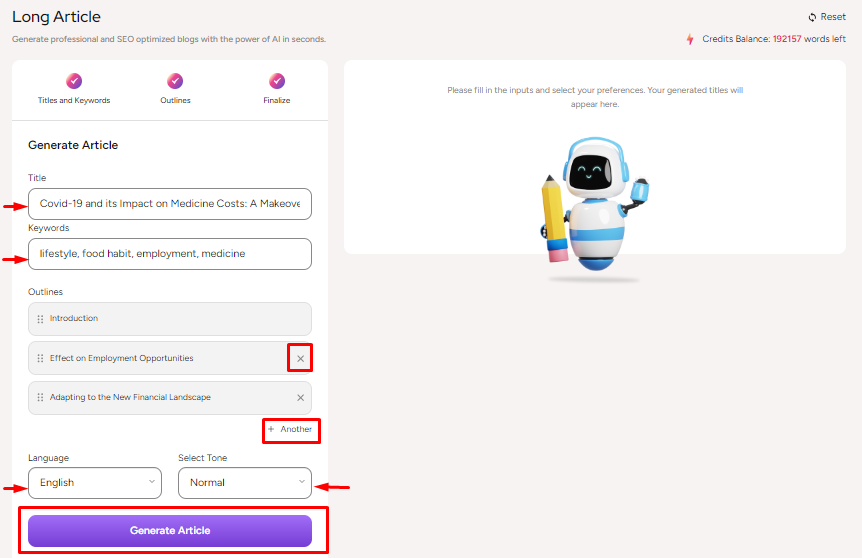
7. There is a reset option at the top. Click on it if you want to generate another article. However, the generated articles will stay in the history of long articles.

8. Once an article is generated you can click on Save and Edit Article if you want more text or want to download the article in pdf or docx file
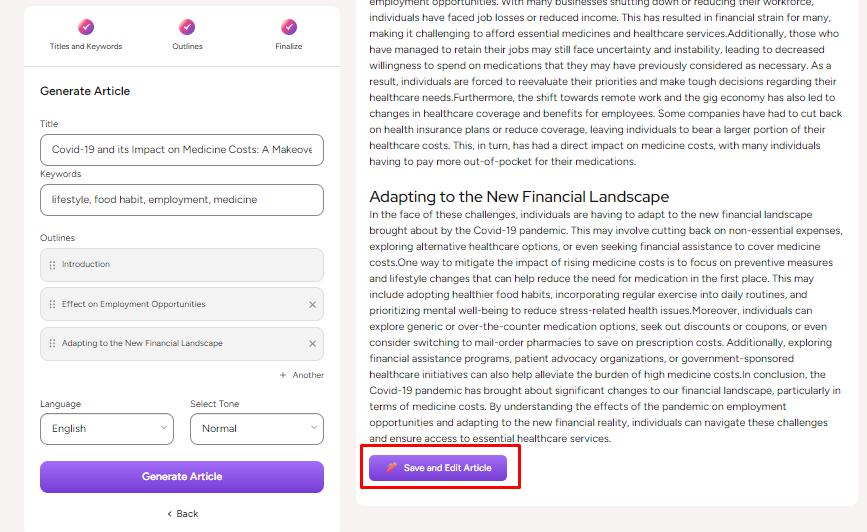
9. Here you can edit and add more content in your article according to your choice then click on Save Article to save. Here, you can also download articles in docx and pdf format.You can even copy the article on your clipboard.