Home Pages
This feature helps the Artifism user to customise the system’s home page according to his/her own choice in an easiest way. Admin can make his/her own landing page and can also create multiple landing pages using this feature. There are also options to export and upload the home page for the Artifism system.
Let's Discuss the process of Home Page Builder feature -
To access this feature first login to the Aritfism’s admin panel. Then go to Website Setup ⇒ Home Pages. Here the admin can add or upload a page for later use as the homepage of the system. Initially, there is only one page as default and active. There are some options under the Homepage page like Builder, Edit, Export and Preview. Using the Builder option, the admin can change the content and design of the Home page. Export button is for exporting the home page in zip format. Using the Edit button admin can edit Page title and seo fields of the page. Preview button makes a view of that page. There is also a Quick edit button to edit page title and status.
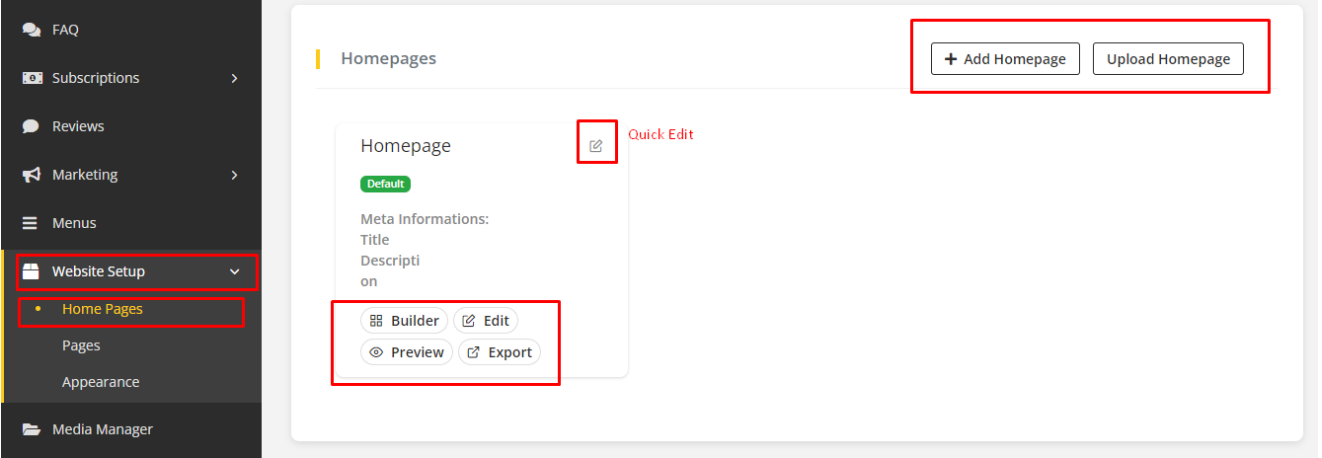
Quick Edit
This is a quick view of the page edit option. Here admin can change page title, status and is default or not of a specific page.
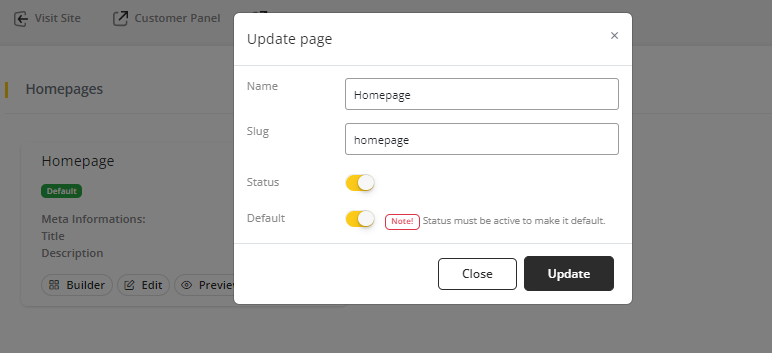
Homepage Section List
In the builder page every section of the home page is separate and there is an option to add sections in any position. Every section is draggable where the admin can section according to his/her choice.
Note
- After moving any sections by drag drop. You need to open the last moved section by clicking on it. After that, click on save button under that section to save the Drag drop changes
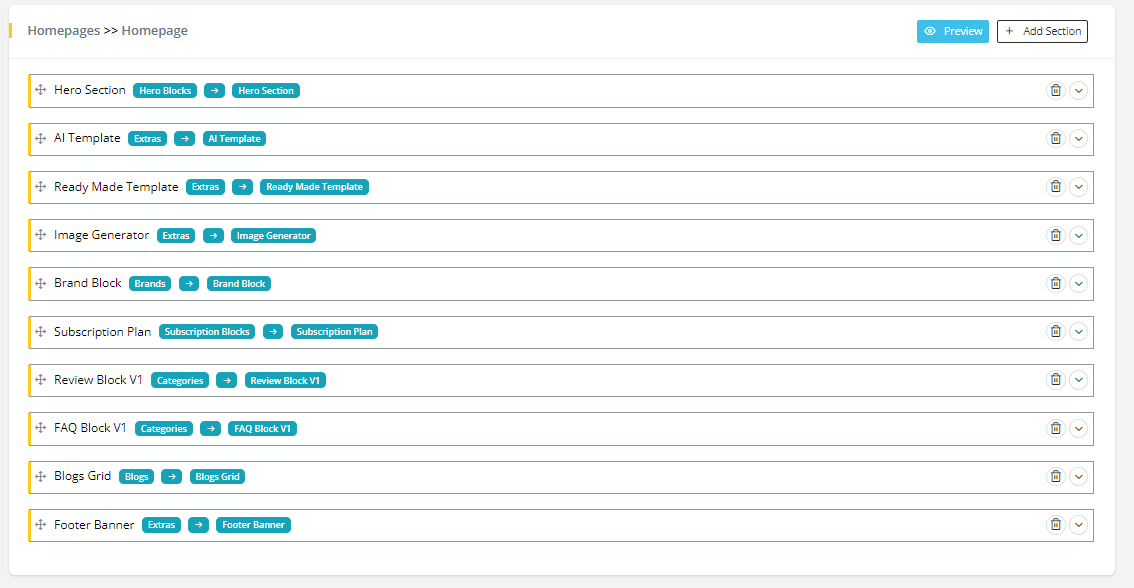
Add Section
Here the admin needs to select Section type and Section Block accordingly for the new section. After adding the section it can be moved any place as admin’s choice.
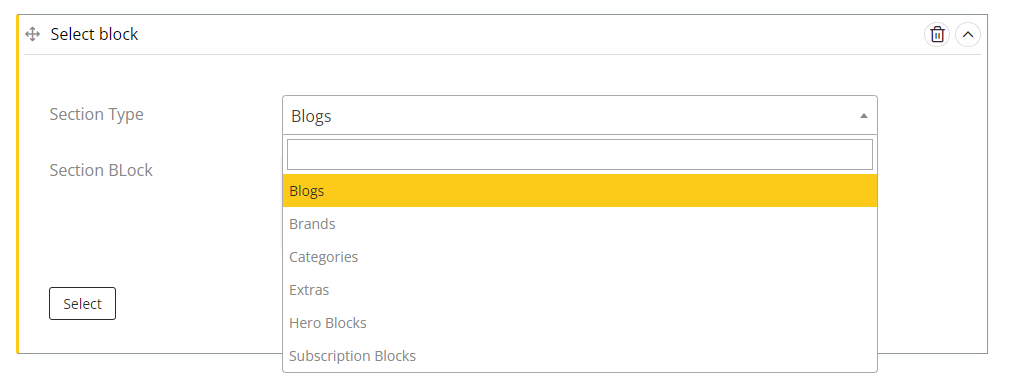
Hero Section
Here you can edit the header or hero section of the Artifism system.Here you can change Hero section’s Background, Overline, Heading, Slider, Body Content, Button and its link and other options down below. After making changes click on the Save button to update the changes.
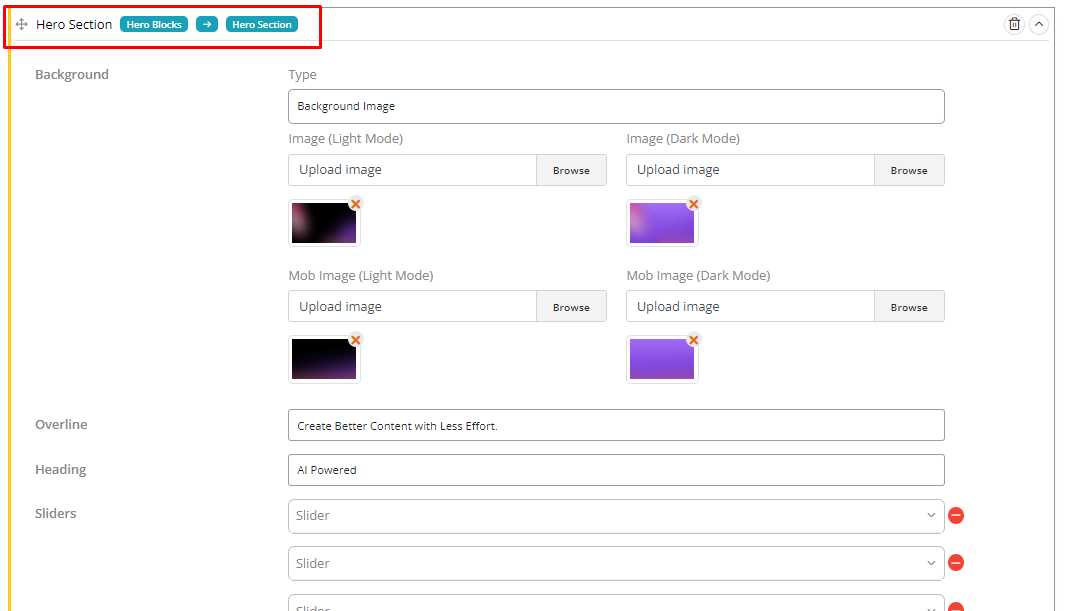
AI Template
This section is the representation of AI. In this section there is a Heading part and three blocks to represent AI. Each block has their own heading, background, body and image.
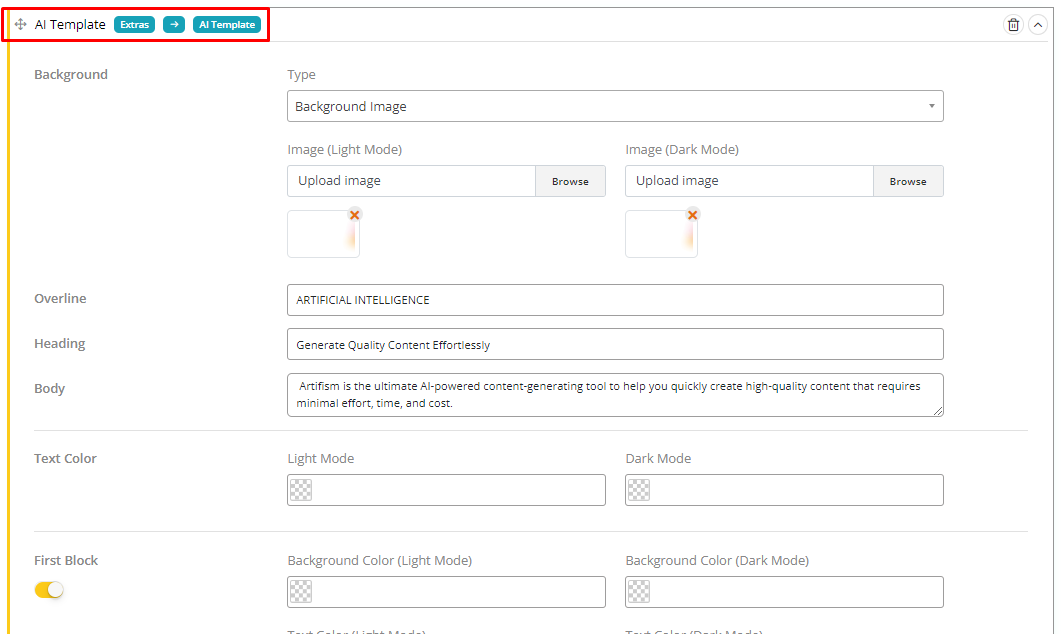
Ready Made Template
In this section you can represent template generated features of the Artifism system. It has a heading part and also has four parts to describe template generated features with image and content. In the fourth section you can redirect users to the registration page.
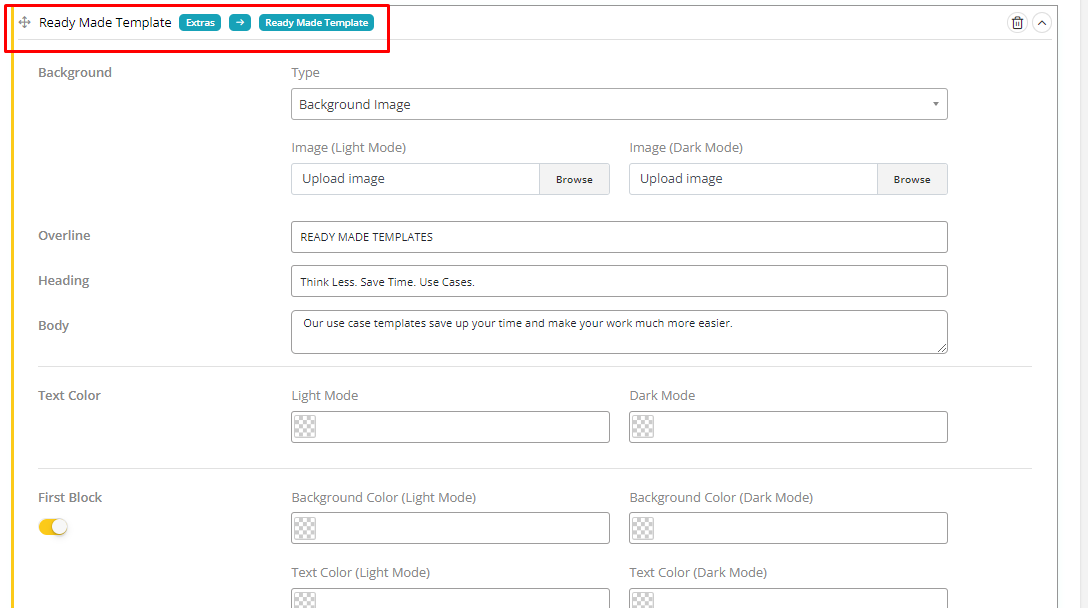
Image Generator
Generate image features can be represented here with heading, image and slider. In the Heading part you can set Background, Heading, body content and Feature Highlights points. After That, there are two sliders named Feature Sliders and Default Sliders. Also, there are two buttons below representing Watch demo and Learn More.
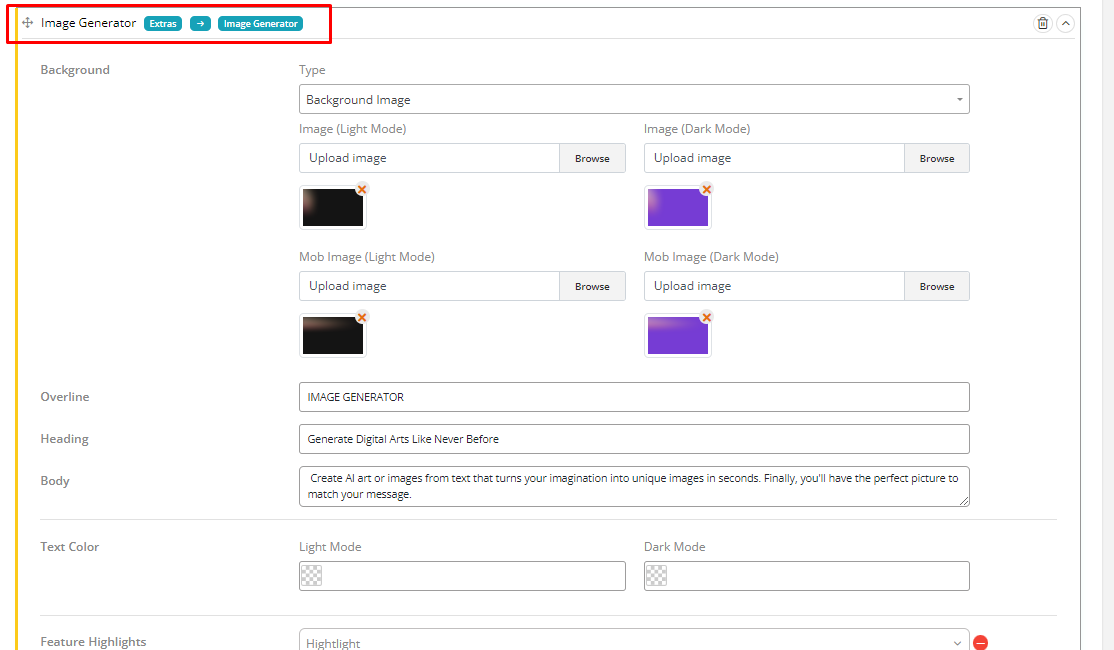
Brand Block
This section represents the brands of the Artifism system. There is an option to set a heading, body, Brands and other options.
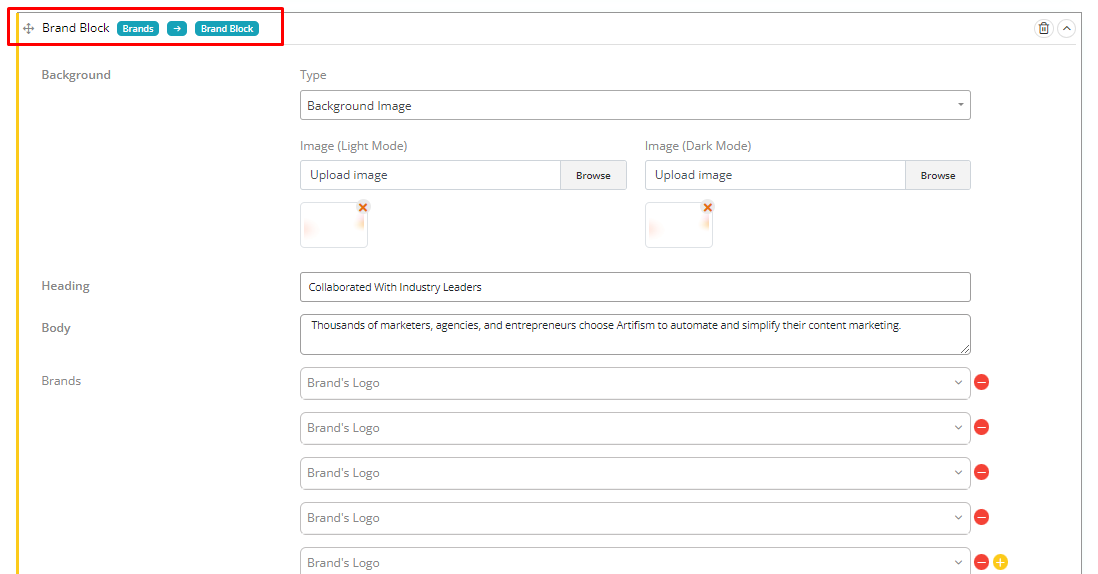
Subscription Plan
This section has dynamic Subscription plans. Here you can change this section’s Background, Heading, Body content, Button design and others related to the Subscription Plan section.
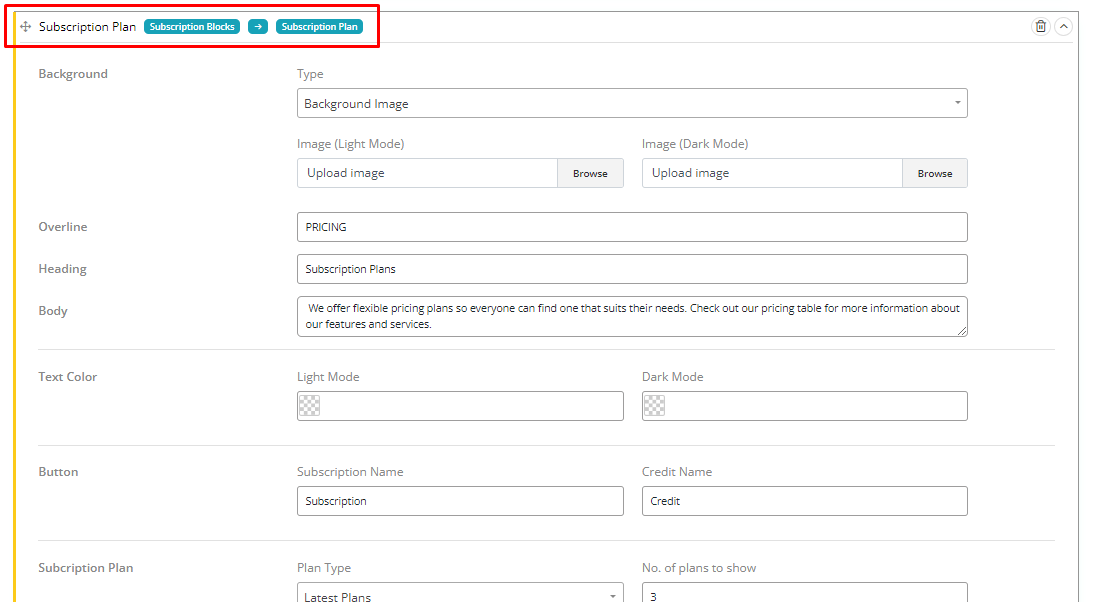
Review Block
This block shows dynamic reviews from the admin panel. Here you can change this section’s Background, Heading, Body content, types of review, Number of review to show and other settings related to the Review block.
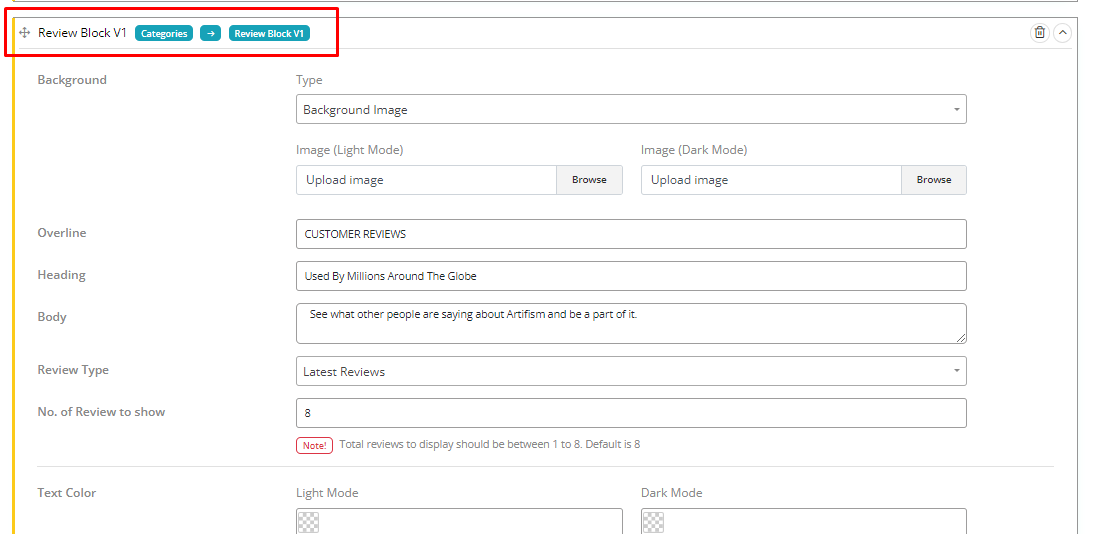
FAQ Block
This block shows dynamic FAQs from the admin panel. Here you can change this section’s Background, Heading, Body content, types of FAQ, Number of FAQ to show and other settings related to the FAQ block.
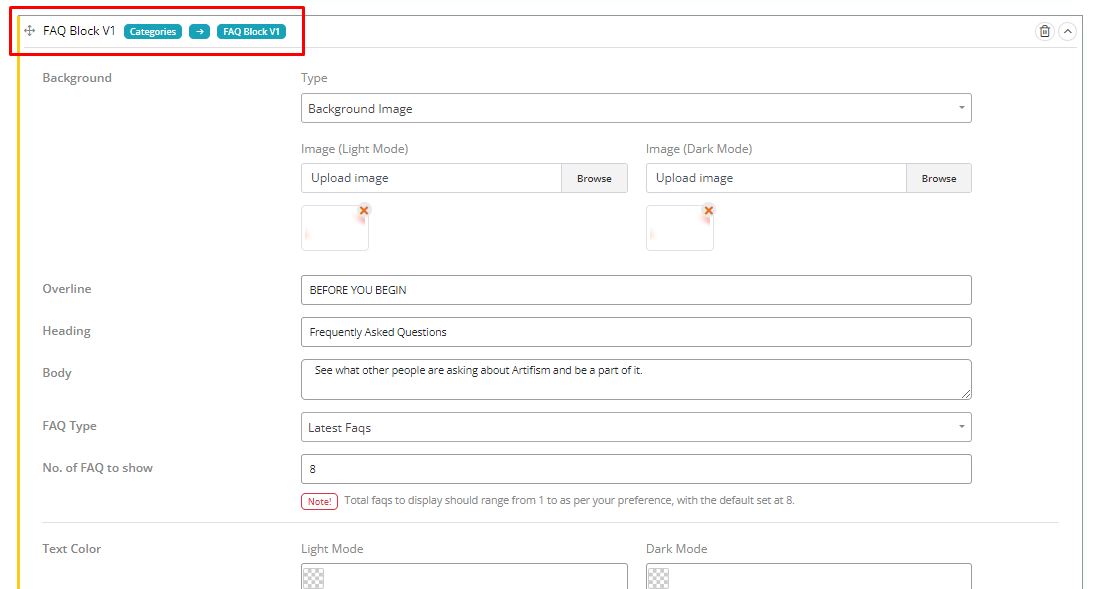
Blogs Grid
This section introduces dynamic news and blogs from the admin panel. Here you can change this section’s Background, Heading, Blog on/off button, Blog type, Number of blogs to show and other settings related to the Blogs Grid.
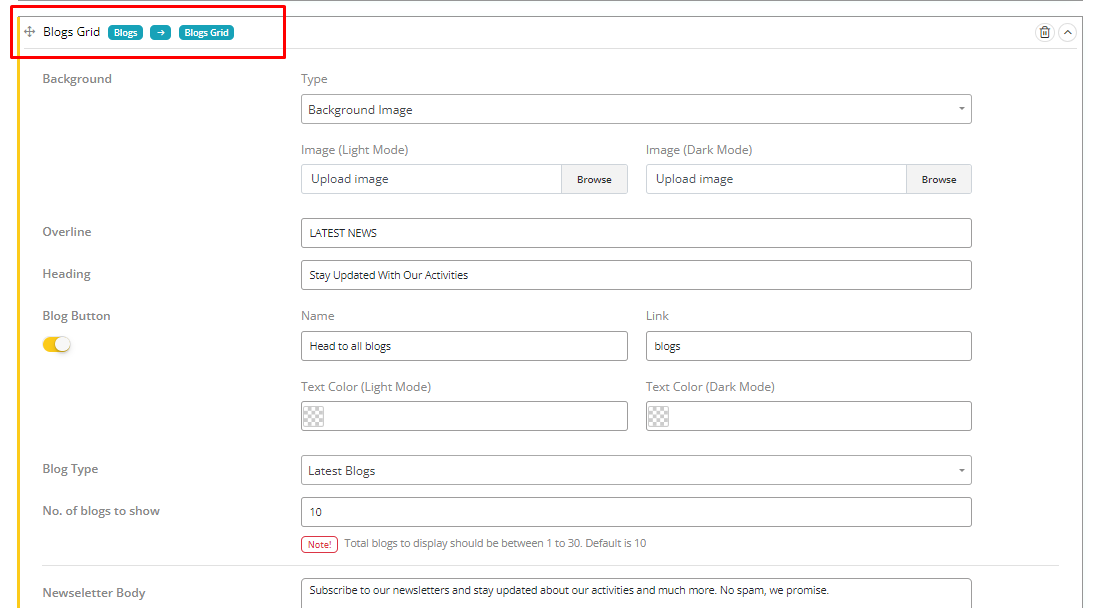
Footer Banner
This section has a Quote message, Registration and Pricing button for the users. Here you can change this section’s Background, Heading, Body content, Image Registration button, Pricing button and other settings related to the Footer Banner.
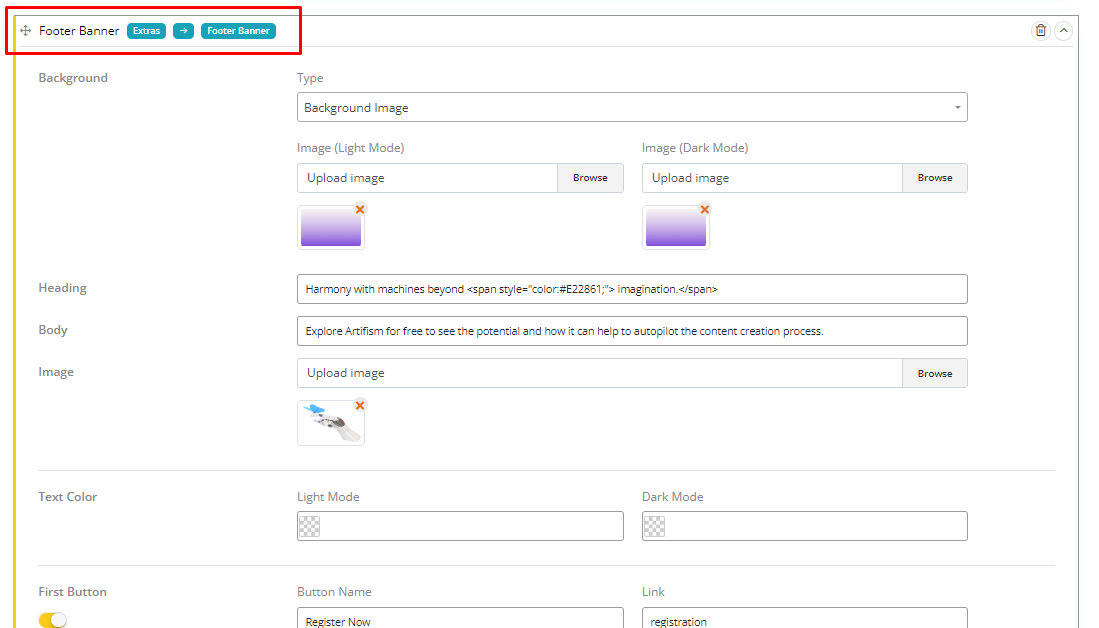
Adsense
After the google adsense provider is activated, the admin can add the configure adsense on each section of the homepage which will work on the landing page. In order to make that functional, the google adsense addon needs to be activated and need to be configured from the provider settings as well.
After every configuration is properly configured, the admin need to enable the Google adsense on the bottom of each section. After enabling the adsense, the admin has to select a position for the adsense.
Finally the admin has to provide the script on the script input section. The admin has to configure the script for each individual section on the homepage and it will work accordingly.
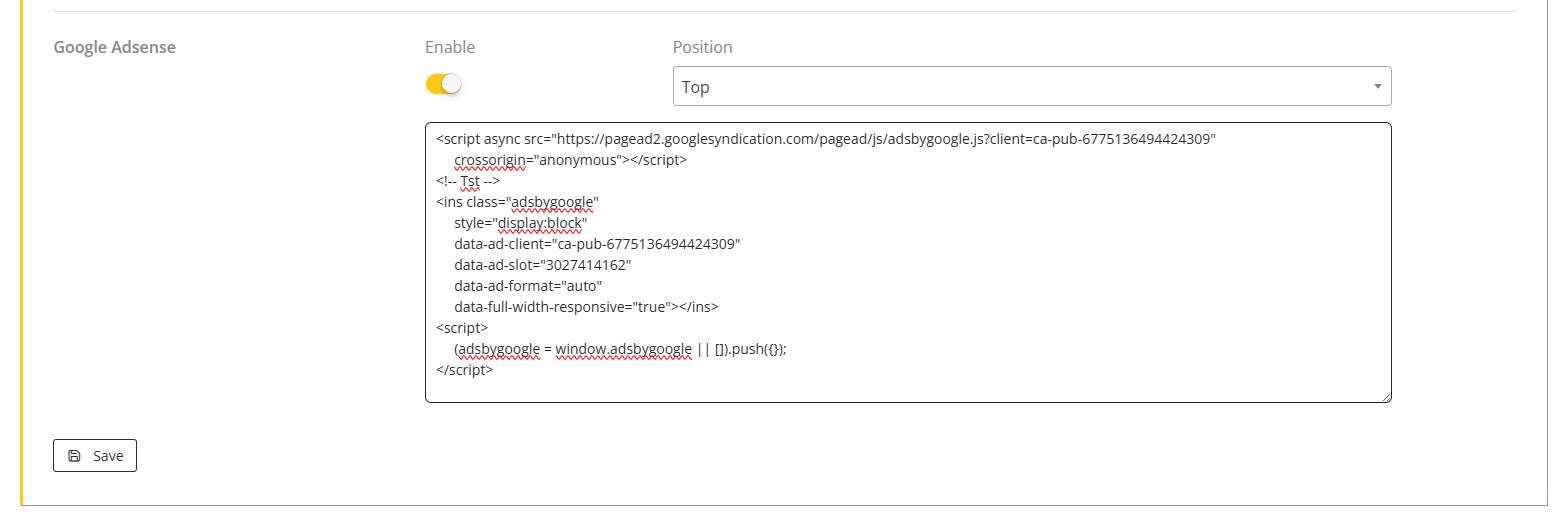
After making the necessary changes the admin has to click on the Save button in order to save the changes that he has applied.