Use Case
The use case templates are static and categories are dynamic. Admin can add categories if they want, but cannot add use case templates manually.
To view Use Case Templates
Go to Use Case Templates ⇒ All Templates from the sidebar. An existing Use case templates list will appear
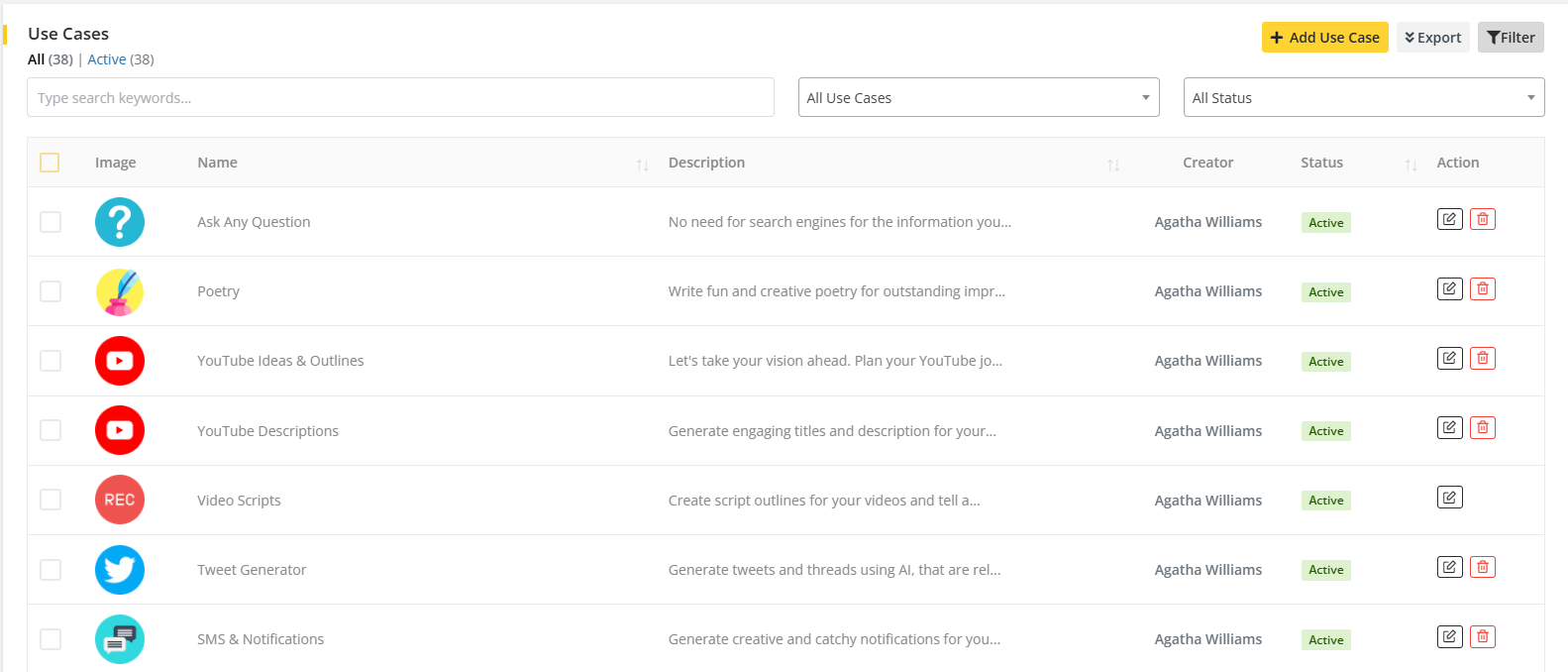
The Admin have the ability to edit and delete templates from the list. Additionally, by clicking the filter icon, admin can access the filter feature that includes use case and status and also keywords, enabling efficient searches based on these criteria. The admin can also export the use case list in CSV and PDF format as well. Furthermore, the admin can also add new use cases to generate content according to his preferences.
Note: Some templates are not deletable which are already used. If any user generates content using a template then the template will not be able to delete
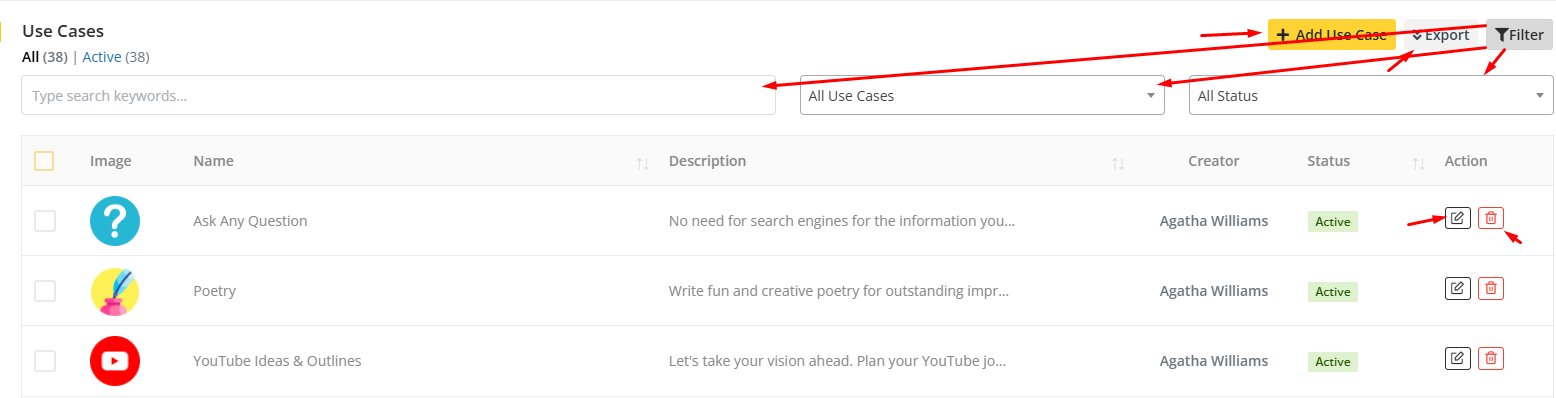
To add Use Case Templates
Go to Use Case Templates ⇒ All Templates from the sidebar. Click on the Add Use Case button. This will take the admin to the use case creation form. On the use case creation form, there will be certain input fields that the admin has to provide which includes Name, Description, User Input Fields, API Input Template, Category, Image and Status.
Here the User Input Field works as the Input Field for the user on the User panel. The data provided on Label name will work as the label of the user input field on the user panel. The placeholder will work as the placeholder for the user input field on the user panel and finally admin has to select a type for the user input field which will work as the type of the field.
The API input field works as a request that will be sent through the API to the provider to fetch response based on the prompt provided by the user. When a user provides a prompt through the user input field, then the data on those prompts will be passed through the request provided on the API input field through an API to the provider and provider will generate a response and that will be displayed to the user.
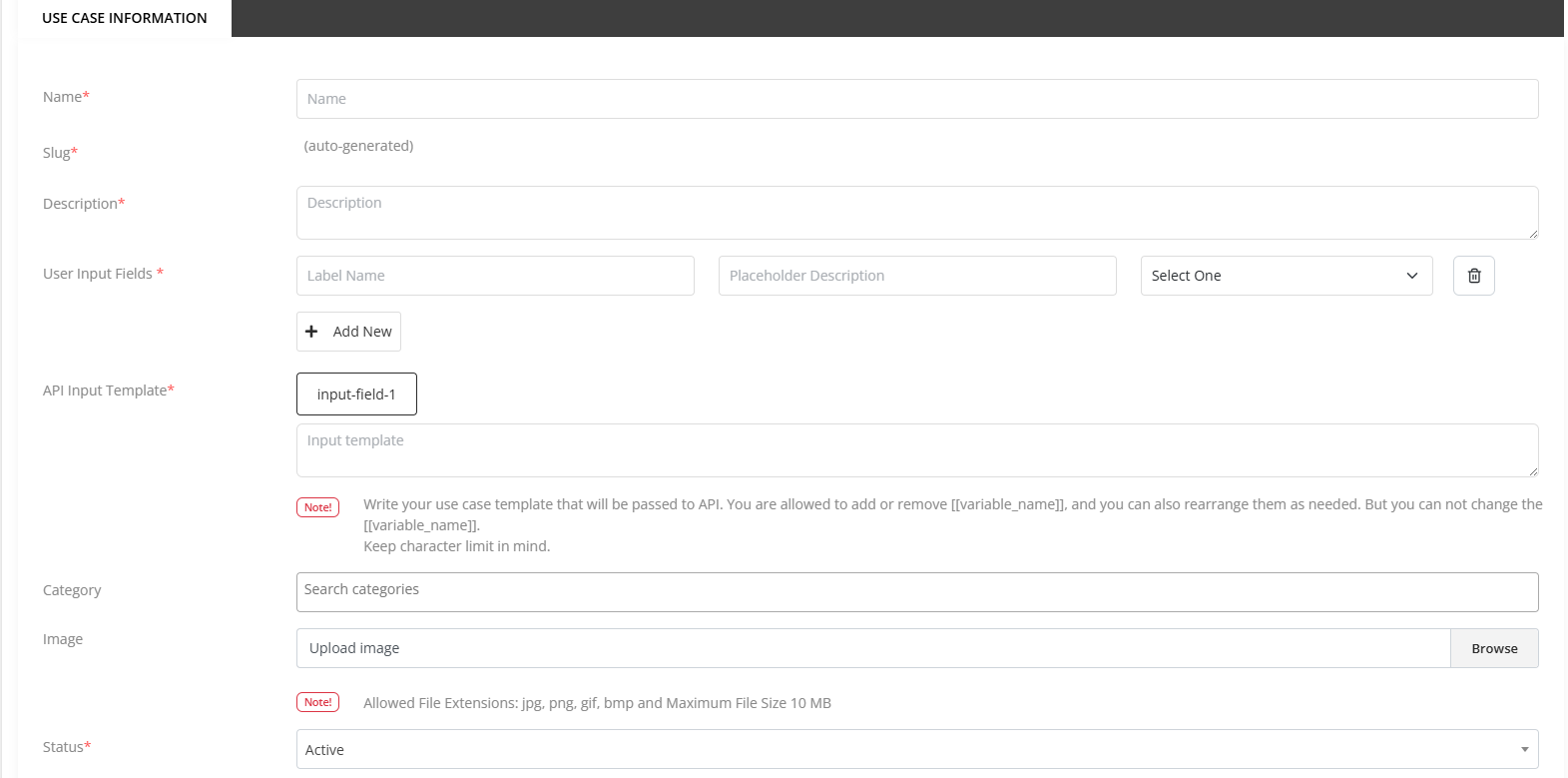
To edit Use Case Templates
Go to Use Case Templates ⇒ All Templates from the sidebar. Select a template from all use case templates. Click on the Edit icon. After clicking on the edit icon, the information of the selected templates will show in the form.
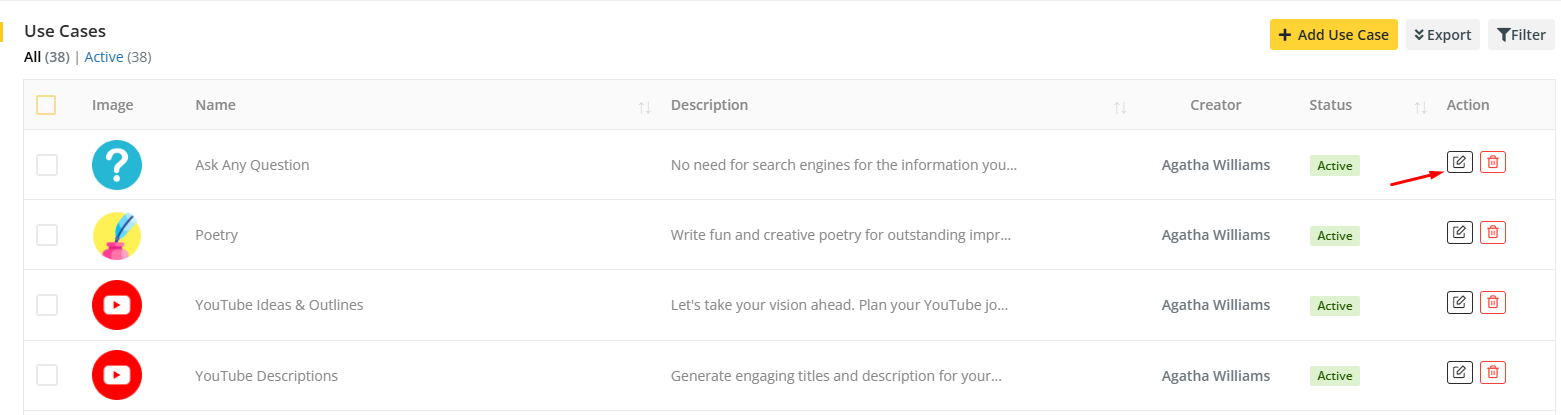
You can swap dynamic data but you can not add or remove. ex: [[ask_any_question]]
Change information according to your wish and click on the update button.
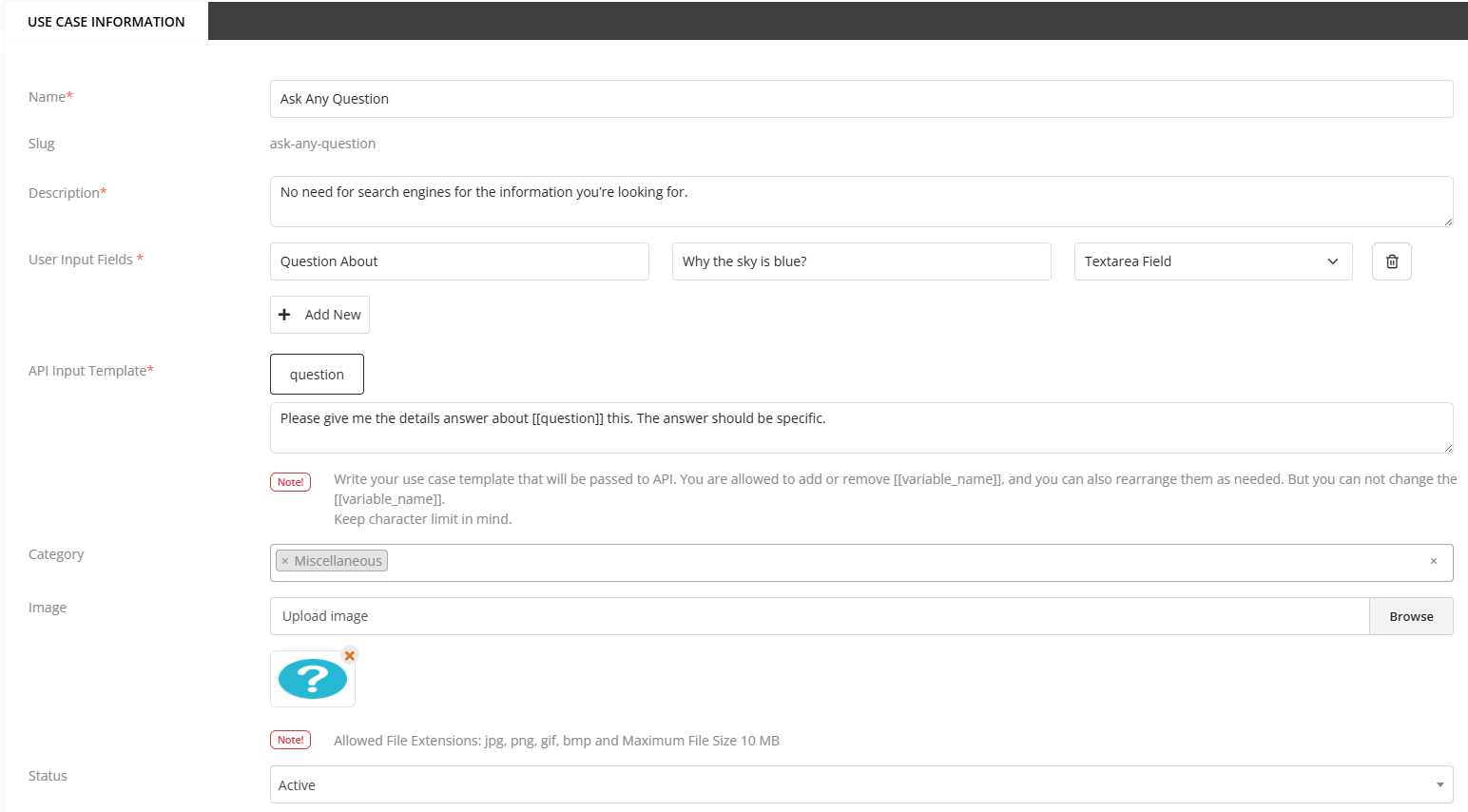
After clicking on the update icon, the templates update successfully, and it redirect you to the use case templates list page
To view Use Case Template categories
Go to Use Case Templates ⇒ All Templates Categories from the sidebar. An existing category list will appear.
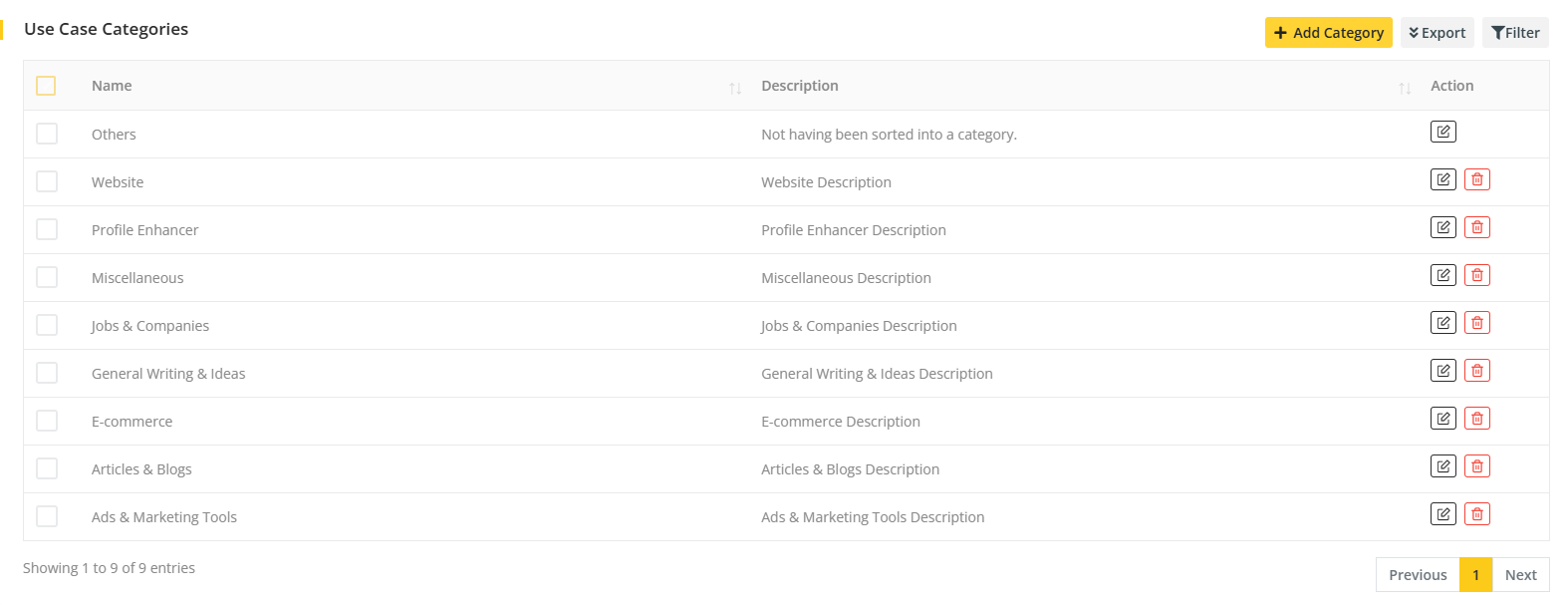
The admin can edit & delete the categories from the list. Also, search categories from the list by clicking on the filter option. The admin can also export the category list in CSV and PDF format. If the admin deletes all the categories then all the use case templates which are under those categories will automatically be under the Others category which can not be deleted.
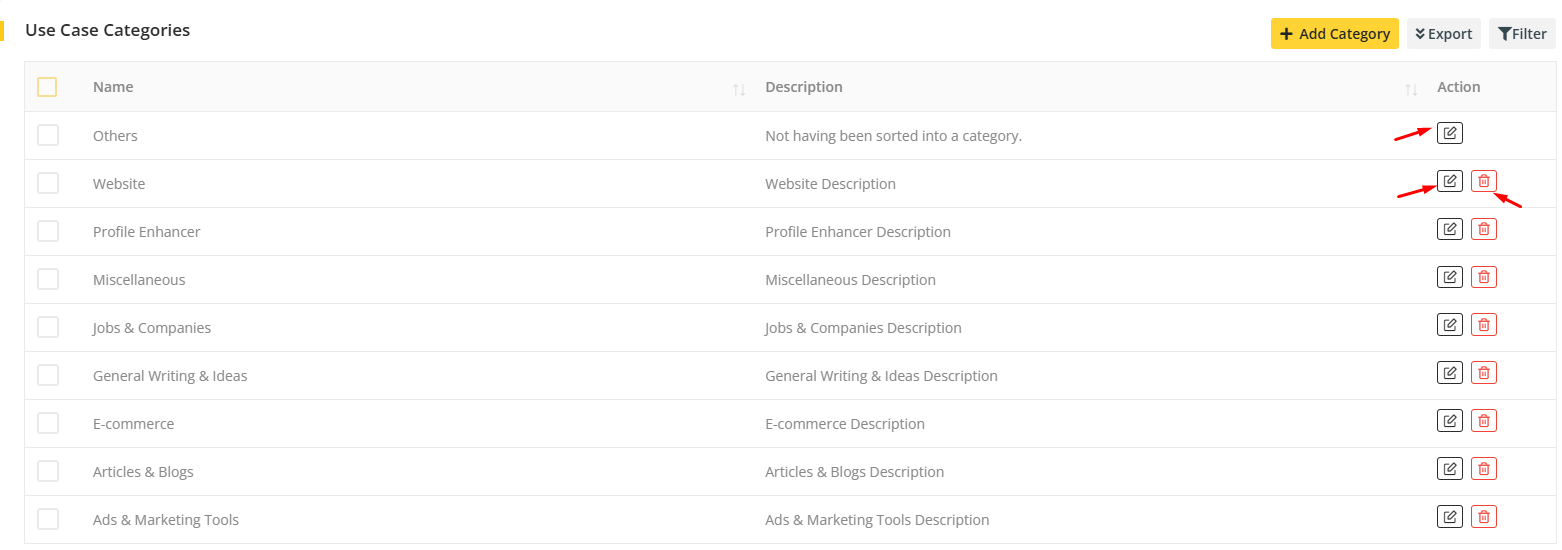
To add Use Case Templates Categories
Go to Use Case Templates ⇒ All Templates Categories from the sidebar. Click on the Add Category button. When admin clicks on the button the category creation form will appear where there are certain input fields that the admin has to provide in order to add a new category. The input fields are Name and Description.

To edit Use Case Templates Categories
Go to Use Case Templates ⇒ All Templates Categories from the sidebar. Select a category from all use case templates categories. Click on the Edit icon. After clicking on the edit icon, the information of the selected categories will show in the form.

Change information according to your wish and click on the update button.
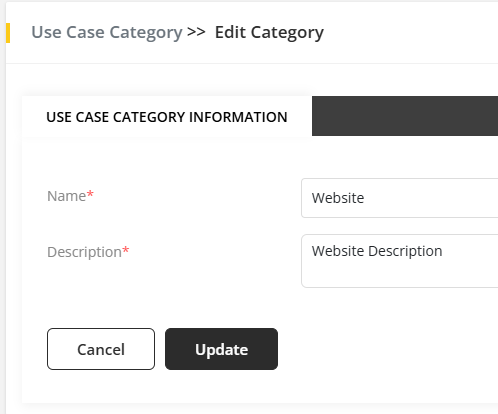
After clicking on the update button, the categories update successfully, and it redirects to the user in the use case templates categories list page.