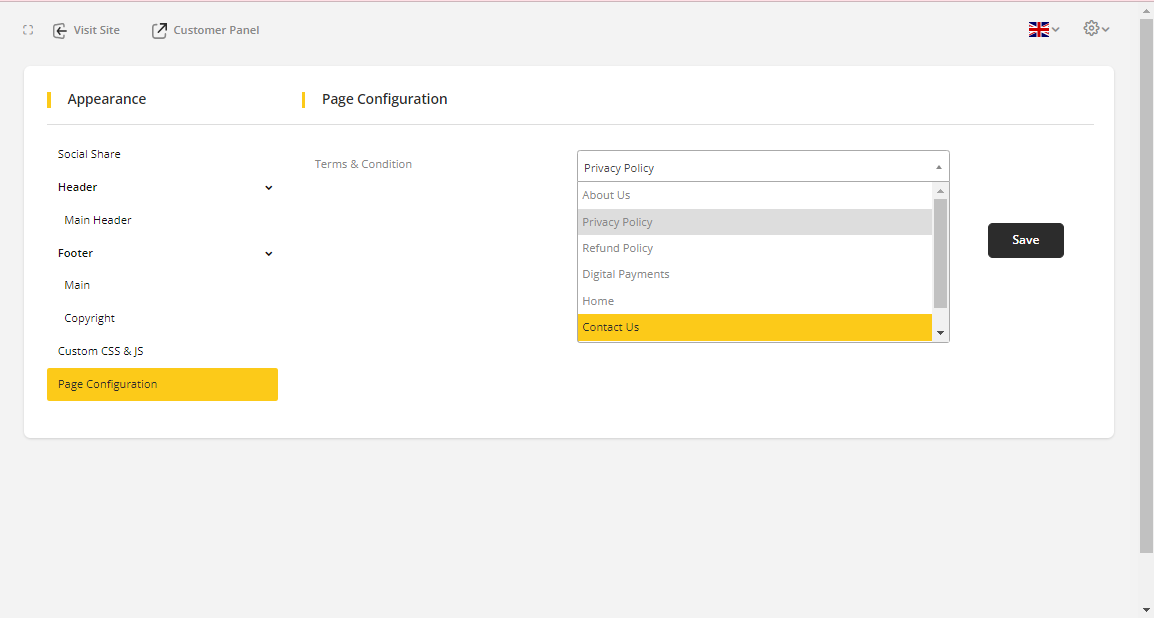Appearance
Go to Website Setup ⇒ Appearance from the sidebar.
Appearance will help to decorate your site as per your choice. You can customize your frontend look and make it more beautiful.
Social Share
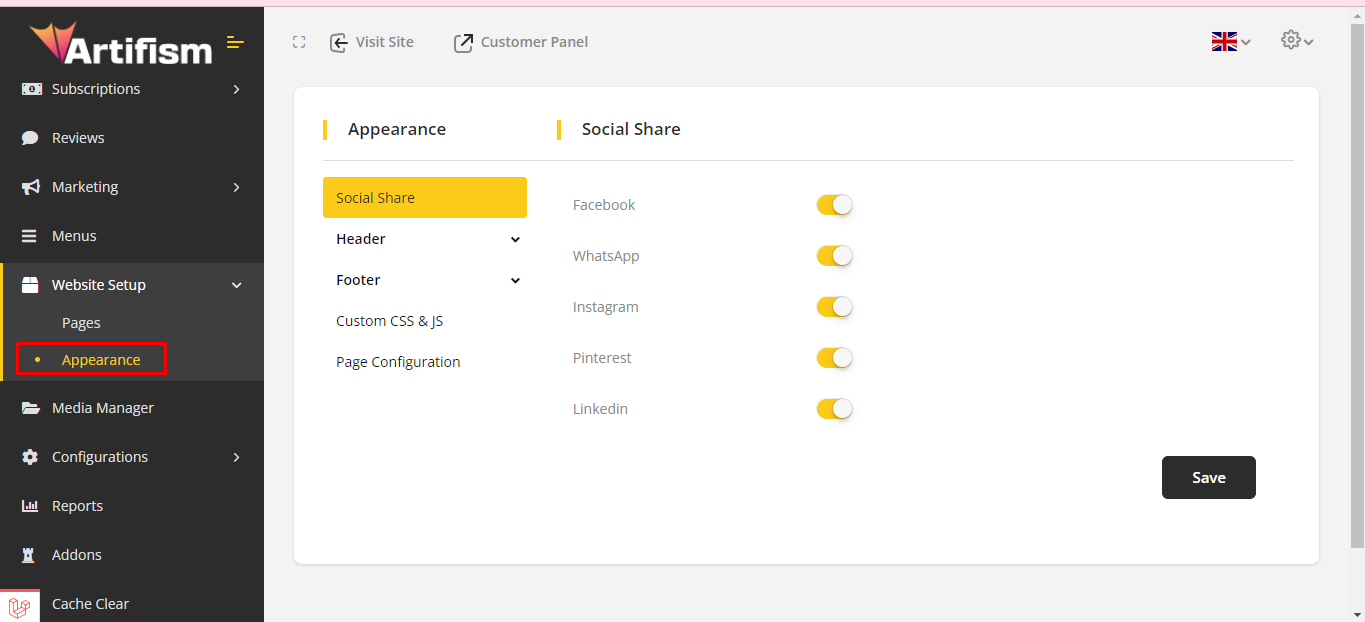
Notes: Users can disable any Social site.
Social share customer from Blog & Image details:
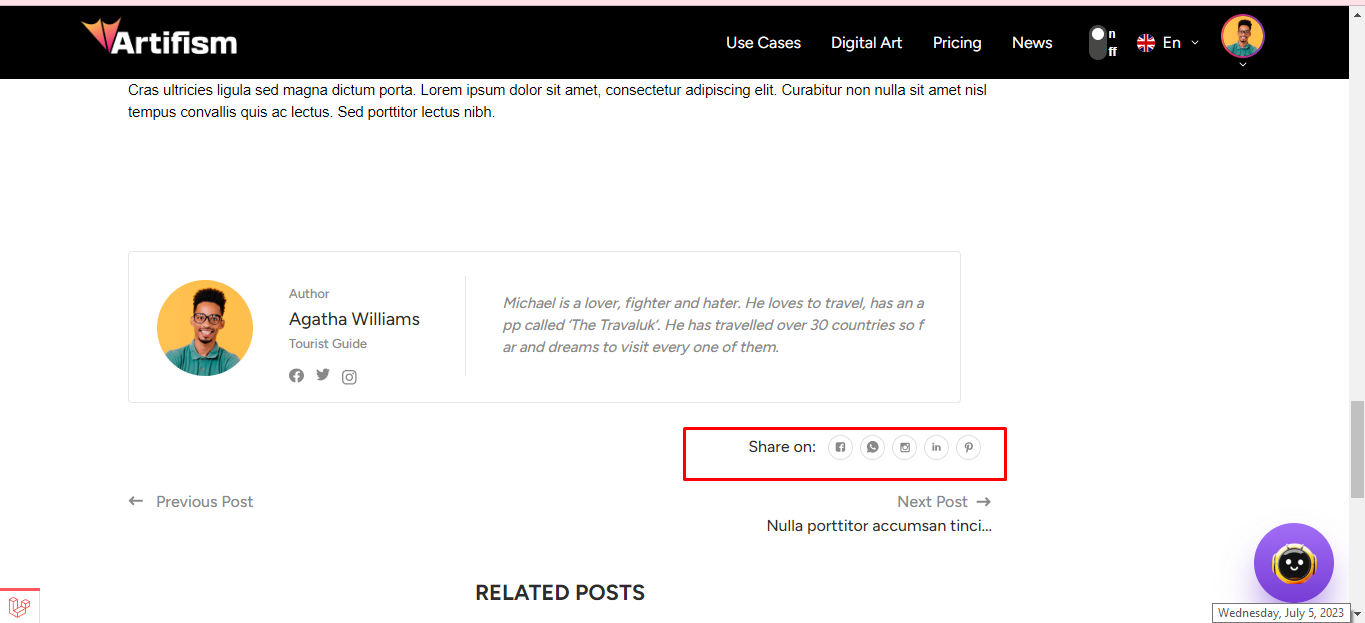
For Main header, go to Website setup ⇒ Appearance ⇒ Header ⇒ Main Header.
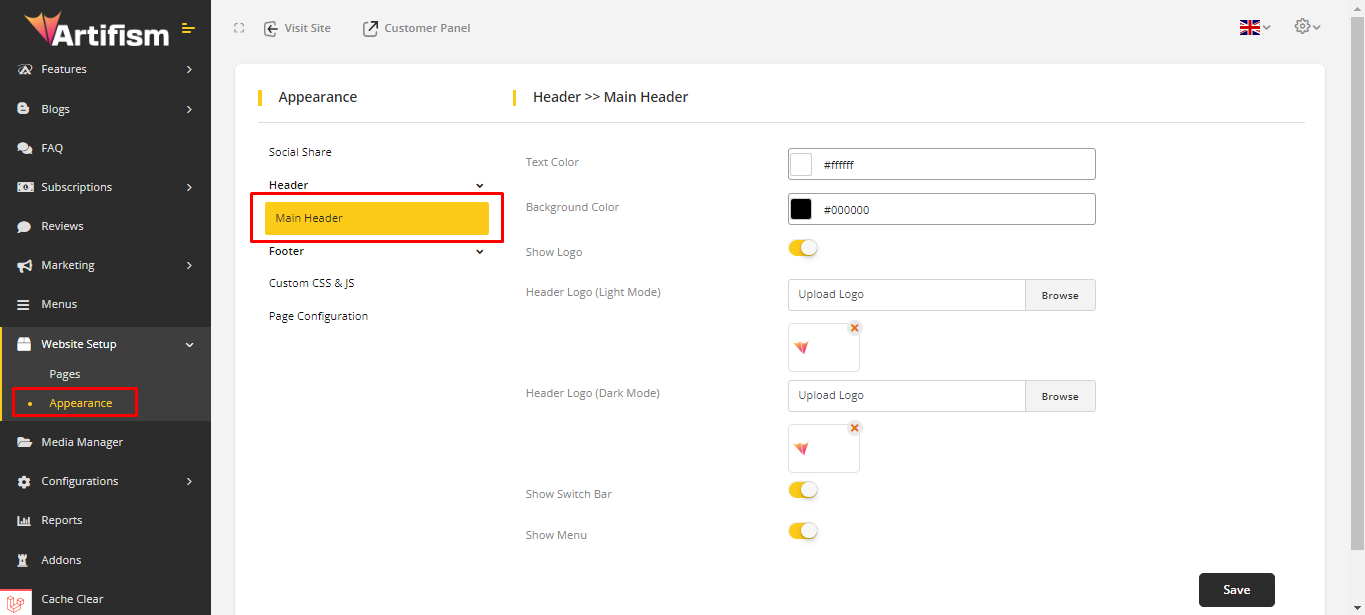

Main Header Customer View:
- Text color and background color is the same as the previous section

Customer view Logo:

- Upload logo, it will show in the frontend main header.

Customer Dashboard logo:
- Upload Logo for Sidebar & Customer Panel Logo. This logo will show on the customer dashboard.
To Footer, go to Website setup ⇒ Appearance ⇒ Footer ⇒ Main.
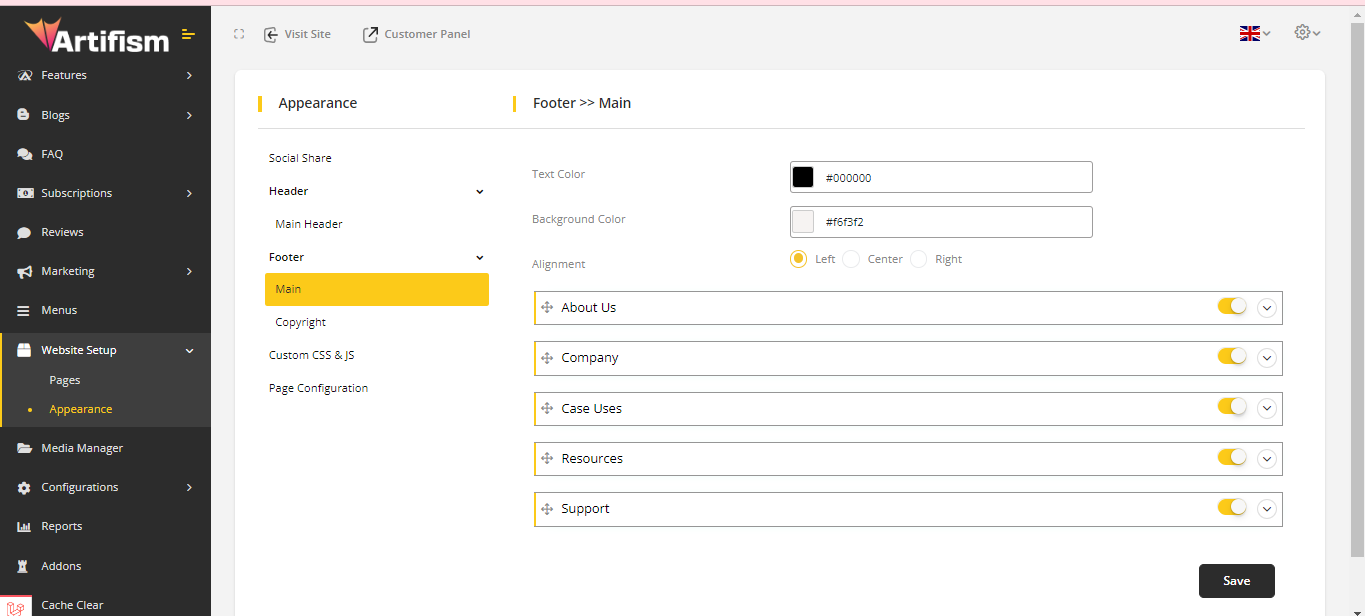
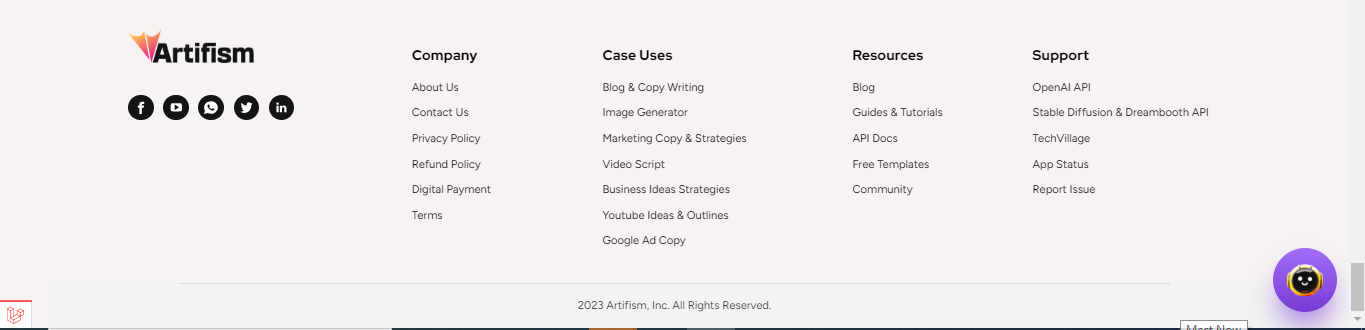
Main Footer Customer View:
- Text color and background color is the same as the previous section.
- Select Alignment to choose where the footer position you want.
About Us:
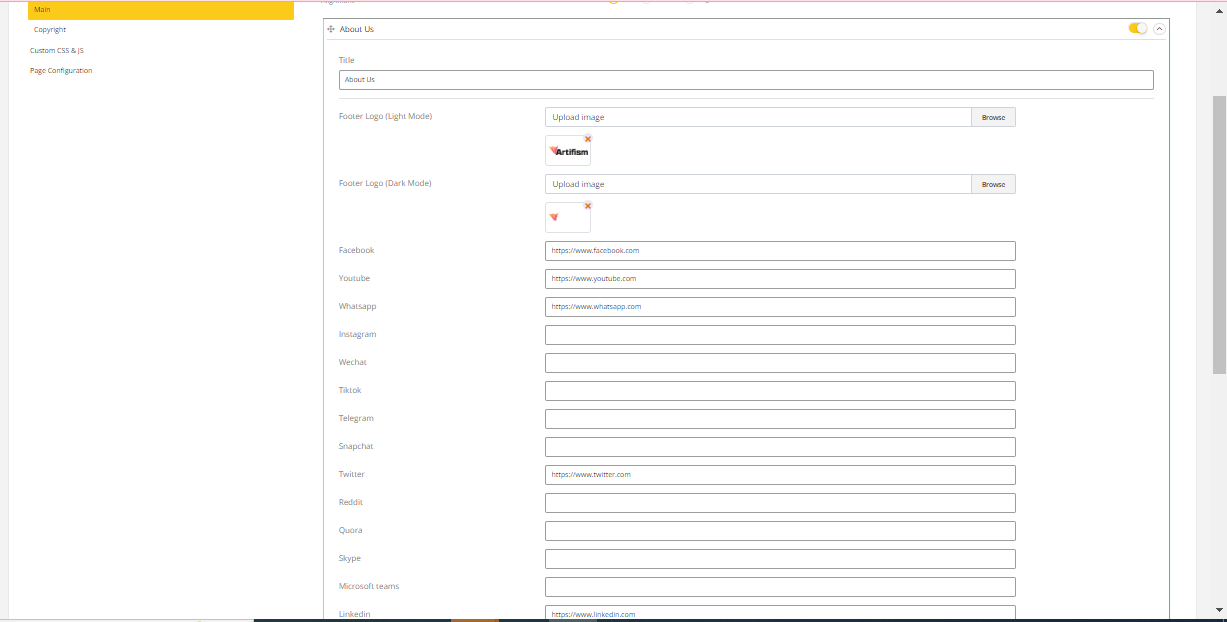
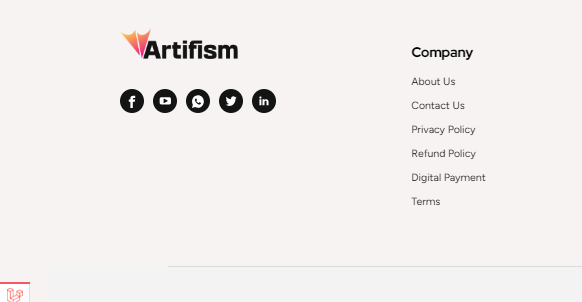
- Footer Logo & social icon as same as previous image.
Company:
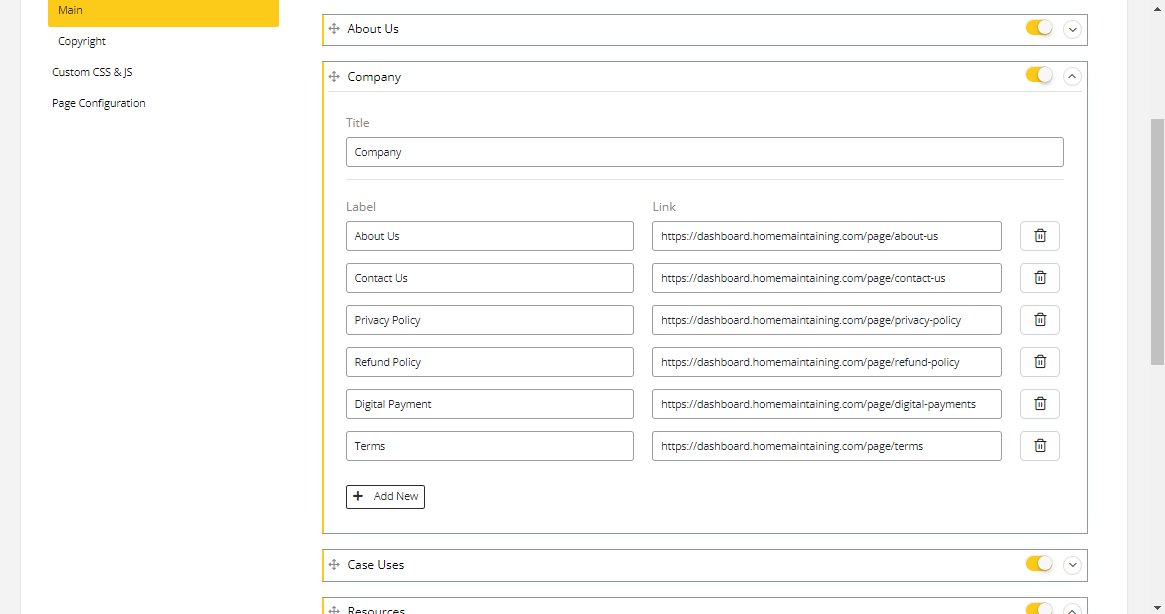
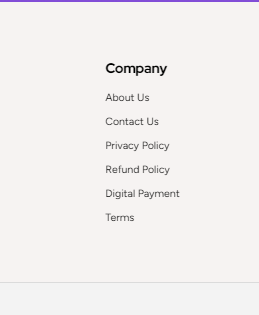
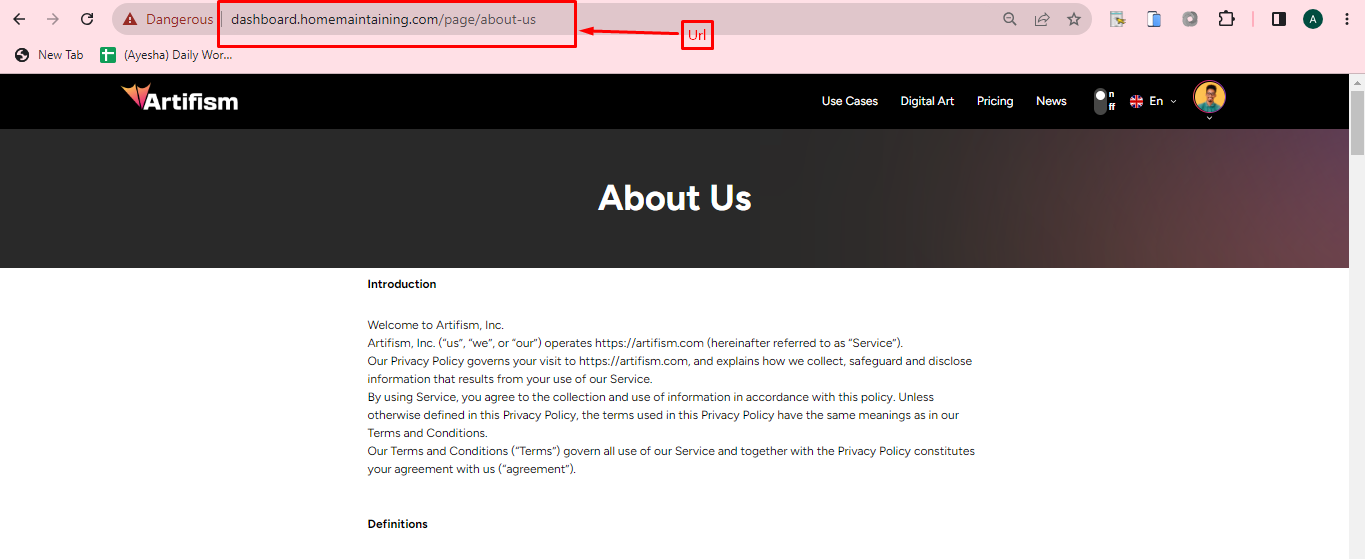
- Copy the URL from the page and paste it on the field according to the label name.
- Company fields are the same as the previous section.
- Copy URL from the Company and paste it on the field according to the label name.
Notes: Same things are done in the case uses, Resources & support sections.
In copyright section,
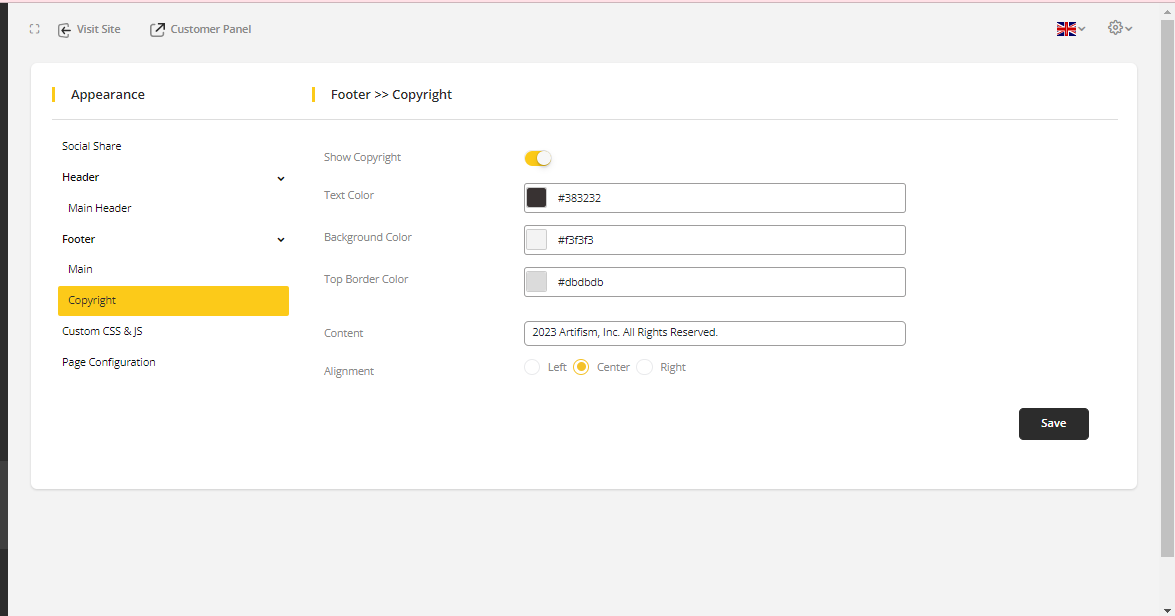
Main Footer Customer View:
- Text color and background color is the same as the previous section.
- Select the Alignment to choose where the footer position you want.
The section for Custom JS & CSS is exclusively available to developers, allowing them to utilize it for custom JavaScript and CSS purposes.
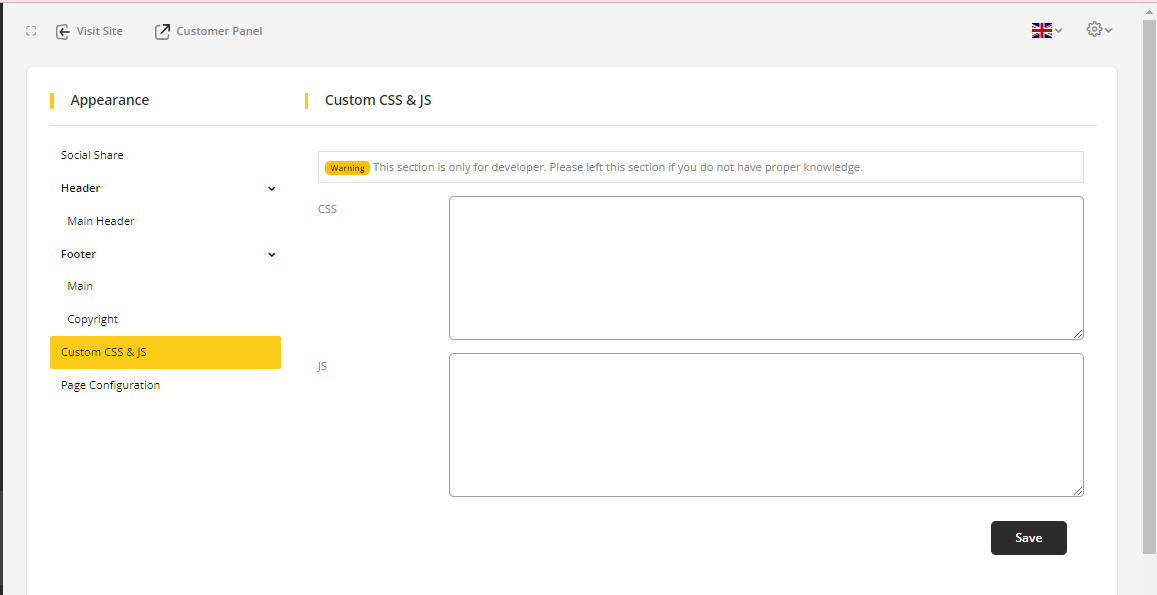
Select Terms & Conditions to choose which page you want to show for Term & Condition on Signup page.