Chat Assistants
Chat Assistants
The chat assistants of a system will response to the queries of any user in the system. A user can ask questions to chat assistants if their roles align with their query and the chat assistants will generate responses based on the question prompts.
To see all the list of available chat assistants, the admin has to navigate to Chat Template> Chat Assistants. Here the admin can edit or delete any existing chat assistants and can even add a new chat assistant as well. Furthermore, the admin can export the chat assistant list in CSV or PDF format or can even filter the chat assistant list using keywords, chat categories and chat assistants status as well.
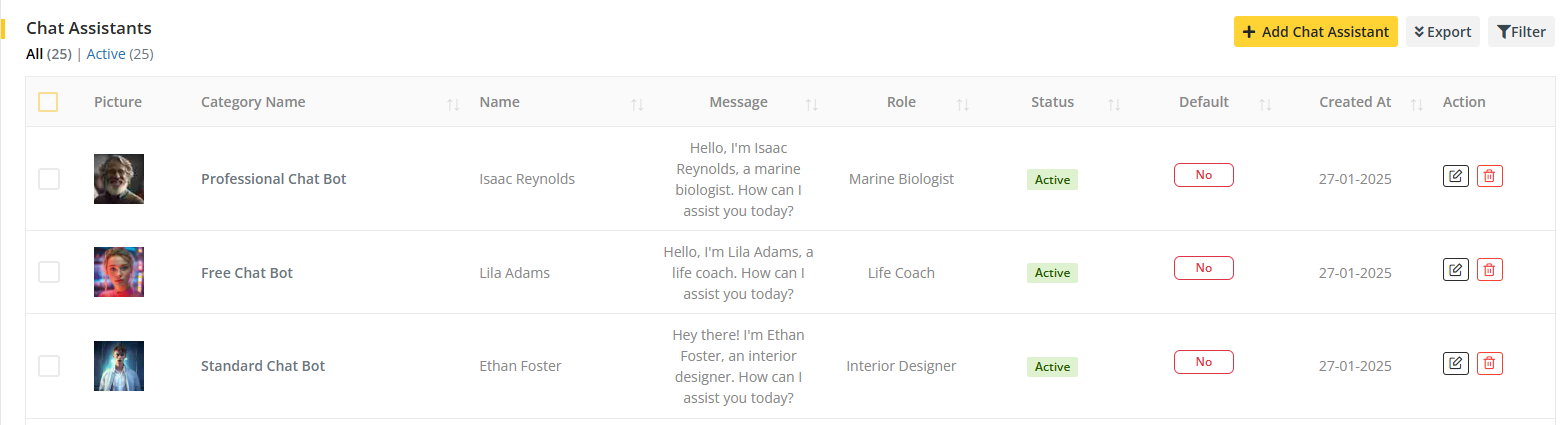
It is to keep in mind that the default chat assistant can not be deleted.
While creating a new chat assistant, the admin has to provide values to certain fields on the form such as Name, Code, Message, Role, Prompt and Category. Here, code is an unique identifier for the chat assistant and it can not be edited while editing the chat assistant. In the message field, the data that the admin provides will appear as the default message for that chat assistant. On the Role field, the data that the admin provides will work as the role for that chat assistant. And based on the prompt that the admin provides, the chat assistant will fetch response from the provider and display to the users. The admin has to add the chat assistant under a chat category to identify the chat assistant onto a specific chat category. Furthermore, the prompt provided works as a prompt sent to the API to generate responses. When an user asks a question to the assistant through a prompt, the chat assistants embeds the prompts and sends a request using the prompt provided while creating the assistant through the API to generate an answer of the user's question prompt.
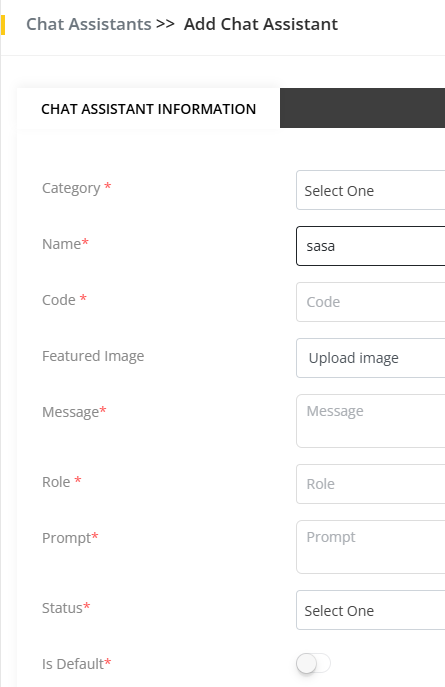
Here if any chat assistant is made default then that chat assistant will always remain active when users initiate the Ai Basic Chat feature.