AI Features
In the AI Features module, there are three sections. Image, code & Content. It's the main part of our application. After creating code, image & content from the user panel then the list showed in the admin panel. There is no option from the admin panel to add the image, code & content
Content
Go to AI Features ⇒ Content from the sidebar. An existing content list will appear.
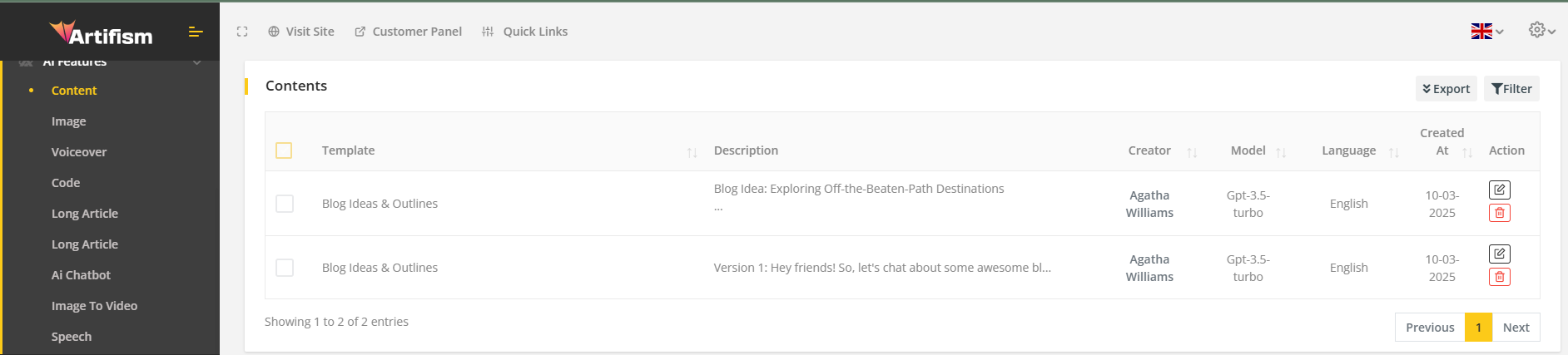
Users have the privilege to edit and delete contents from the list. Furthermore, upon clicking the filter icon, comprehensive filtering options for keywords, use cases, models, users, and languages will be available, facilitating targeted searches based on use cases, models, users, and languages. Admin can also export the content list in CSV and PDF format.
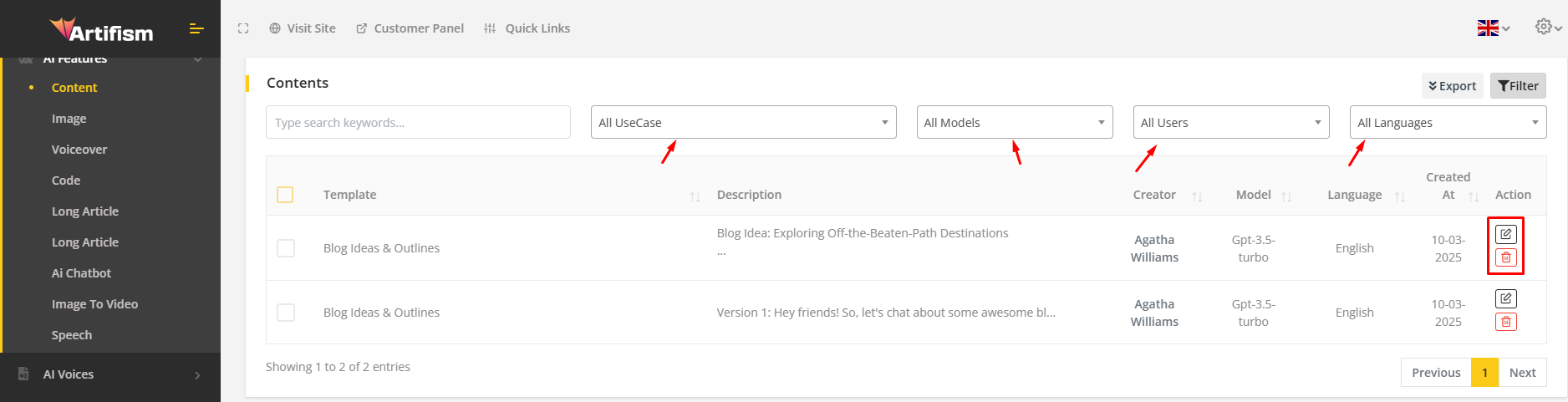
Admin can also click on the Edit icon. After clicking on the edit icon, the information of the selected content will show in the form
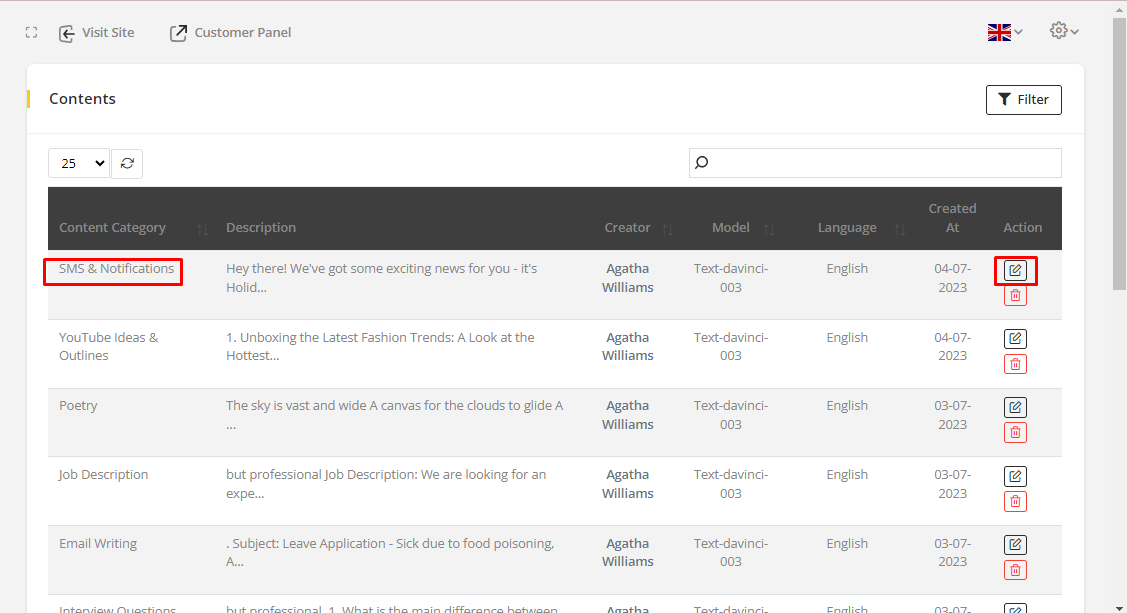
Change information according to your wish and click on the update button.
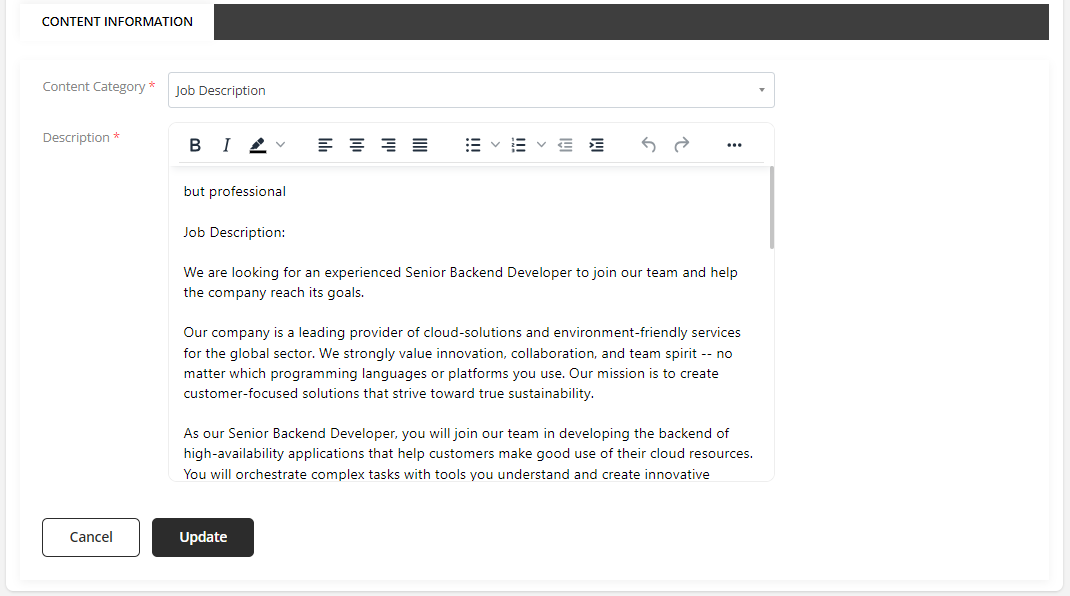
Upon clicking the update button, the categories are successfully updated, and the user is redirected to the content list page.
Image
Go to AI Features ⇒ Image from the sidebar. An existing Image list will appear
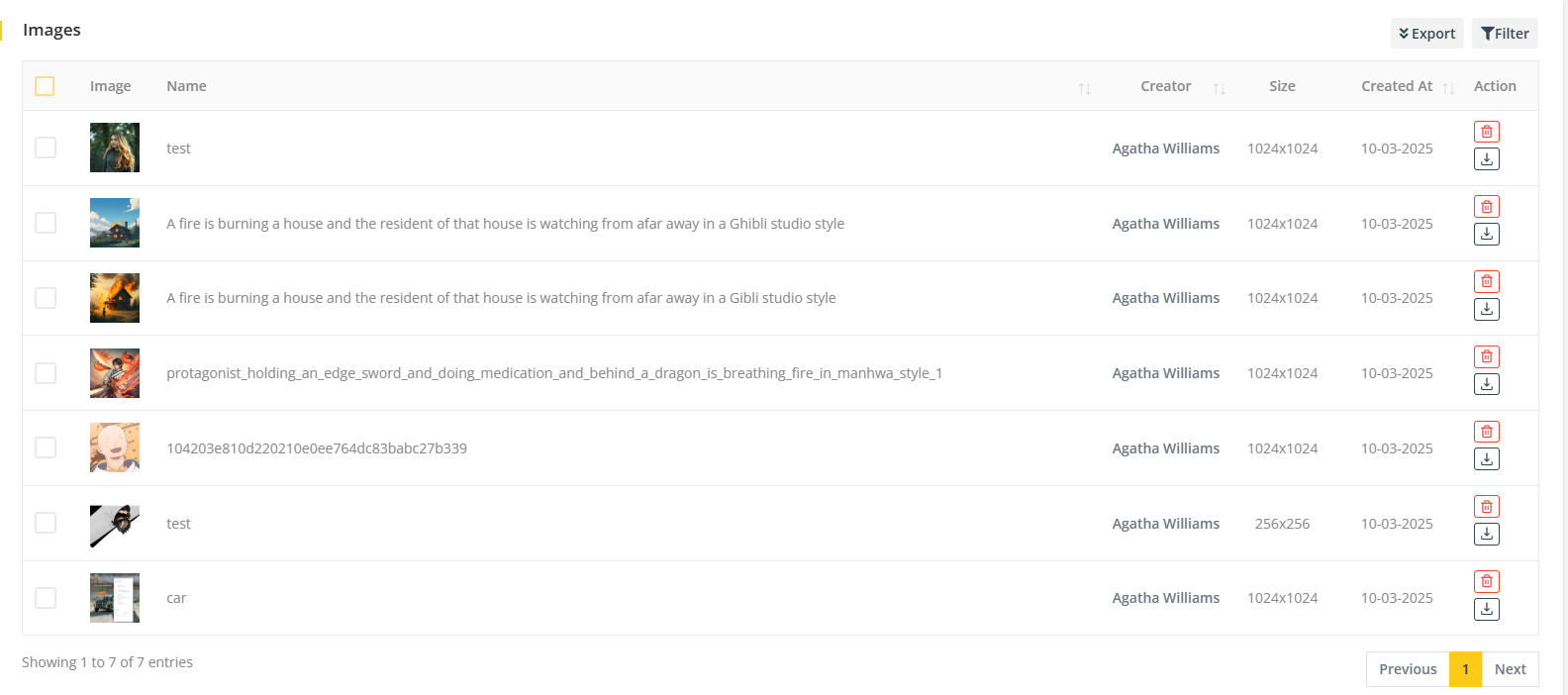
The admin can download and delete the image from the list. And also, clicking the filter icon, keywords, all users, all sizes filter will appear by which users can be searched by users & sizes. The admin can also export the image list in CSV and PDF format.
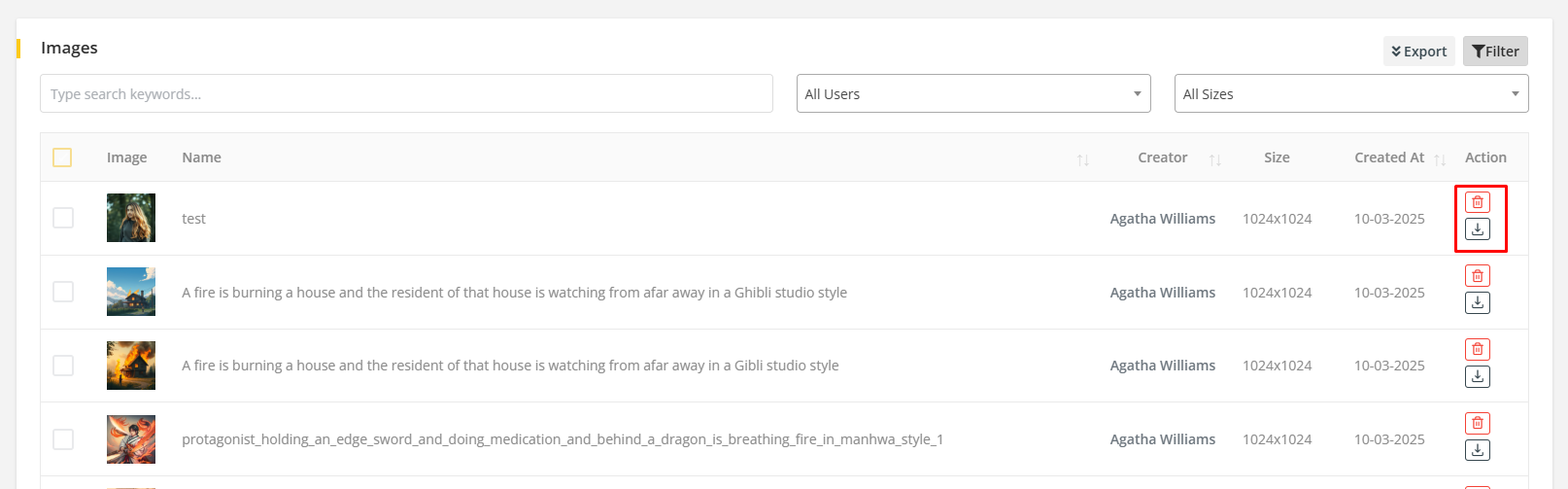
Code
Go to AI Features ⇒ Code from the sidebar. An existing Code list will appear.
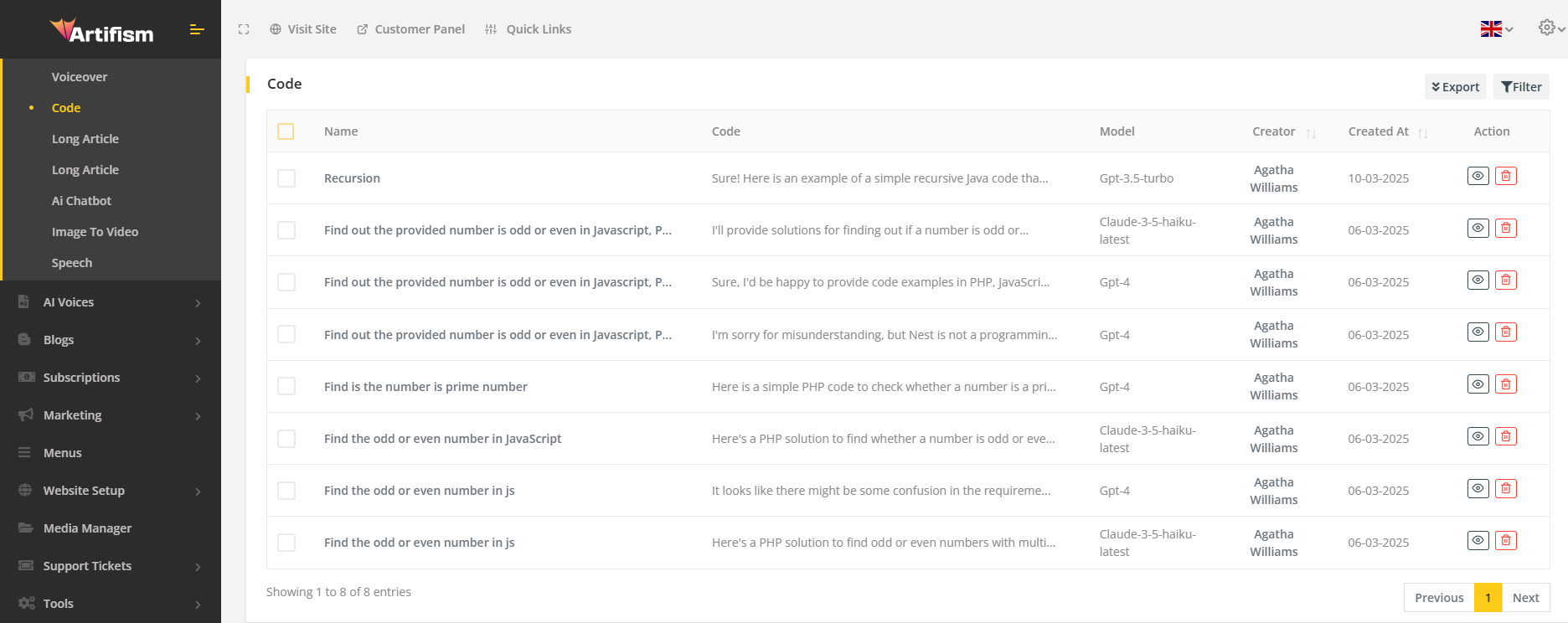
To view specific code details from the code list, select a code from the code list and click on the view icon.

After clicking on the view icon, the details of the code will appear on the page. And, after clicking on the back icon, it redirects to the user on the code lists page.
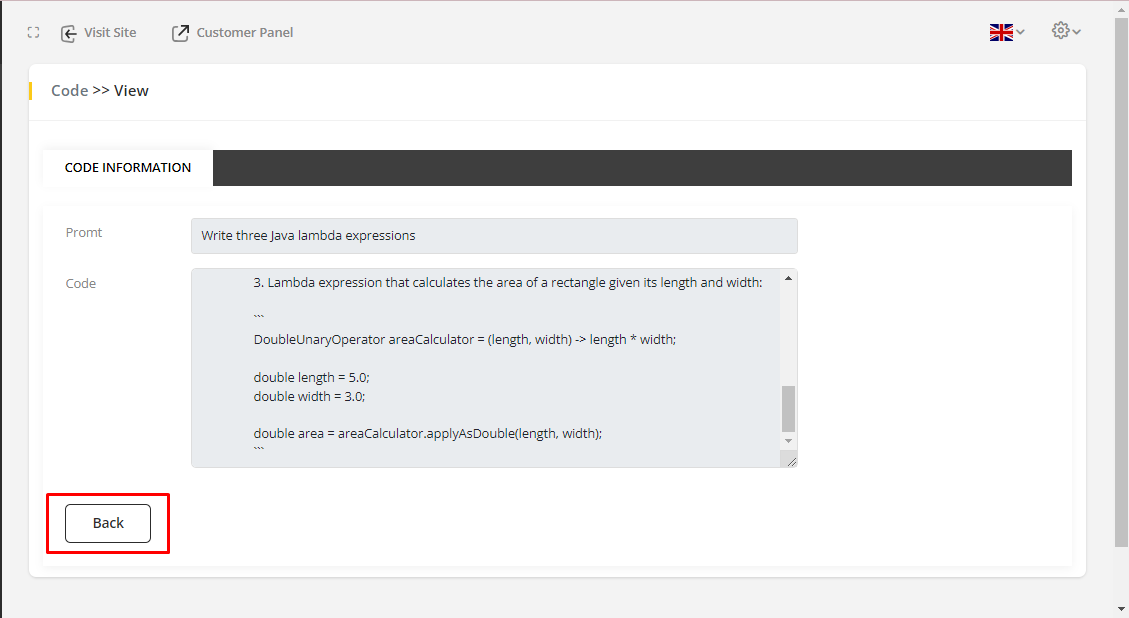
Users can remove codes from the list using the delete icon. Additionally, clicking the filter icon will reveal an all-users filter, facilitating user searches based on specific users.
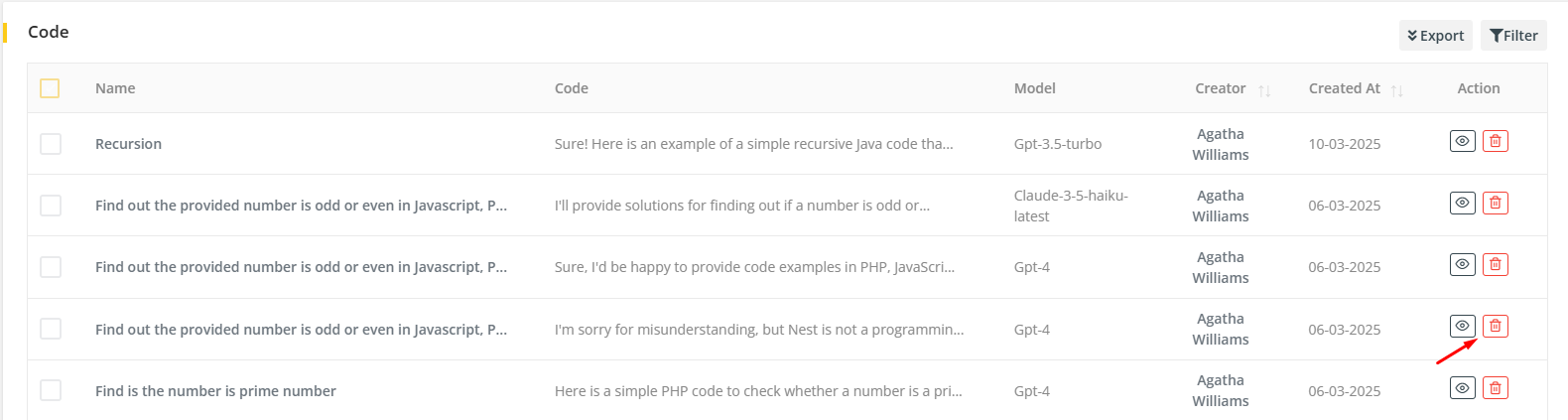
The admin can also export the code list in CSV and PDF format and filter the code list using keywords and users.
Long Article
Here is the list of all articles generated by all users. Admin can filter the generated long article list using keywords, users, providers and models. The admin can also export the list in CSV and PDF format. The admin can also edit any specific article as well.
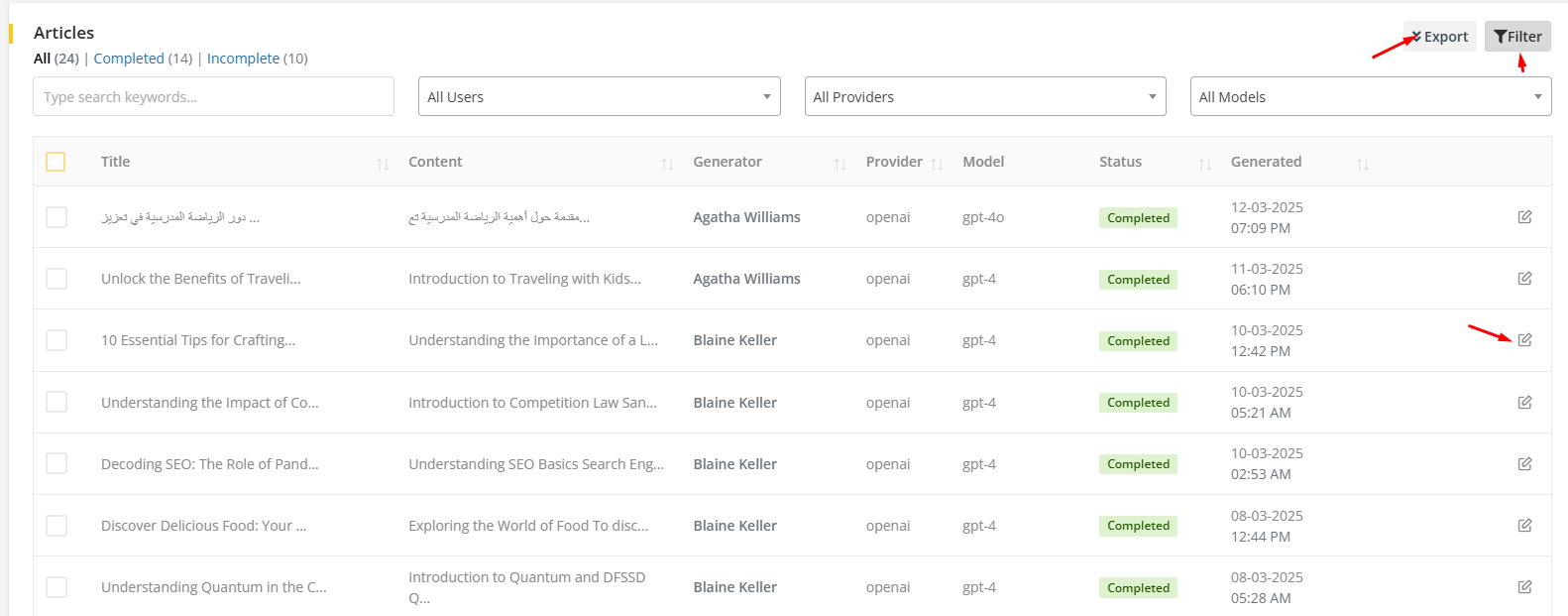
Voiceover
On the voiceover list the admin will be able to view the details of the generated voice by clicking on the title or by clicking on the eye icon. The admin can also batch delete multiple voices from the list, delete a specific voice, export the voices list in CSV or PDF format. Furthermore, the admin can filter the voiceover list using keywords or user name. On the details page, the admin can play the voice, download it or set the playback speed.

Content
On the content list the admin will be able to see the list of the generated content by the users of the system. The admin can edit or delete the content the content by clicking on the edit and delete icon respectively. The admin can also filter the content list based on keywords, use cases, models, users and languages. The admin can also export the content list in CSV and PDF format.

Speech
On the speech list the admin will be able to see the list of the generated speech by the users of the system. The admin can edit or delete the content the content by clicking on the edit and delete icon respectively. The admin can also filter the content list based on keywords, users and languages. The admin can also export the speech list in CSV and PDF format. The admin can also play the uploaded audio file, download the audio file or can set the playback speed as well.
