Geo Locale
Go to Configuration ⇒ Geo Locale from the sidebar. An existing country list will appear. To add a new country, click on +(plus) on the top of the country list.
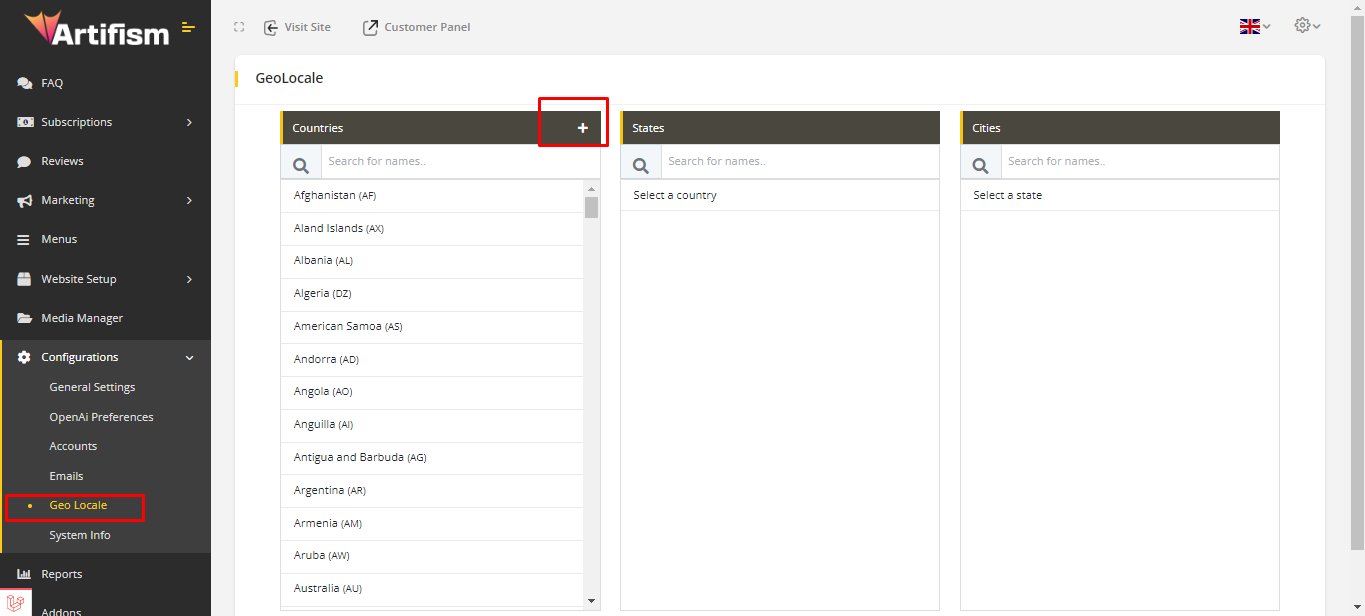
Fill up the form with valid information and submit it to save the country.
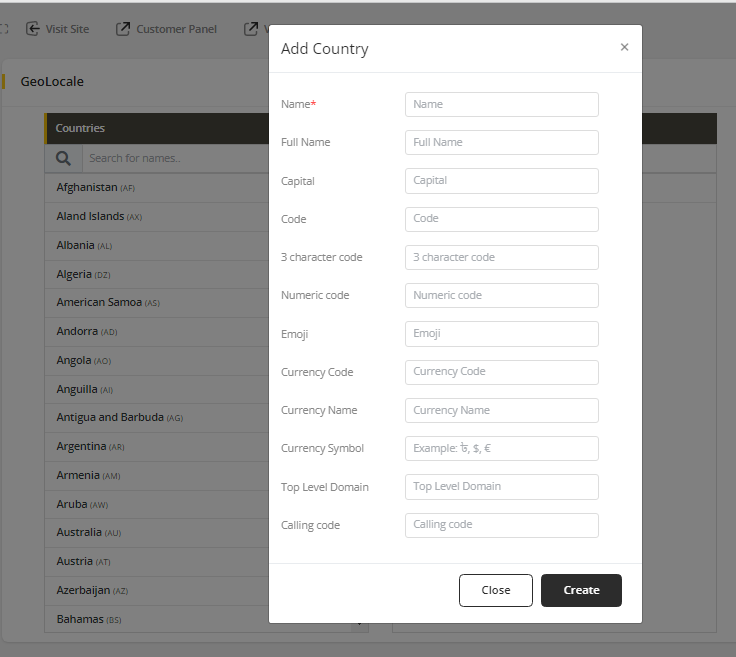
(Notes: Code indicates country's alpha-2 code and 3 character code indicates country's alpha-3 code.)
Hover on the country, there are three icons. To delete click on delete icon, to edit click on the edit icon and to select the country click on arrow icon
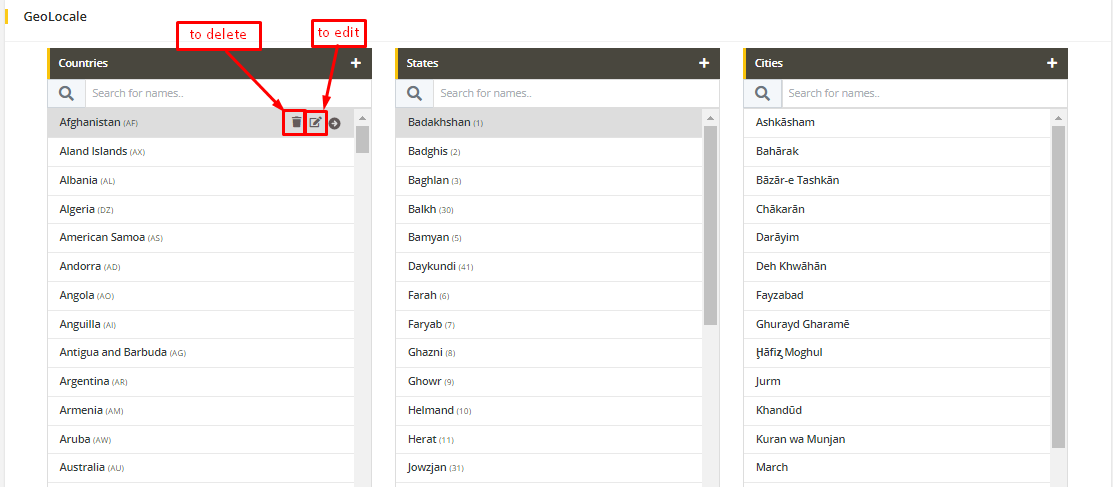
Click on the arrow to select the country. If a list of states exist, then that existing list will appear in the state section, otherwise it will be empty. To add a new state, click on +(plus) on the top of the state list.
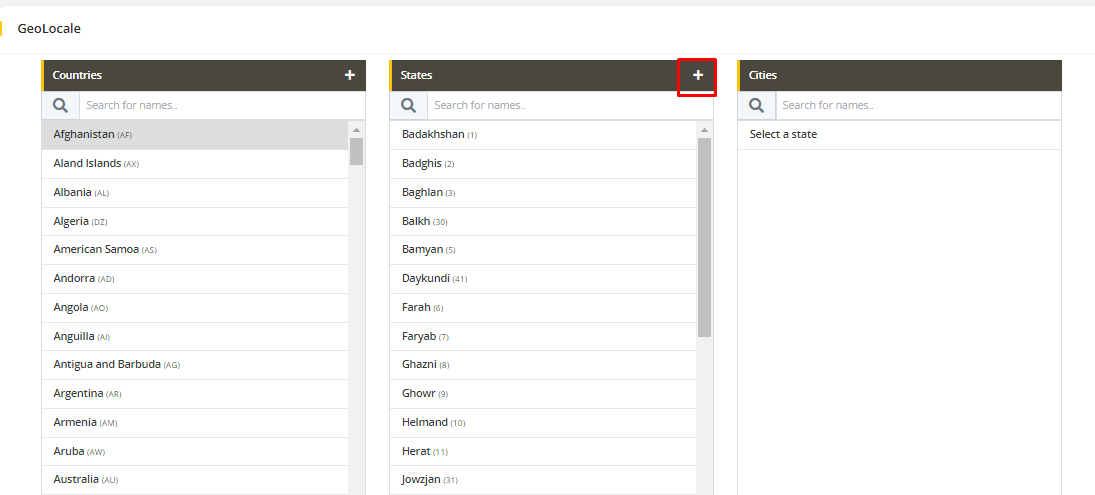
Fill up the form with valid information and submit the form to save the state under the selected country.
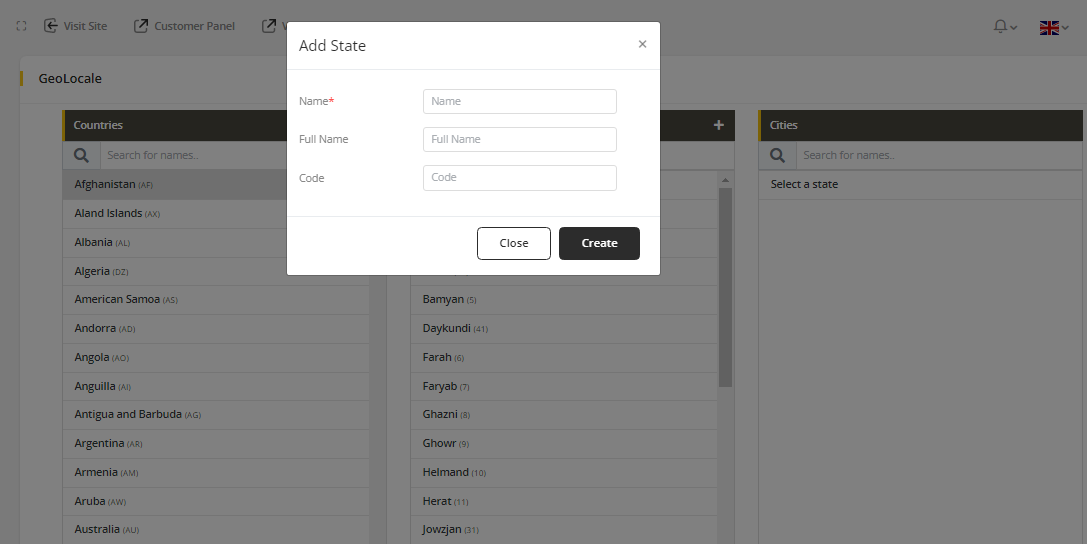
When hovering over a state, three icons will be displayed. To delete a state, click on the delete icon. To edit a state, click on the edit icon. And to select the state, click on the arrow icon. This functionality is similar to the country section.
Click on the arrow to select the state. If a list of cities exists, then that existing list will appear in the city section, otherwise it will be empty. To add a new city, click on +(plus) on the top of the city list. (same as state section)
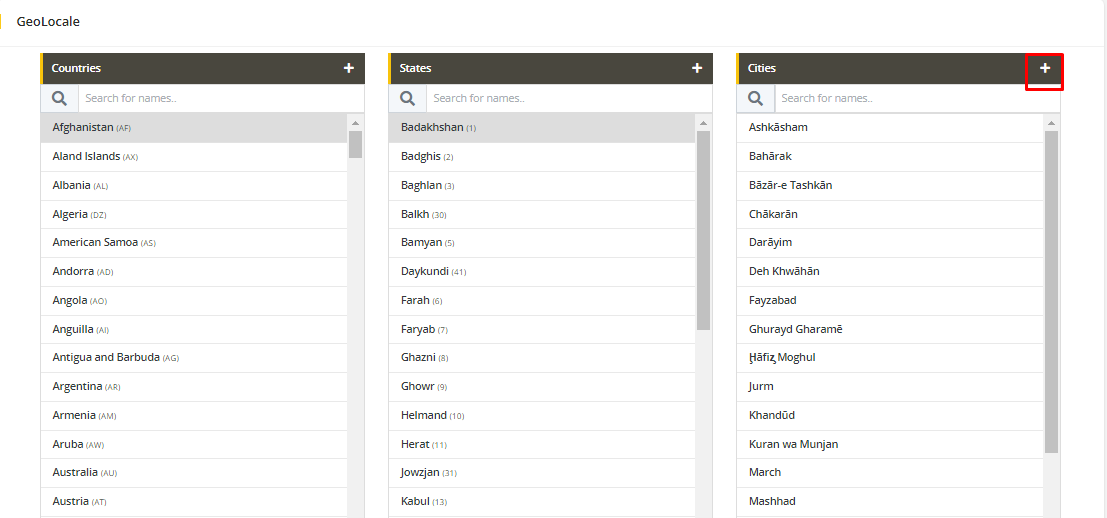
Fill up the form with valid information and submit the form to save the city under the selected state.
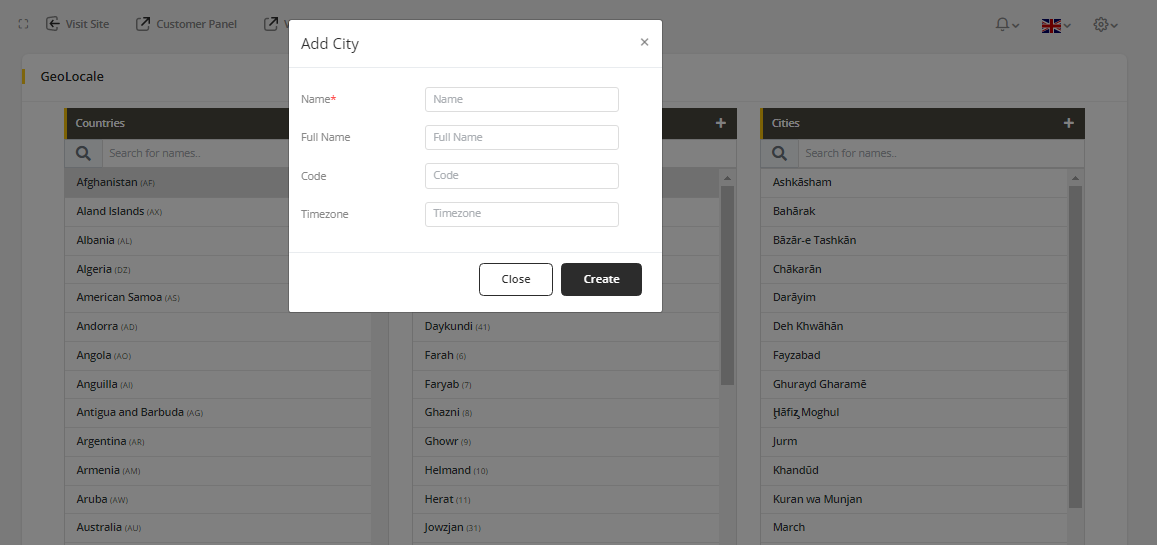
Hover on the city, there are two icons. To delete click on the Delete icon, to edit click on the edit icon.(Same as Country and State)