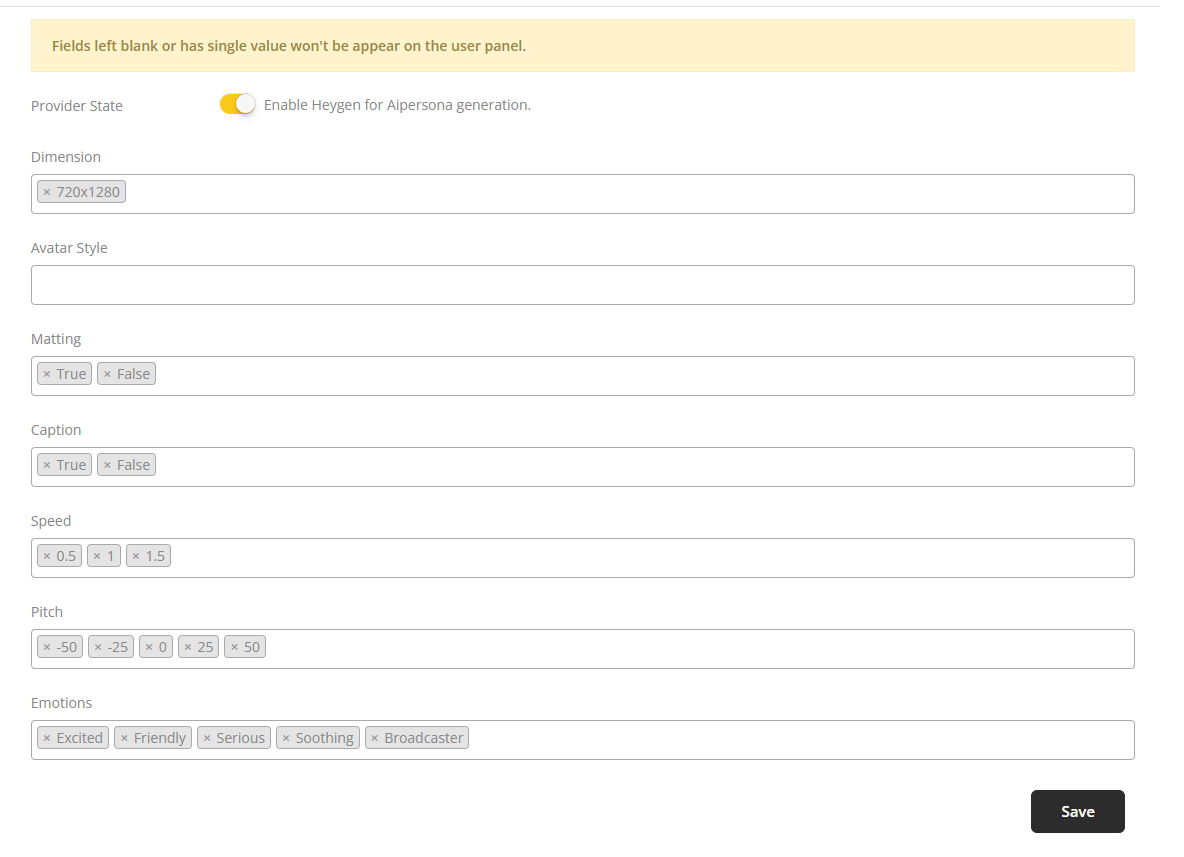Manage Providers
Go to Manage Providers from the sidebar. There you will be able to configure the providers of the features that you want to use.
Video Maker
On the Video Maker section, you will be able to configure the provider of the feature image to video. Currently, we only have a single provider for the feature but gradually the numbers of providers will increase. So now you will only be able to configure the settings of Stability Ai provider for the feature. In order to configure the provider, please click on the manage option on the Stability Ai provider section. This will take you to the details of the provider configuration where you can manage the settings for that provider.
Once you go to the details of the provider configuration for Stability Ai, you can turn off the provider or enable it for the feature by simply change the Provider State switch accordingly.
Next, you can set the default motion intensity for that feature. The value you set as the motion intensity will be appeared as default on the generation page. The value of motion intensity has to be in the range of 0~255. Please note that if you keep the default motion intensity field as empty, then the motion intensity input field will not be appeared on the front-end.
Next, you need to set the default seed value for that feature. The value that you set as the seed will be appeared as default on the generation page. The value of seed has to be in the range of 0~4294967294. Please note that if you keep the default seed field as empty, then the seed input field will not be appeared on the front-end.
Finally, you need to set the image strength for that feature. The value of image strength has to be in between 0~10. Please note that you need to set a value for this field. You can not keep this field empty.
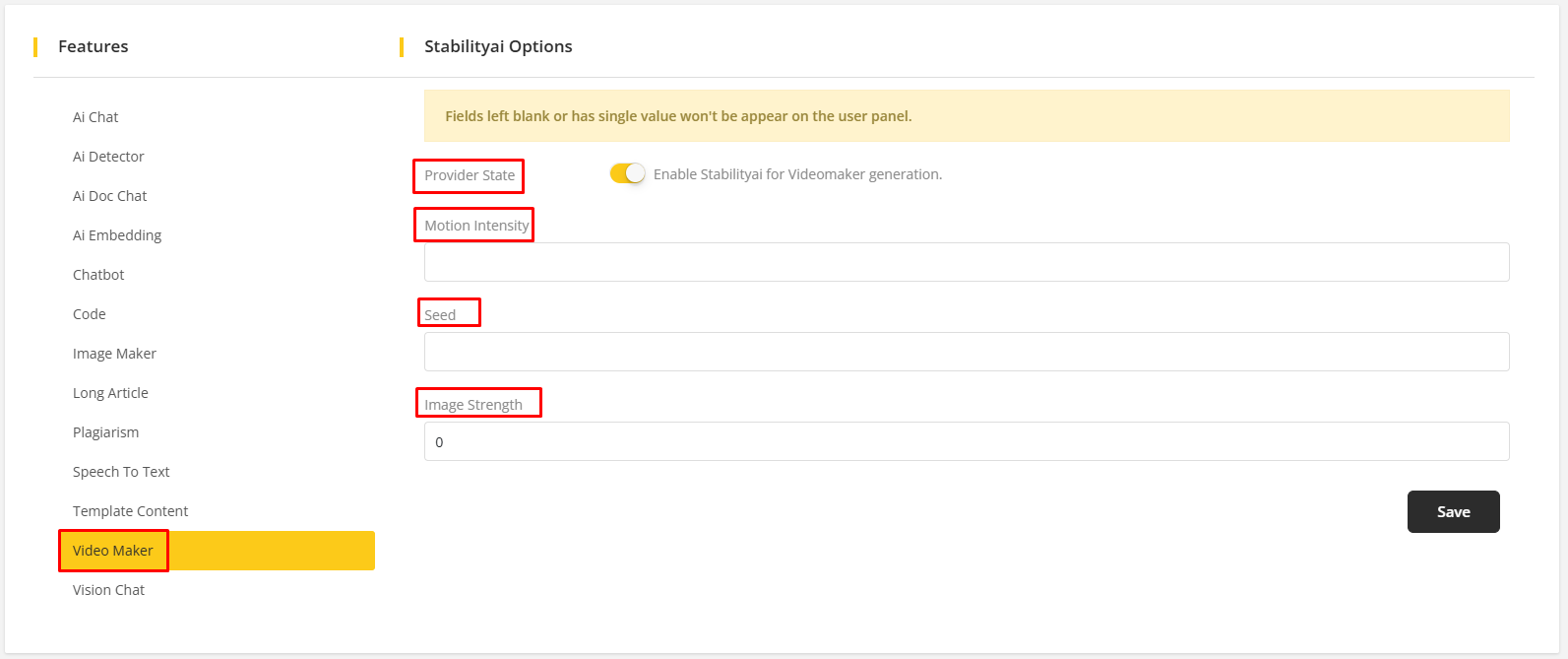
Ai Chat
The available providers for Ai Chat features are Anthropic and OpenAi. In order to configure any of the providers, you need to click on the Manage option on any of the provider section which will navigate you to the configuration page for that particular provider.

Once you go to the configuration page of any of the providers(we are considering OpenAi as an instance), you will have to enable the provider state in order to enable the provider to generate content using Ai Chat.
After that, you can select or remove the models available for this provider as per your preferences. The available models will be displayed on the customer panel and if there are no values on the model input field or a single value remains on the model input fields then the field will not be displayed on the front end.
Then the user can configure the tones according to his preferences and based on the configuration tones will be appeared on the front-end while generating content through Ai Chat.
Then the user can configure the languages according to his preferences and based on the configuration tones will be appeared on the front-end while generating content through Ai Chat. It is to keep in mind that admin can add dynamic languages on the language field. He just needs to type the language name and press enter and that will add that language through which user can generate content.
Finally, admin can configure the max tokens. This configuration will generate the responses within this token limit.
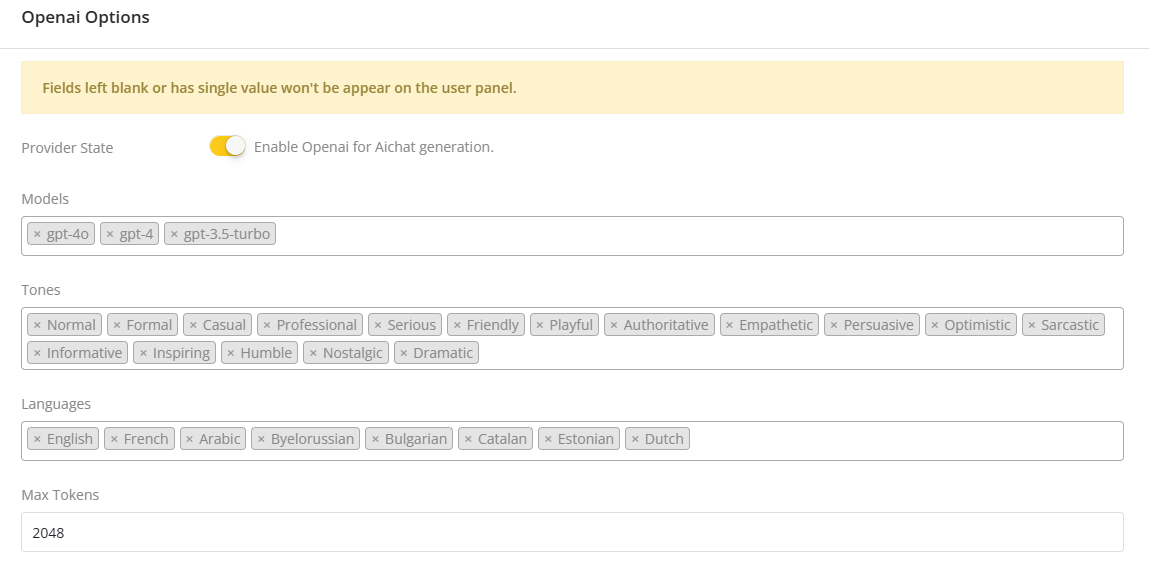
The same configuration settings applies for Anthropic as well.
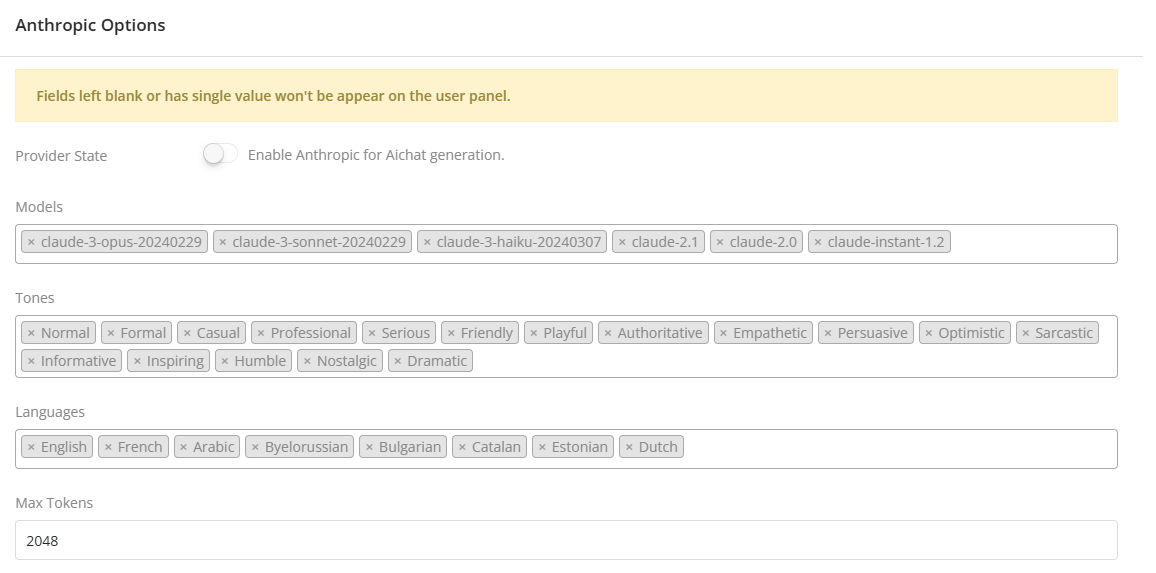
Image Maker
There are multiple providers through which image can be generated on the system. Currently, we have three providers in our system through which we can generate images which are OpenAi, Stability Ai and ClipDrop. If the admin wants to configure the settings for any of the providers then he can click on the Manage option on the provider section which will take the admin to the configuration page of that provider.
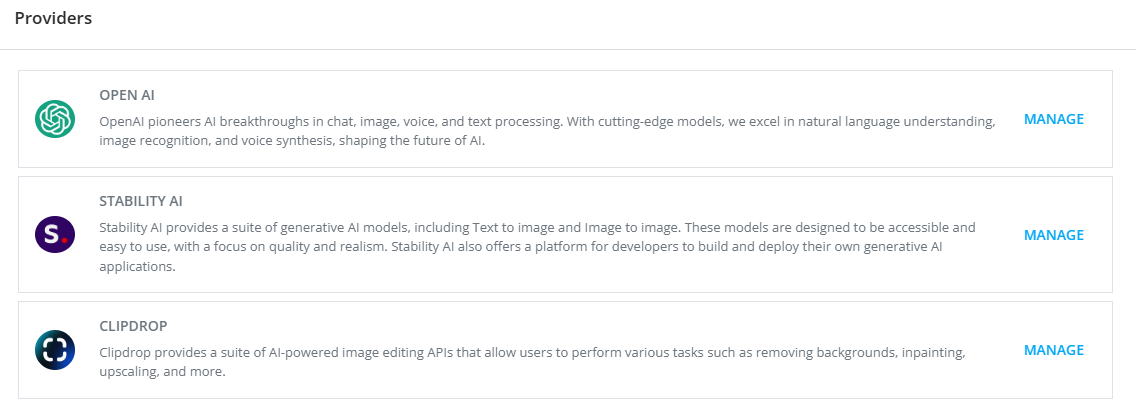
Once you go to the configuration page of any of the providers(we are considering OpenAi as an instance), you will have to enable the provider state in order to enable the provider to generate content using Ai Image Chat.
After enabling the provider, you need to configure the models as per your preferences which will be displayed in the front-end for the users to generate Image chat content. It is to keep in mind that if no models are available or a single model is available then that field will not be displayed on the customer panel.
After that the admin has to configure the variants for this provider. It is to let know that, the number of variants may differ depending on the model chosen by the users.
Then the admin has to select the quality and it can also differ on the customer panel based on the model chosen by the users.
After that the admin has to configure the sizes which will also differ based on the model chosen by the users. Also not all the sizes will be available for users to generate content with. Users can generate content with sizes that falls under the Maximum Image Resolution mentioned on their subscription plan.
Finally, the admin has to configure the Art Style and Light Effect accordingly and after the configuration is done the admin has to save the configuration by clicking on the Save button.
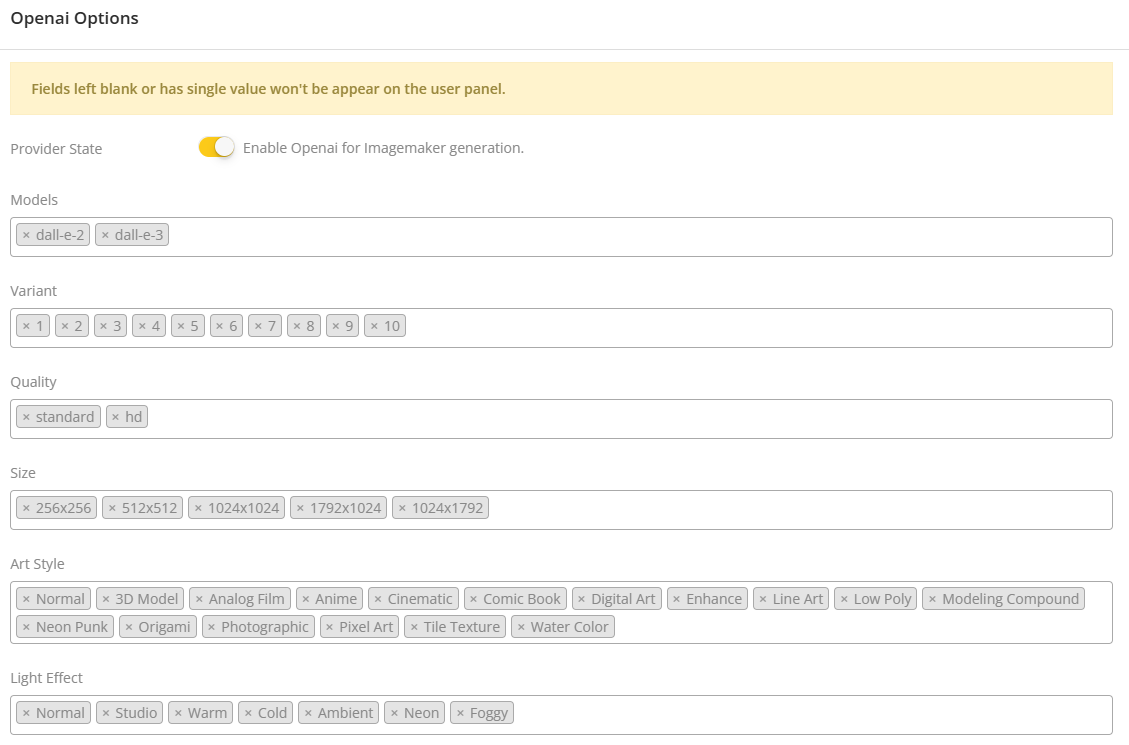
The same configuration settings applies for Stability Ai as well.
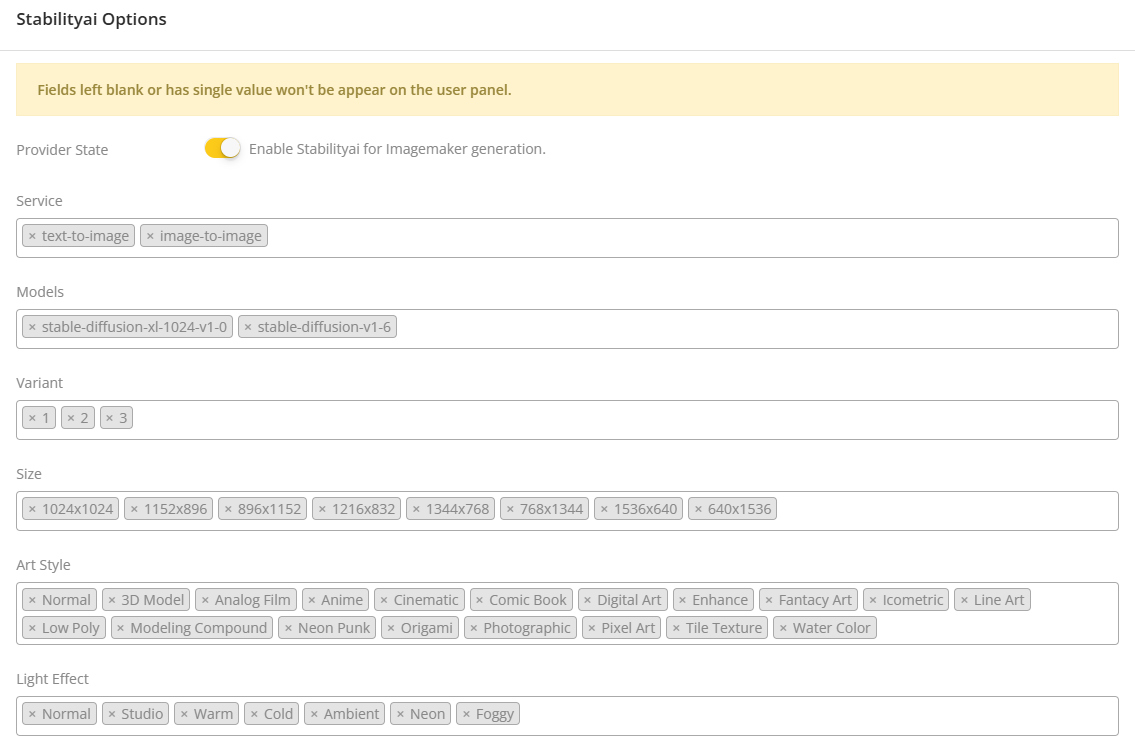
And also for ClipDrop
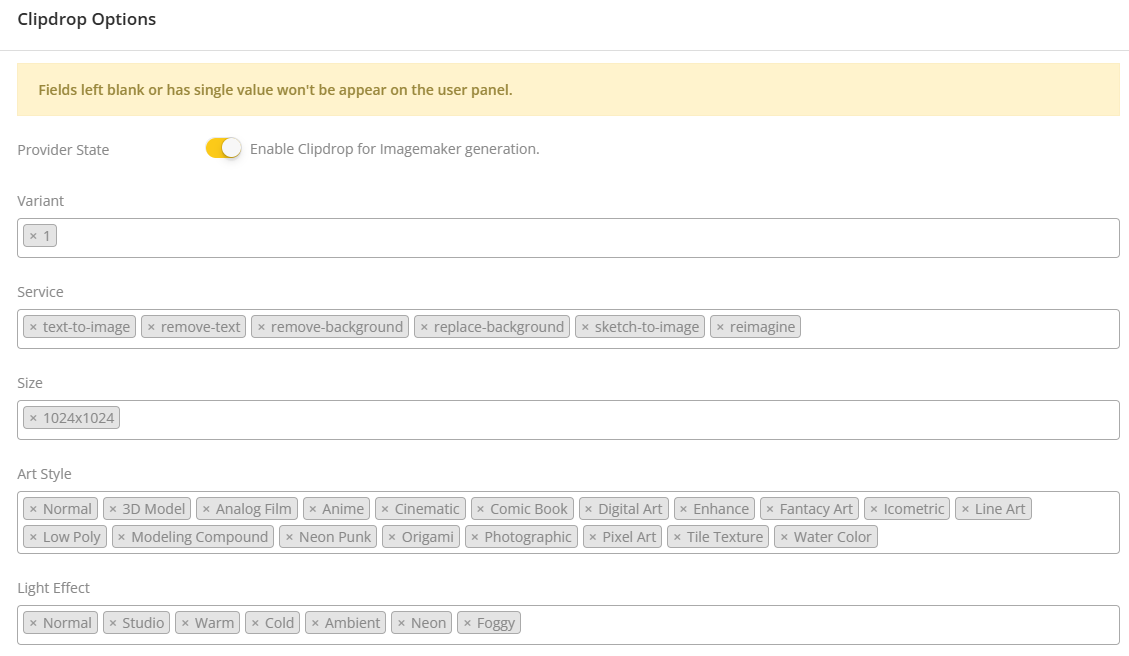
Note that, some of the models/services for some providers may require to upload images where the users has to upload images in order to use the service/models.
Ai Doc Chat
In our system the provider settings for Document Chat and Web Chat are together which means once a provider is configured from Ai Doc Chat it will be applied for both Document Chat and Web Chat. Currently, we have two providers to configure for Document and Web Chat which are Anthropic and OpenAi. If the admin wants to configure the settings for any of the providers then he can click on the Manage option on the provider section which will take the admin to the configuration page of that provider.
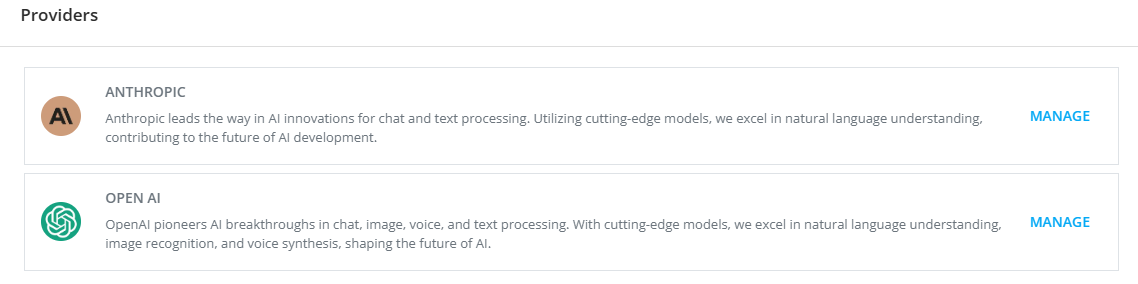
Once you go to the configuration page of any of the providers(we are considering OpenAi as an instance), you will have to enable the provider state in order to enable the provider to generate content using Ai Document/Web Chat.
After enabling the provider, you need to configure the models as per your preferences which will be displayed in the front-end for the users to generate Doc chat content. It is to keep in mind that if no models are available or a single model is available then that field will not be displayed on the customer panel.
Then the admin has to configure the temperature which will be displayed on the customer panel according to the configuration.
Finally, admin can configure the max tokens. This configuration will generate the responses within this token limit.
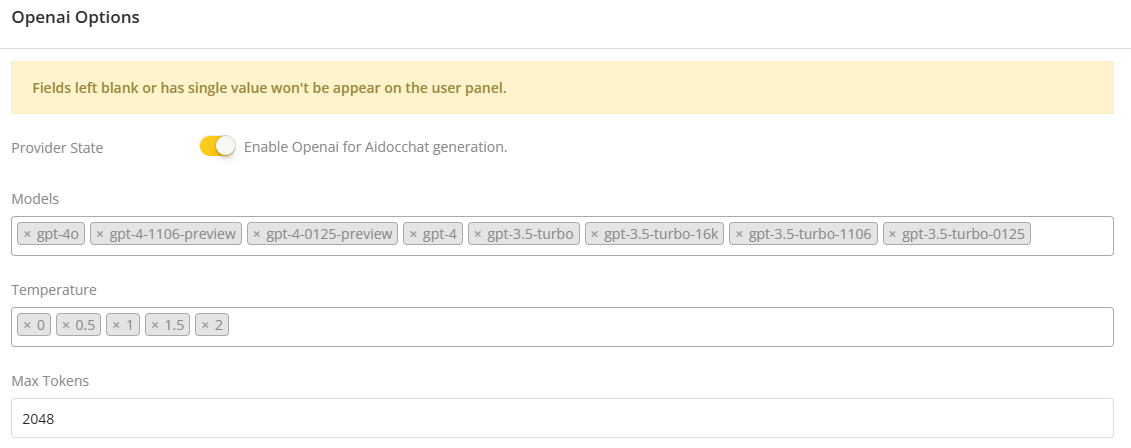
The same configuration settings applies for Anthropic as well.
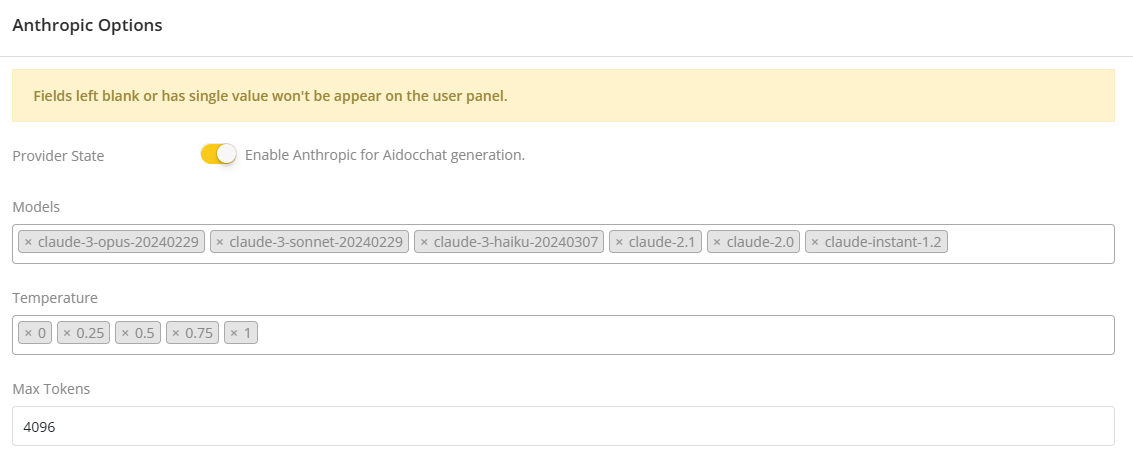
Ai Vision Chat
We currently have a single provider available for Ai Vision Chat which is OpenAi. If the admin wants to configure the settings of the provider then he can click on the Manage option on the provider section which will take the admin to the configuration page of that provider.

Once you go to the configuration page of any of the provider, you will have to enable the provider state in order to enable the provider to generate content using Ai Vision Chat.
After enabling the provider, you need to configure the models as per your preferences which will be displayed in the front-end for the users to generate Vision chat content. It is to keep in mind that if no models are available or a single model is available then that field will not be displayed on the customer panel.
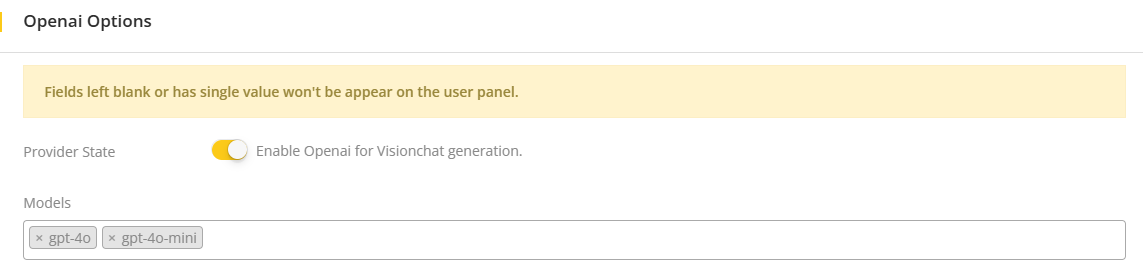
Ai Chatbot
There are multiple providers through which chatbot can be created on the system. Currently, we have two providers in our system through which we can generate images which are OpenAi and Anthropic. If the admin wants to configure the settings for any of the providers then he can click on the Manage option on the provider section which will take the admin to the configuration page of that provider.
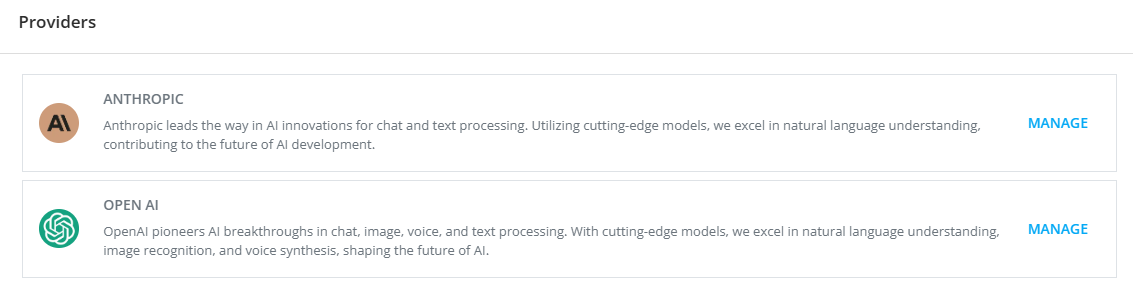
Once you go to the configuration page of any of the providers(we are considering OpenAi as an instance), you will have to enable the provider state in order to enable the provider to generate content using Ai Chatbot.
After enabling the provider, you need to configure the models as per your preferences which will be displayed in the front-end for the users to generate Chatbot content. It is to keep in mind that if no models are available or a single model is available then that field will not be displayed on the customer panel.
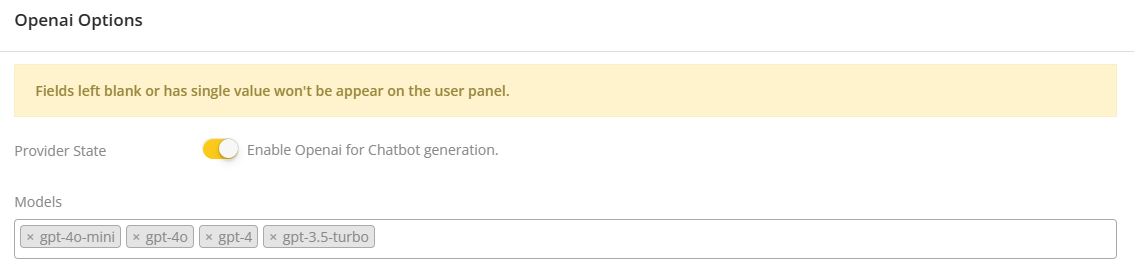
The same configuration settings applies for Anthropic as well.
The admin can configure the max tokens also. This configuration will generate the responses within this token limit.
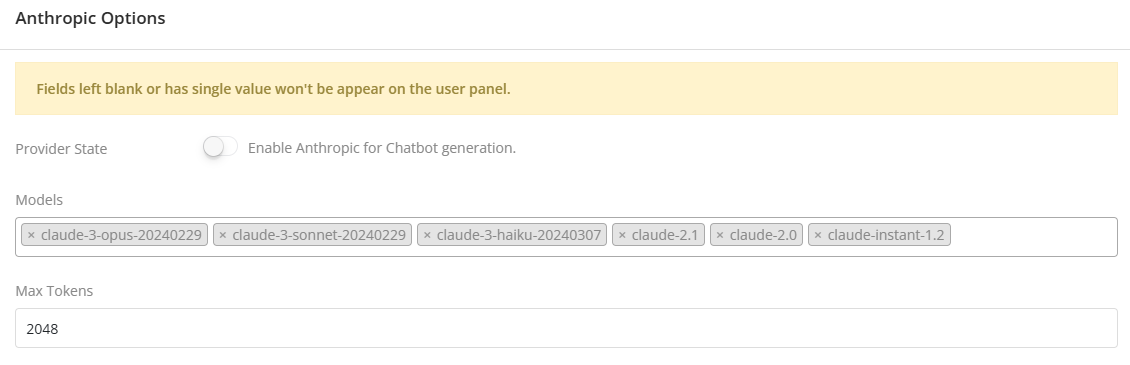
Ai Embedding
We currently have a single provider available for Ai Embedding which is OpenAi. If the admin wants to configure the settings of the provider then he can click on the Manage option on the provider section which will take the admin to the configuration page of that provider.

Once you go to the configuration page of any of the provider, you will have to enable the provider state in order to enable the provider to generate content using Ai Chatbot.
After enabling the provider, you need to configure the models as per your preferences which will be displayed in the front-end for the users to generate Chatbot content. It is to keep in mind that if no models are available or a single model is available then that field will not be displayed on the customer panel.
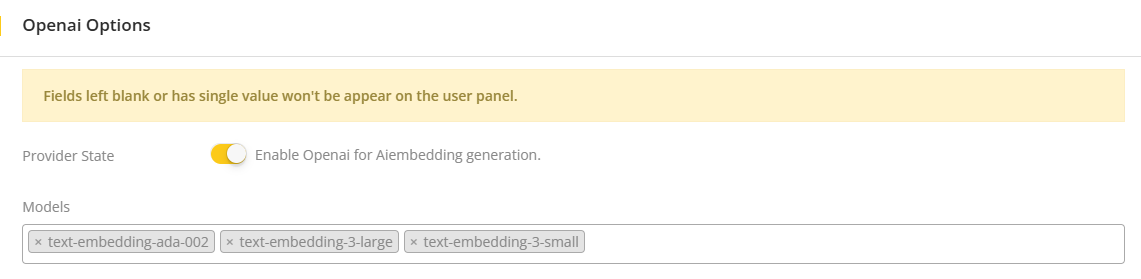
Voiceover
We currently have three provider available for voiceover which are OpenAI, Google and ElevensLabs. If the admin wants to configure the settings for any of the providers then he can click on the Manage option on the provider section which will take the admin to the configuration page of that provider.
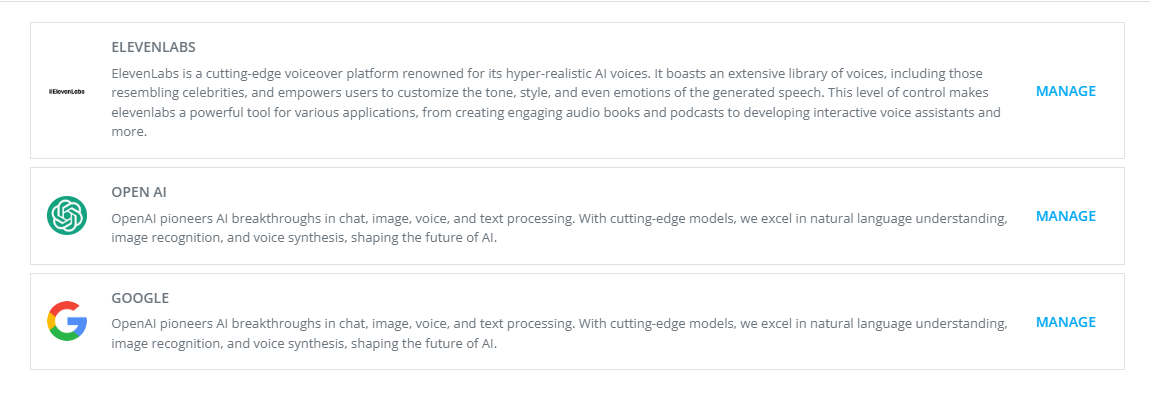
Once you go to the configuration page of any of the providers(we are considering OpenAi as an instance), you will have to enable the provider state in order to enable the provider to generate content using Ai Chatbot.
After enabling the provider, you need to configure the models as per your preferences which will be displayed in the front-end for the users to generate Chatbot content. It is to keep in mind that if no models are available or a single model is available then that field will not be displayed on the customer panel.
After configuring the models, the admin has to configure the Converted To. The options of this input field will appear as per the configuration on the generation page.
Finally, the admin has to configure the Conversation Limit for this provider. The value provided here will act as the maximum number of text blocks on the generation page.
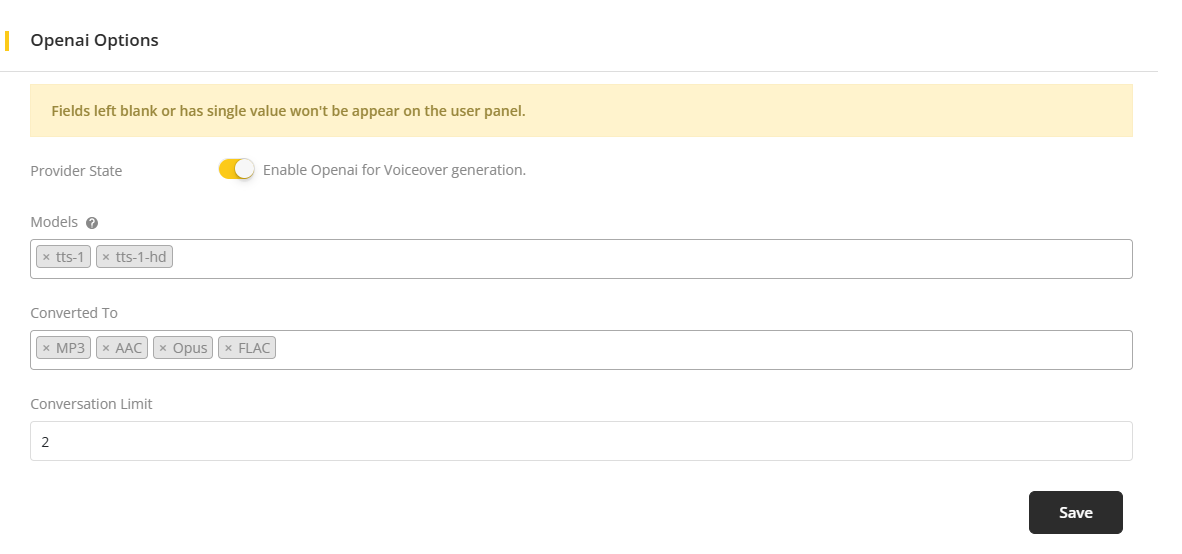
After all the configuration has been made, the admin needs to click on the Save button.
The same works for Google and Elevenlabs provider. It is to keep in mind that the Elevenlabs configuration will only appear if the Elevenlabs provider is activated from the Addons.
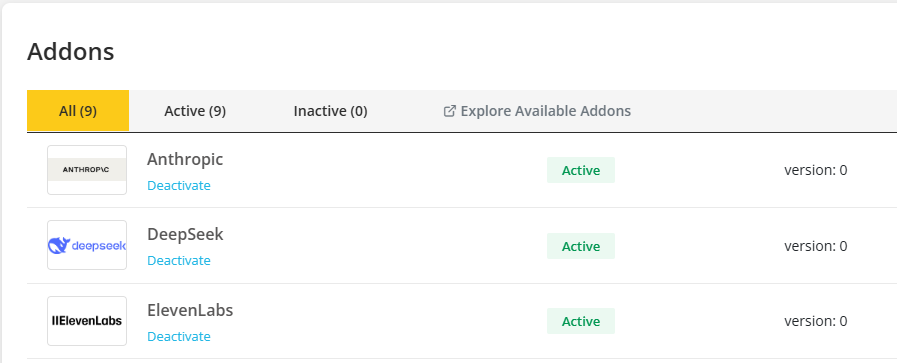
In our system, we have the option to add dynamic languages for Google provider where the admin has to type down a language by clicking on the language input field and press enter and that specific language will be added as a language for the provider.
It is to keep in mind that the added language has to be added in the system as a language. Also if any voice is imported that has a language which is not there as a default language on the provider settings then before adding that language as a dynamic language, the language should be first added as a language for the system.
Template Content
We currently have three provider available for template content which are OpenAI, Anthropic and Deepseek. If the admin wants to configure the settings for any of the providers then he can click on the Manage option on the provider section which will take the admin to the configuration page of that provider.
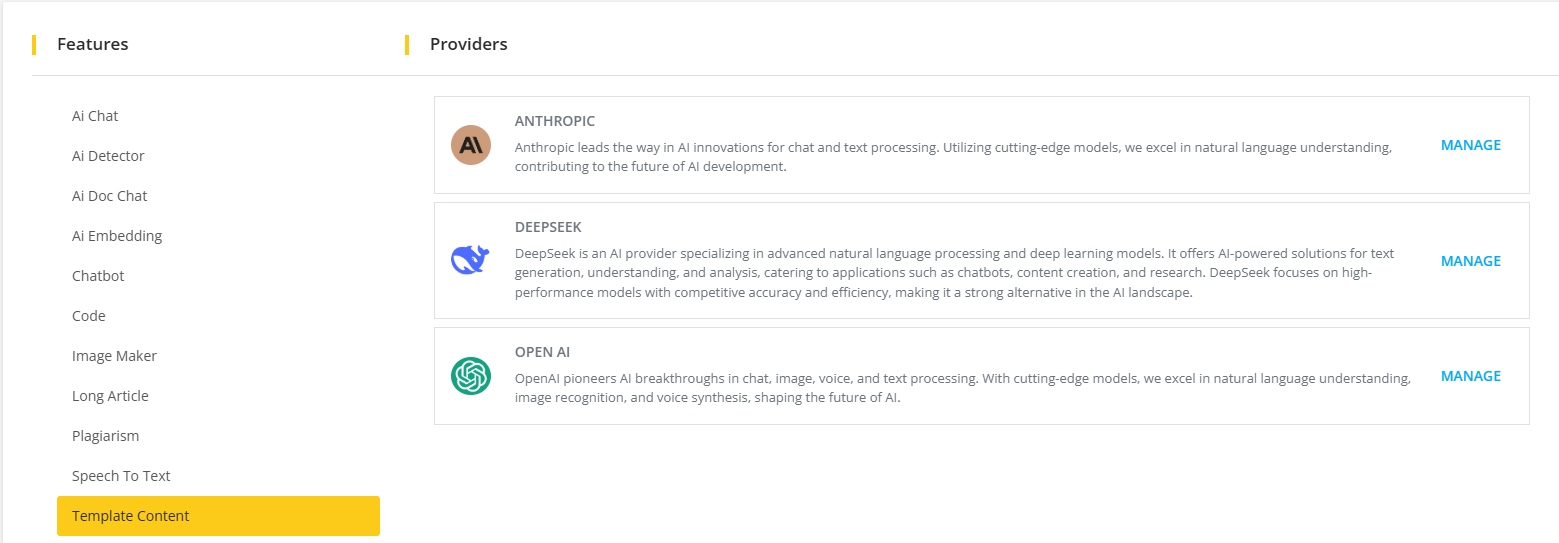
Once you go to the configuration page of any of the providers(we are considering OpenAi as an instance), you will have to enable the provider state in order to enable the provider to generate content using Template Content.
After enabling the provider, you need to configure the languages as per your preferences which will be displayed in the front-end for the users to generate Template content. It is to keep in mind that if no models are available or a single model is available then that field will not be displayed on the customer panel.
After that, you need to configure the models as per your preferences which will be displayed in the front-end for the users to generate Template content. It is to keep in mind that if no models are available or a single model is available then that field will not be displayed on the customer panel.
After that the admin has to configure the tones for this provider. It is to keep in mind that if no tones are available or a single tone is available then that field will not be displayed on the customer panel.
Then the admin has to configure the number of variants for this provider. It is to keep in mind that if no number of variants are available or a single number of variants is available then that field will not be displayed on the customer panel.
Finally the admin has to configure the creativity level for this provider. It is to keep in mind that if no creativity levels are available or a single creativity level is available then that field will not be displayed on the customer panel.
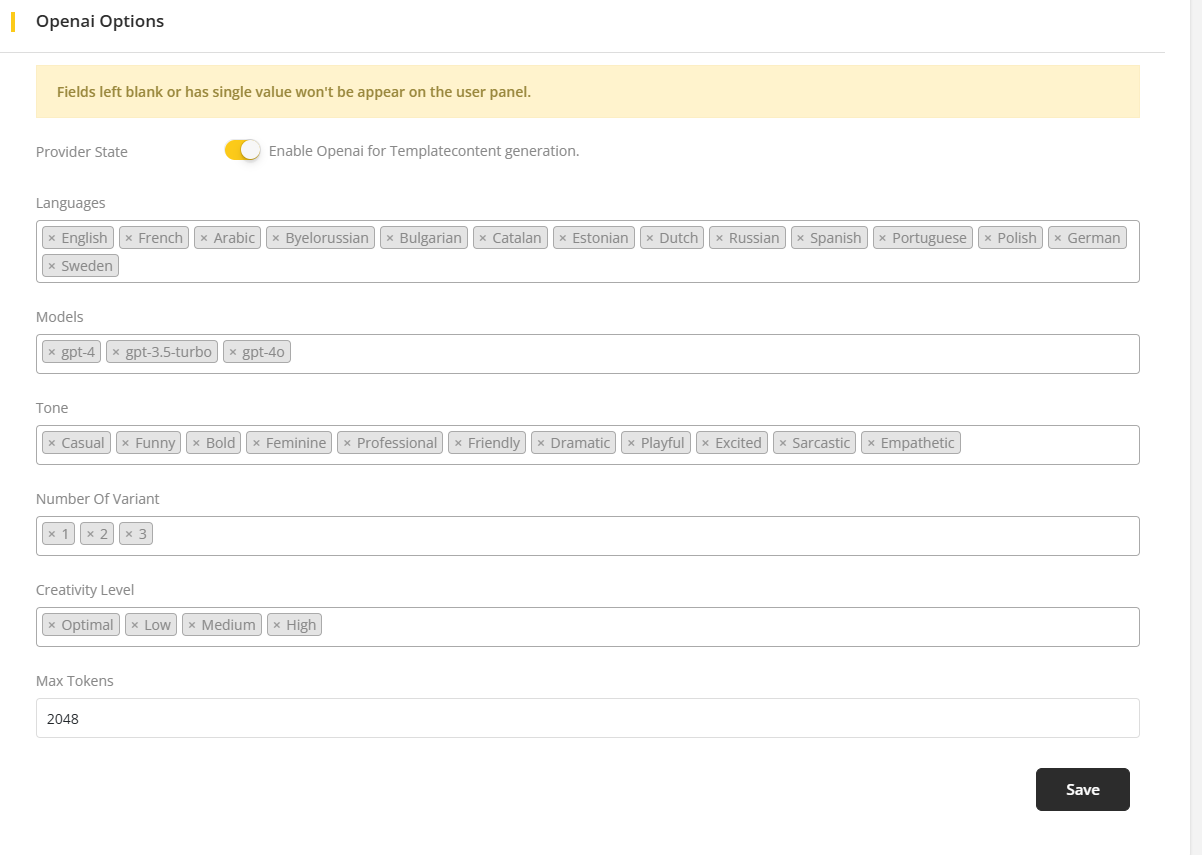
The same works for Anthropic and Deepseek provider.
Code
We currently have three provider available for code which are OpenAI, Anthropic and Deepseek. If the admin wants to configure the settings for any of the providers then he can click on the Manage option on the provider section which will take the admin to the configuration page of that provider.
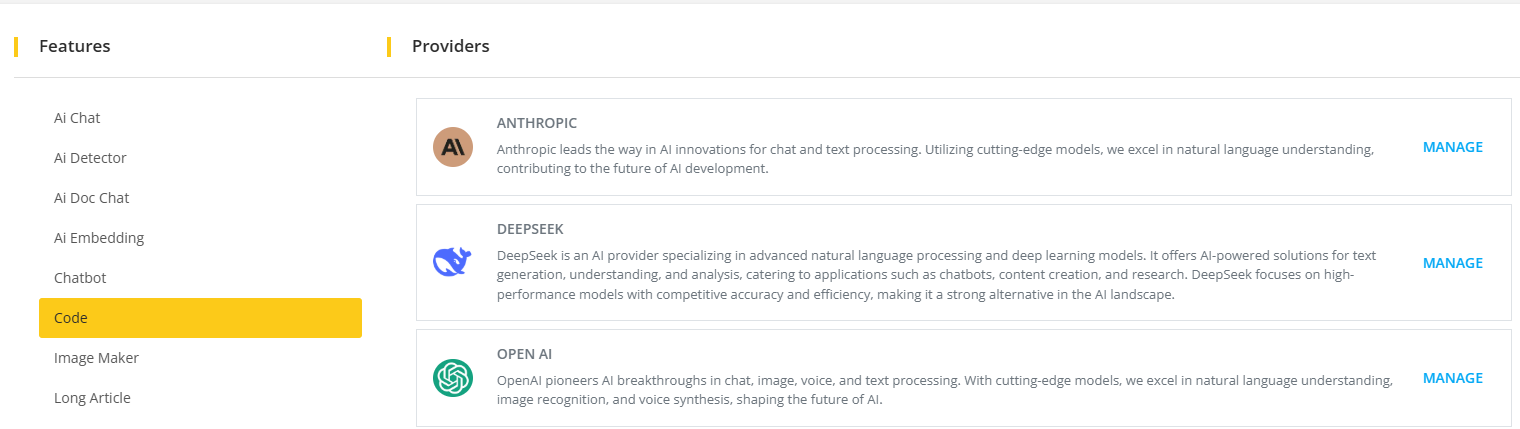
Once you go to the configuration page of any of the providers(we are considering OpenAi as an instance), you will have to enable the provider state in order to enable the provider to generate content using Code.
After enabling the provider, you need to configure the languages as per your preferences which will be displayed in the front-end for the users to generate Code. It is to keep in mind that if no models are available or a single model is available then that field will not be displayed on the customer panel.
After that, you need to configure the models as per your preferences which will be displayed in the front-end for the users to generate Code. It is to keep in mind that if no models are available or a single model is available then that field will not be displayed on the customer panel.
After that the admin has to configure the code level for this provider. It is to keep in mind that if no code level are available or a single code level is available then that field will not be displayed on the customer panel.
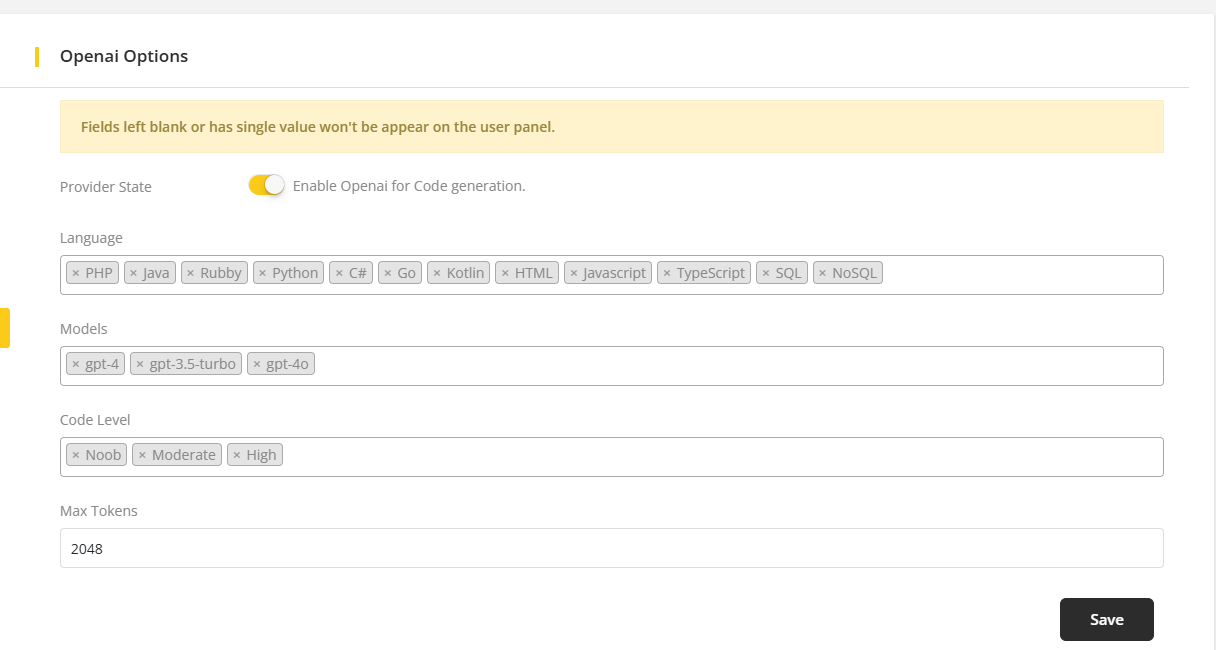
The same works for Anthropic and Deepseek provider.
Long Article
We currently have three provider available for long article which are OpenAI, Anthropic and Deepseek. If the admin wants to configure the settings for any of the providers then he can click on the Manage option on the provider section which will take the admin to the configuration page of that provider.
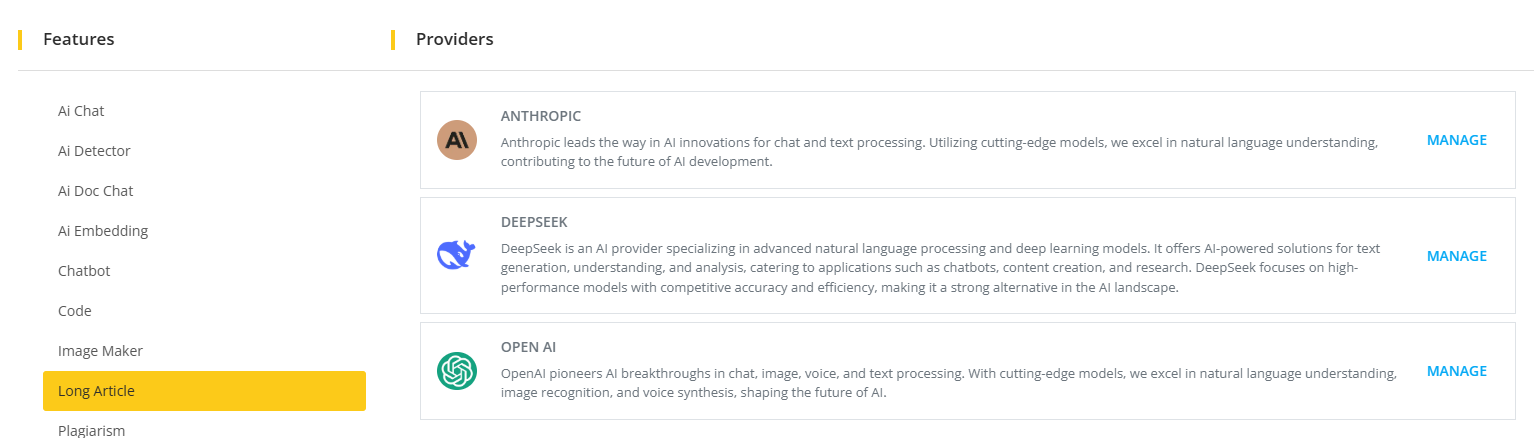
Once you go to the configuration page of any of the providers(we are considering OpenAi as an instance), you will have to enable the provider state in order to enable the provider to generate content using Long Article.
After that, you need to configure the models as per your preferences which will be displayed in the front-end for the users to generate Long Article. It is to keep in mind that if no models are available or a single model is available then that field will not be displayed on the customer panel.
Subsequently, you need to configure the tones as per your preferences which will be displayed in the front-end for the users to generate Long Article. It is to keep in mind that if no tones are available or a single tones is available then that field will not be displayed on the customer panel.
Later on, you need to configure the languages as per your preferences which will be displayed in the front-end for the users to generate Long Article. It is to keep in mind that if no languages are available or a single languages is available then that field will not be displayed on the customer panel.
Following that the admin has to configure the frequency penalty for this provider. It is to keep in mind that if no frequency penalty are available or a single frequency penalty is available then that field will not be displayed on the customer panel.
Next the admin has to configure the presence penalty for this provider. It is to keep in mind that if no presence penalty are available or a single presence penalty is available then that field will not be displayed on the customer panel.
Afterward the admin has to configure the temperature for this provider. It is to keep in mind that if no temperature are available or a single temperature is available then that field will not be displayed on the customer panel.
Finally the admin has to configure the Top P for this provider. It is to keep in mind that if no Top P are available or a single Top P is available then that field will not be displayed on the customer panel.
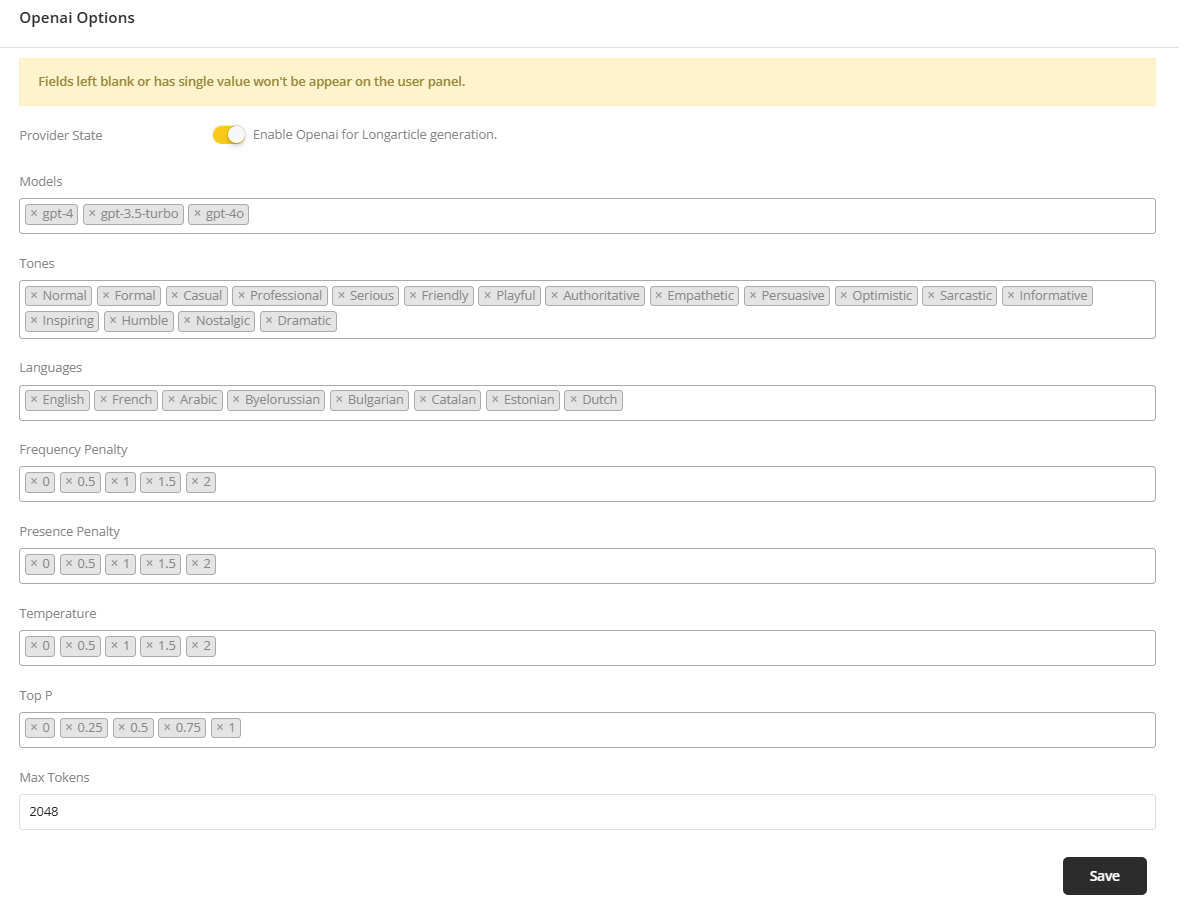
The same works for Anthropic and Deepseek provider.
Speech To Text
We currently have a single provider available for Speech To Text which is OpenAi. If the admin wants to configure the settings of the provider then he can click on the Manage option on the provider section which will take the admin to the configuration page of that provider.
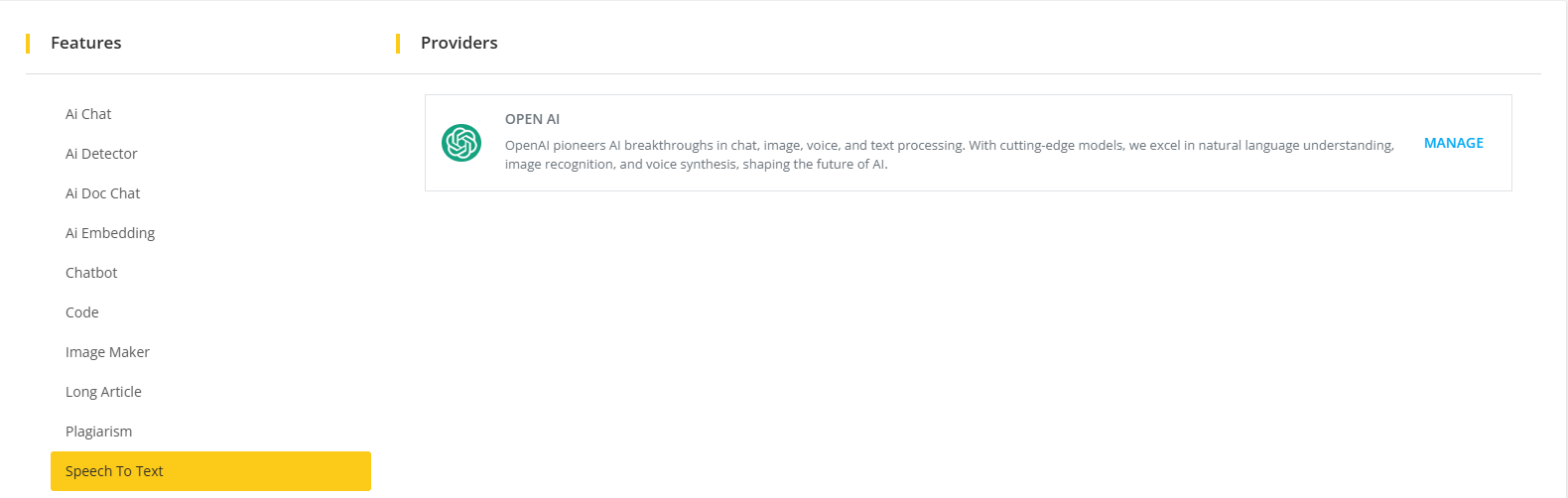
Once you go to the configuration page of any of the provider, you will have to enable the provider state in order to enable the provider to generate content using Speech to Text.
After enabling the provider, you need to configure the models as per your preferences which will be displayed in the front-end for the users to generate Speech To Text content. It is to keep in mind that if no models are available or a single model is available then that field will not be displayed on the customer panel.
Subsequently, you need to configure the Word Filters as per your preferences which will be displayed in the front-end for the users to generate Speech To Text. It is to keep in mind that if no word filters are available or a single word filters is available then that field will not be displayed on the customer panel.
Later on, you need to configure the languages as per your preferences which will be displayed in the front-end for the users to generate Speech To Text. It is to keep in mind that if no languages are available or a single languages is available then that field will not be displayed on the customer panel.
Afterward the admin has to configure the temperature for this provider. It is to keep in mind that if no temperature are available or a single temperature is available then that field will not be displayed on the customer panel.
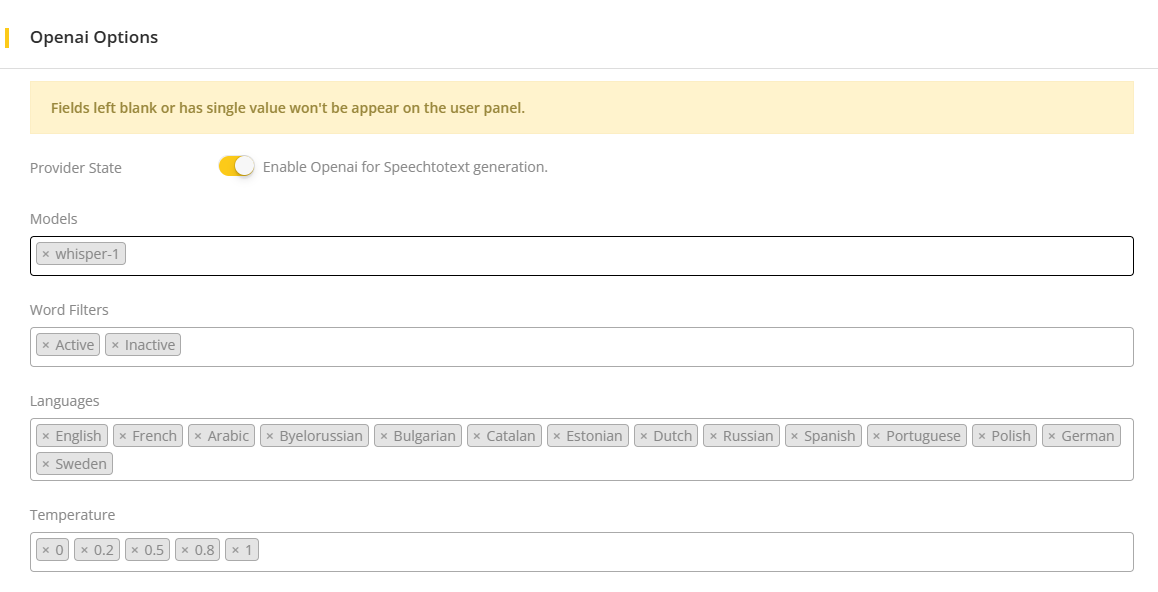
Adsense
We currently have a single provider available for Adsense which is Google Adsense. If the admin wants to configure the settings of the provider then he can click on the Manage option on the provider section which will take the admin to the configuration page of that provider.

Voice Clone
We currently have a single provider available for Voice Clone which is ElevenLabs. If the admin wants to configure the settings of the provider then he can click on the Manage option on the provider section which will take the admin to the configuration page of that provider.
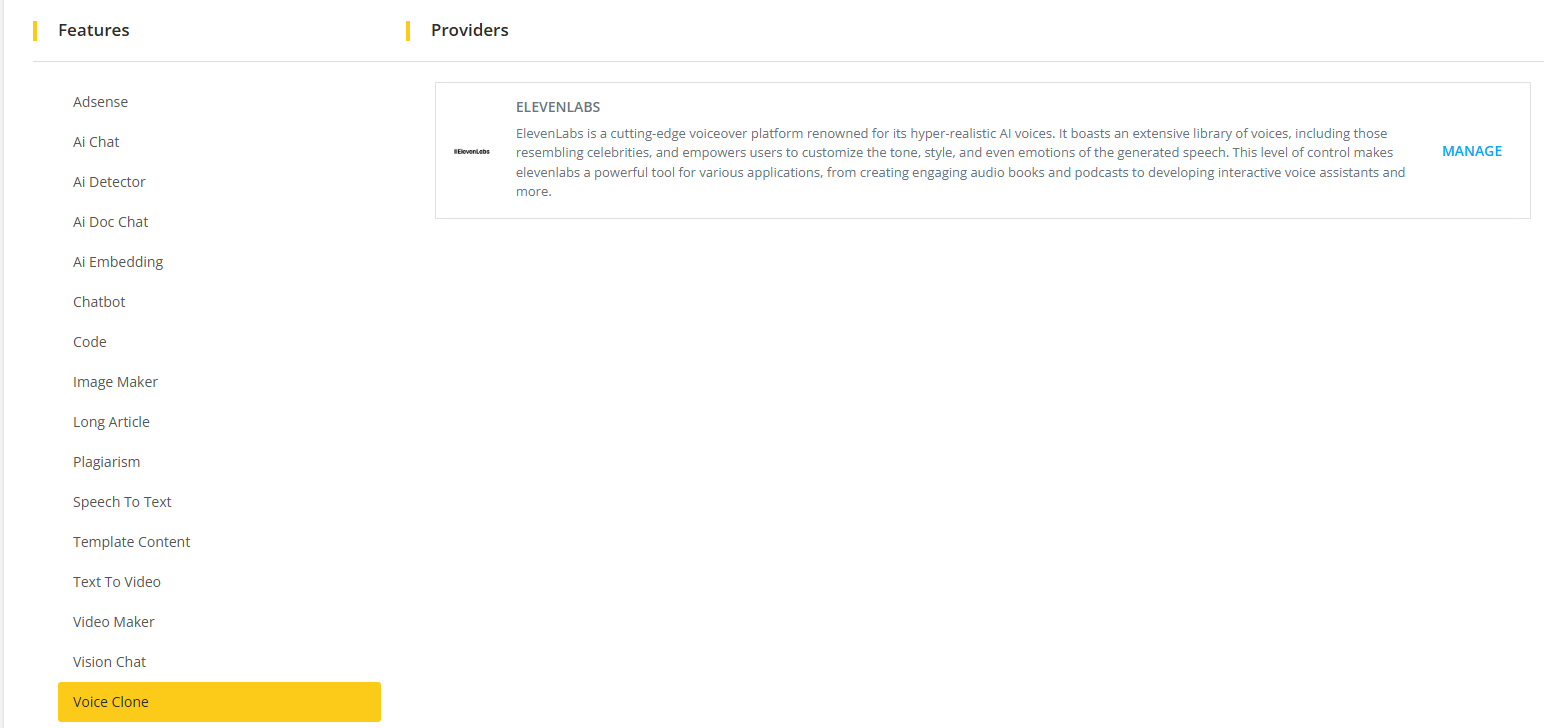
Please keep in mind that the Elvenlabs addon has to be activated in order to Manage the provider settings for Voice Clone feature.
Text to Video
We currently have a single provider available for Text to Video which is Fal Ai. If the admin wants to configure the settings of the provider then he can click on the Manage option on the provider section which will take the admin to the configuration page of that provider.
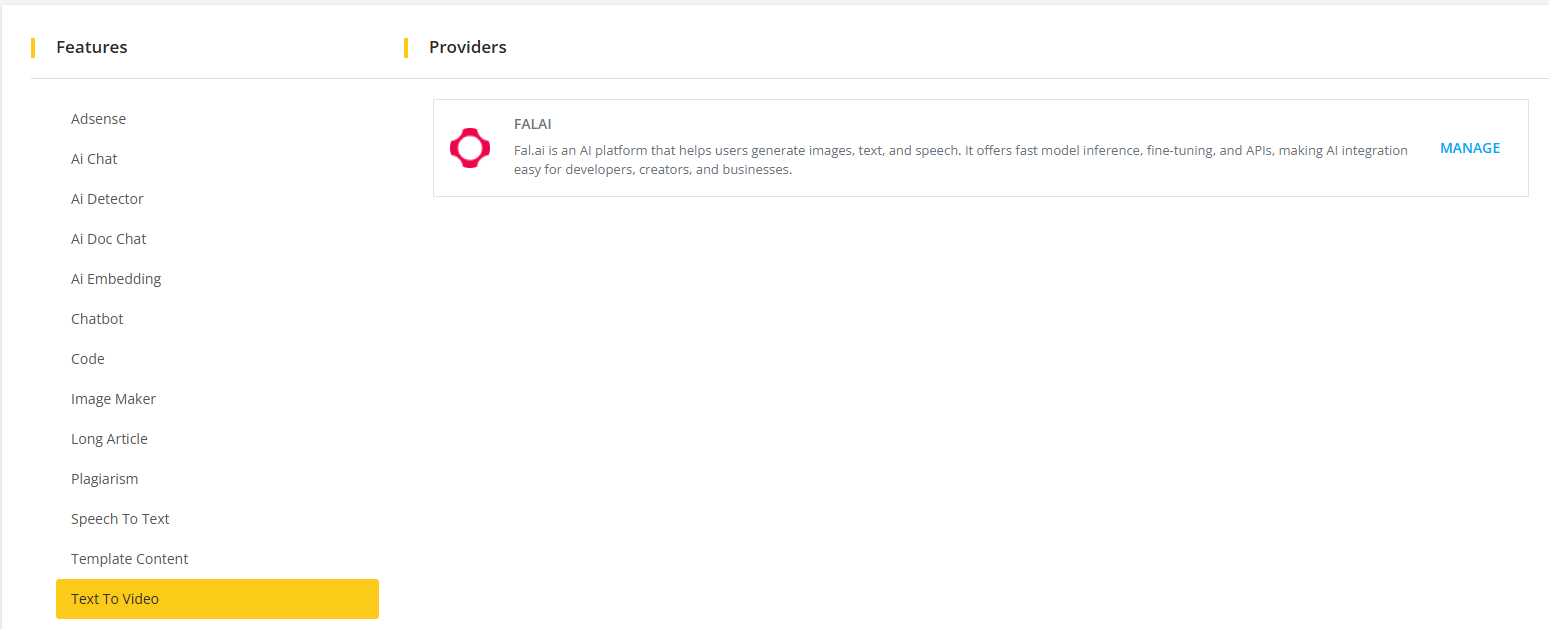
Please keep in mind that the Fal Ai addon has to be activated in order to Manage the provider settings for Text to Video feature. Also the API key for the provider has to be provided in order to generate content using it.
AI Persona
We currently have a single provider available for AI Persona which is Heygen. If the admin wants to configure the settings of the provider then he can click on the Manage option on the provider section which will take the admin to the configuration page of that provider.
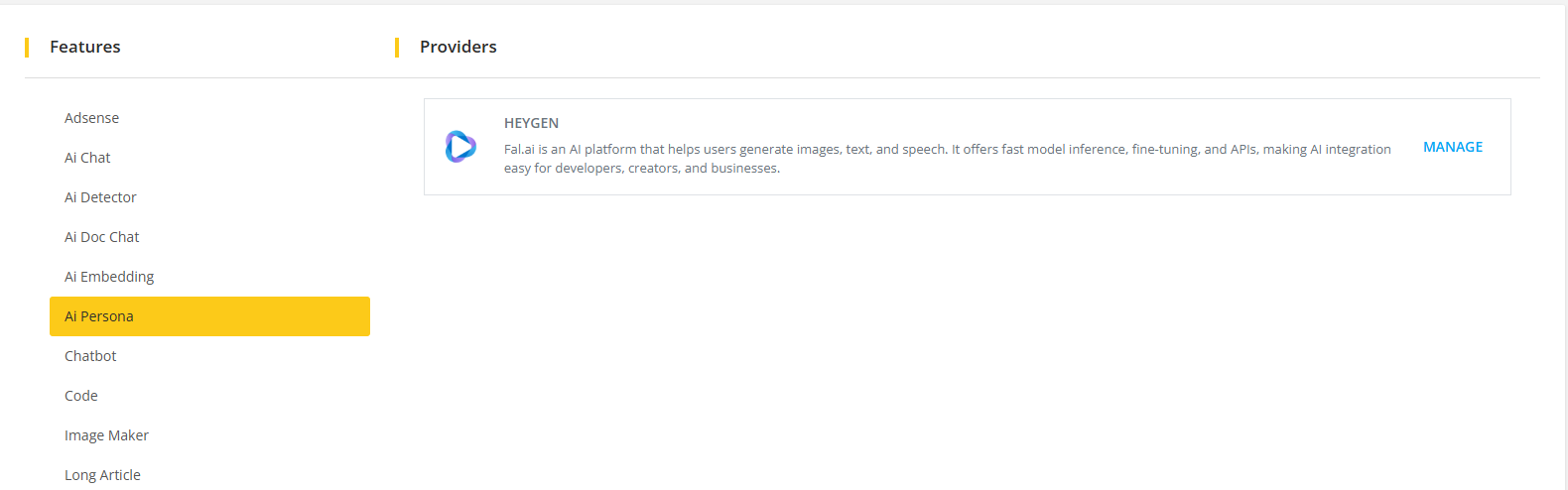
Once you go to the configuration page of any of the provider, you will have to enable the provider state in order to enable the provider to generate content using Ai Persona.
After enabling the provider, you need to configure the Dimension as per your preferences which will be displayed in the front-end for the users to generate AI Persona content. It is to keep in mind that if no dimemsions are available or a single dimension is available then that field will not be displayed on the customer panel.
Subsequently, you need to configure the Avatar Style as per your preferences which will be displayed in the front-end for the users to generate AI Persona content. It is to keep in mind that if no avatar style are available or a single avatar style is available then that field will not be displayed on the customer panel.
Later on, you need to configure the Matting as per your preferences which will be displayed in the front-end for the users to generate AI Persona content. It is to keep in mind that if no matting are available or a single matting is available then that field will not be displayed on the customer panel.
Afterward the admin has to configure the caption for this provider. It is to keep in mind that if no caption are available or a single caption is available then that field will not be displayed on the customer panel.
Similarly, the admin has to configure the other providers settings as well. After configuring all the available settings for the provider according to his preference the admin has to click on the Save button.