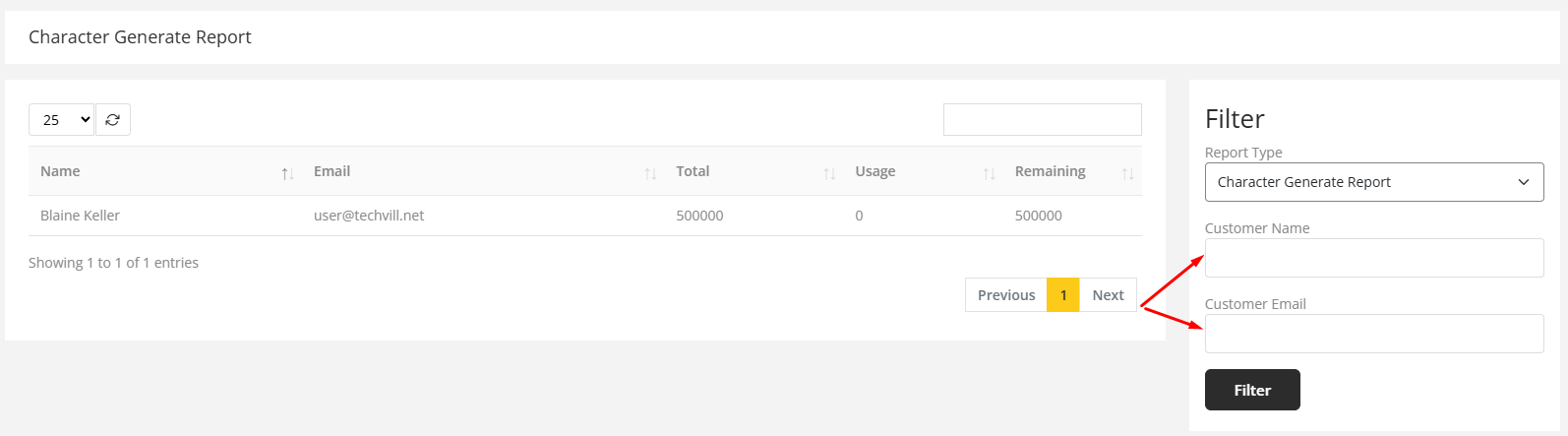Report
Go to Reports from the sidebar. Initially, it will show the Subscription Report. There are 6 types of reports listed here - Subscriptions Report, Image Generate Report, Word Generate Report, Transaction Report, Minute Generate Report and Character Generate Report.
Subscriptions Report
Go to Reports from the sidebar. You also view the report by using filters of report type.
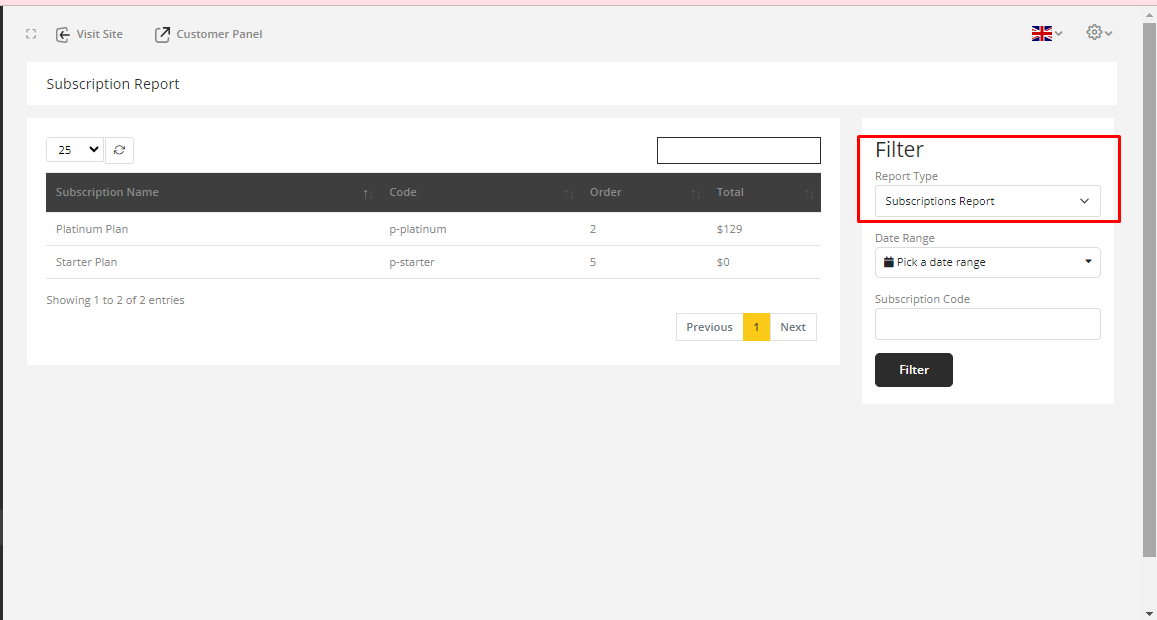
You can filter also by date range of subscription purchase time & subscription code.
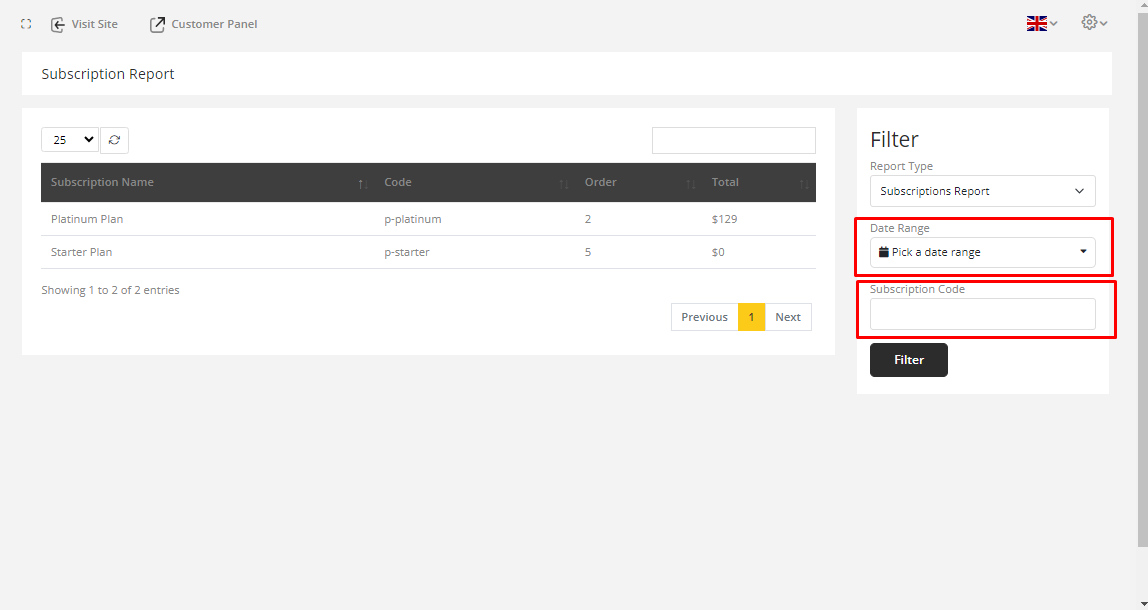
The Subscriptions Reports is on top of the Report Type list. So it appears as default when users visit the Reports menu.
Image Generate Report
Select Image Generate Report from the Report Type after going to the Reports menu.
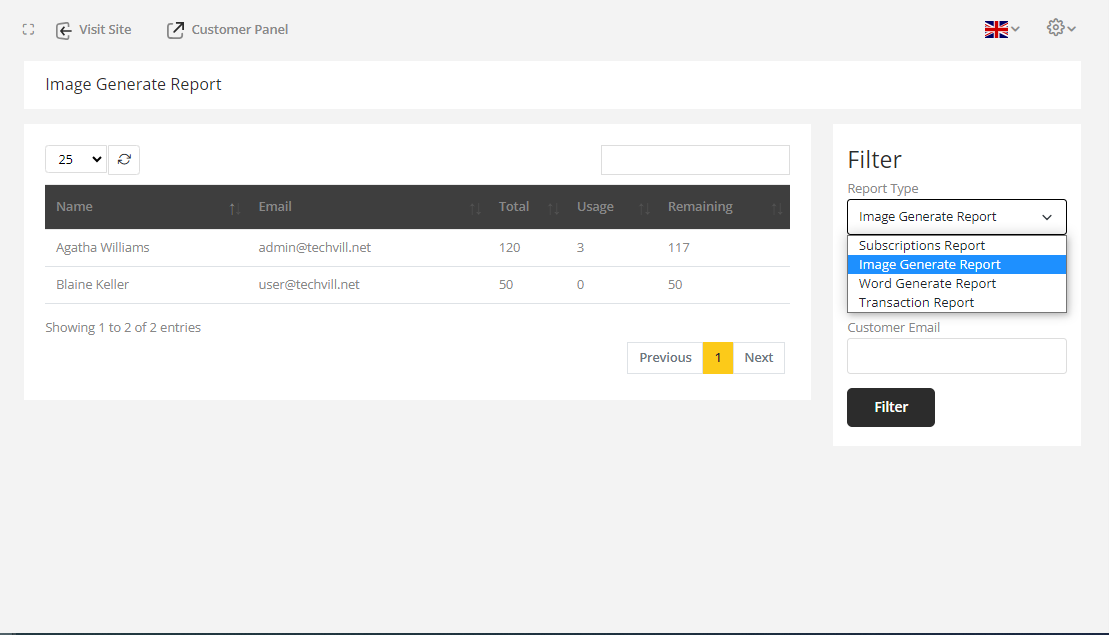
You can also filter by customer name & customer email to filter the image generated report.
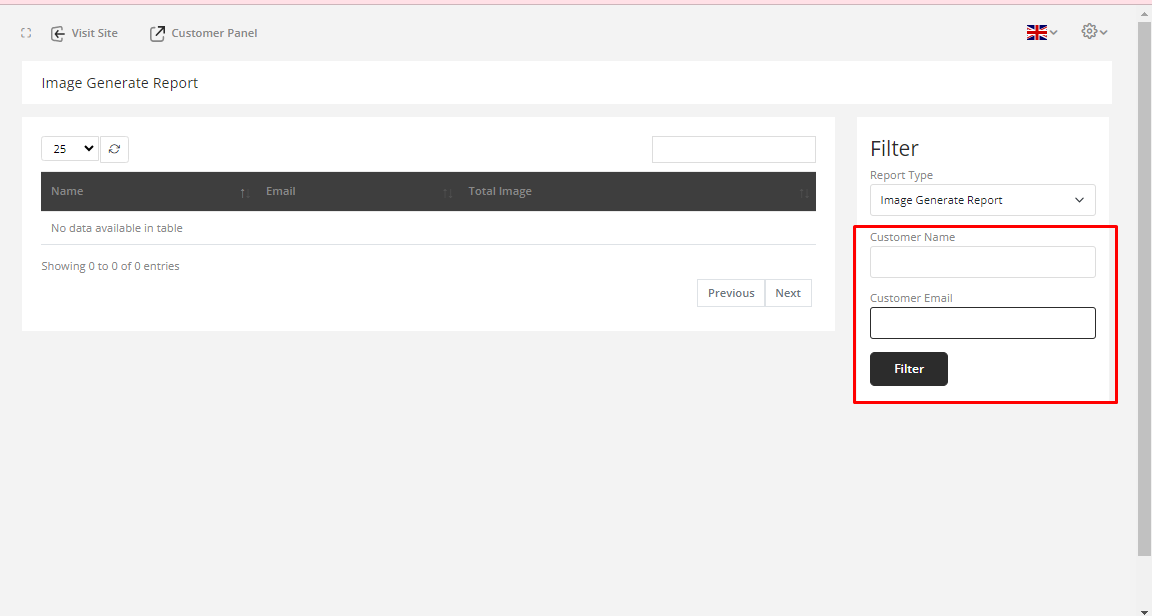
Word Generate Report
Select Word Generate Report from the Report Type after going to the Reports menu.
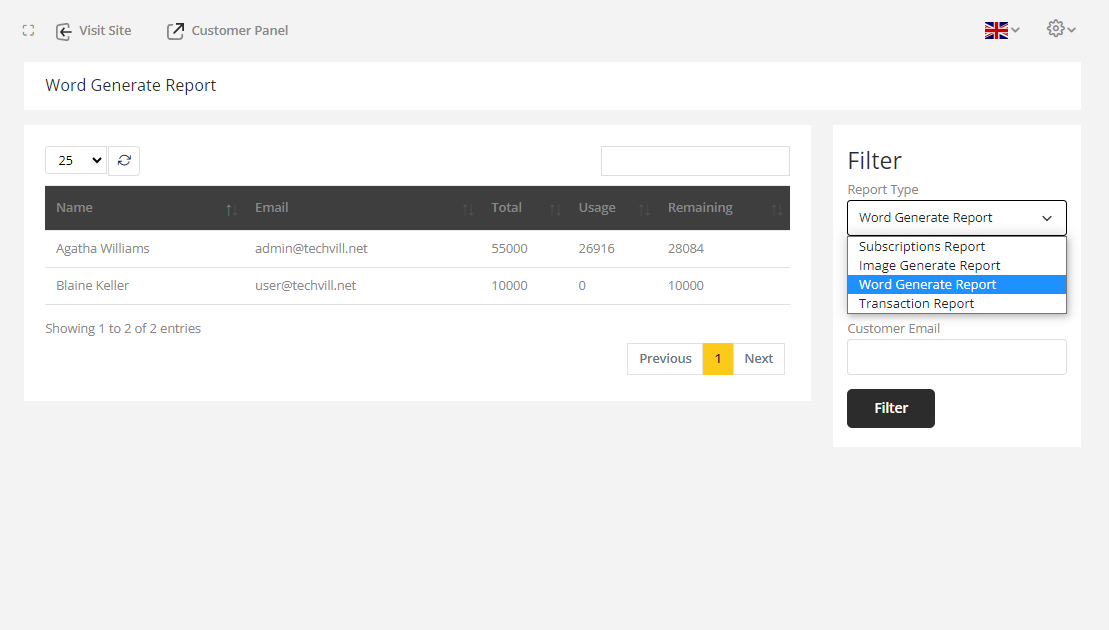
You can filter also by customer name & customer email to filter the word generated report.
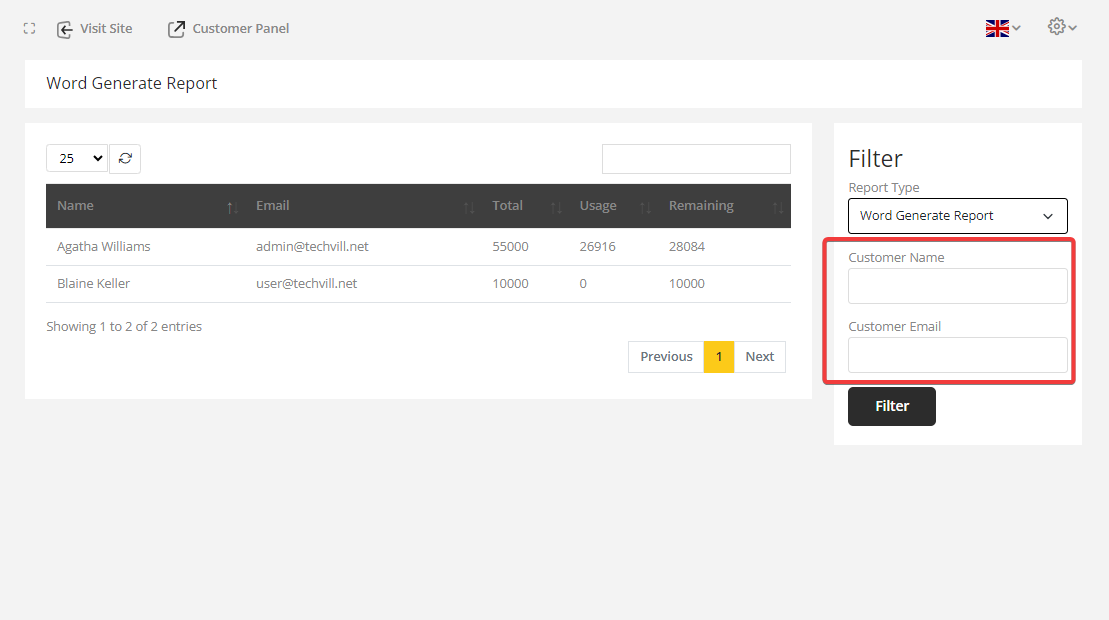
Transaction Report
Select Transaction Report from the Report Type after going to the Reports menu.
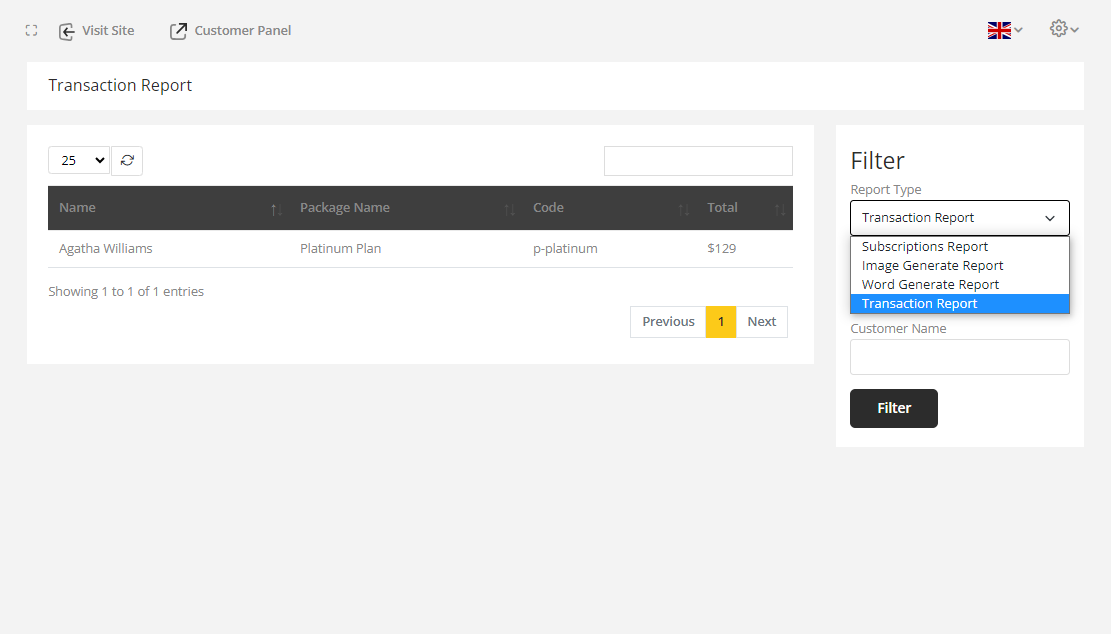
You can filter also by customer name & subscription code to filter the transaction report.
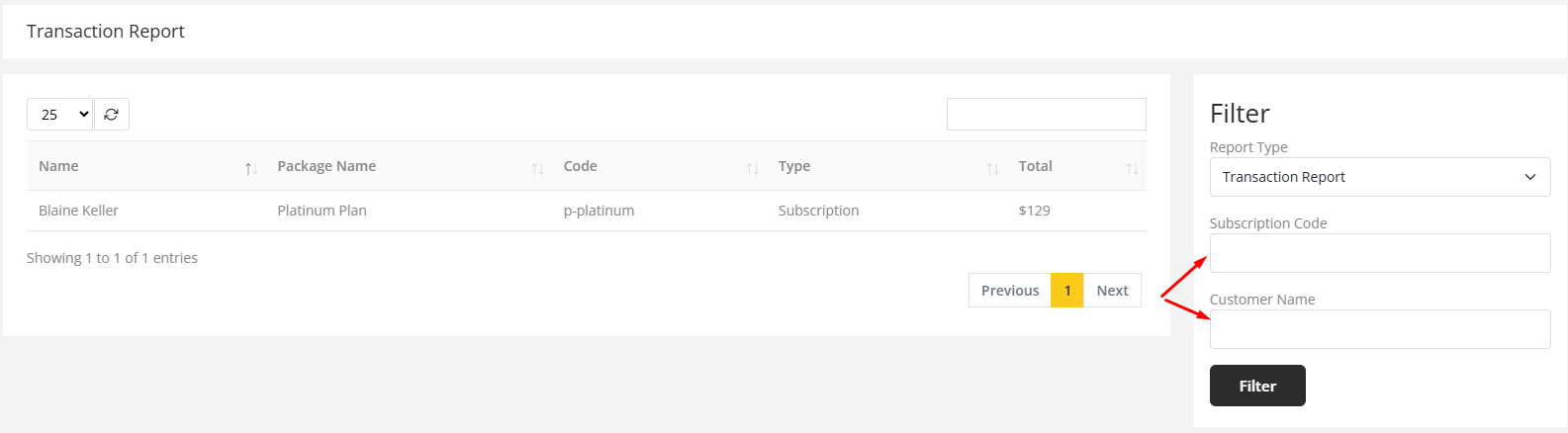
Minute Generate Report
Select Minute Generate Report from the Report Type after going to the Reports menu.
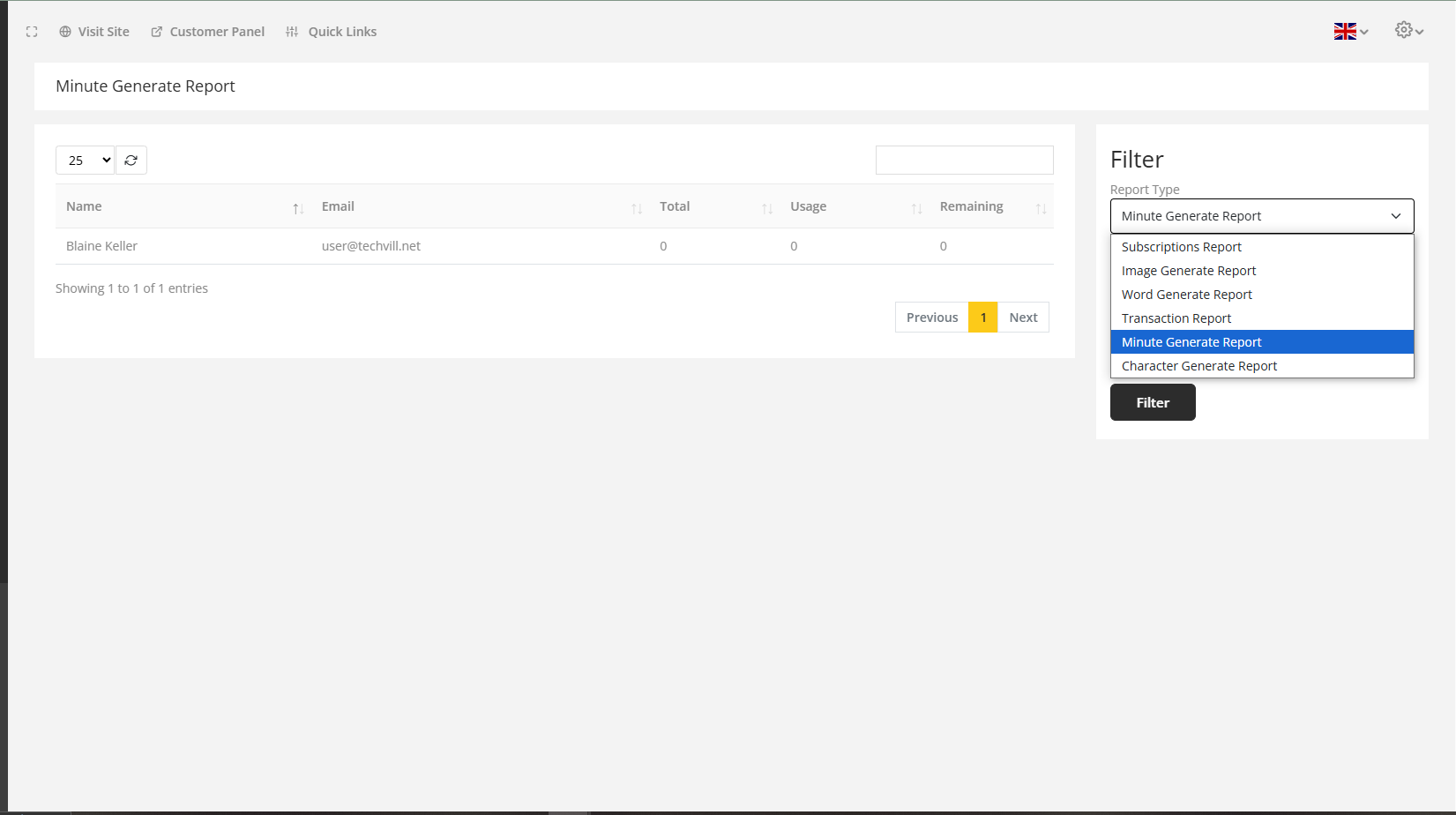
You can filter also by customer name & customer email to filter the minute generate report.
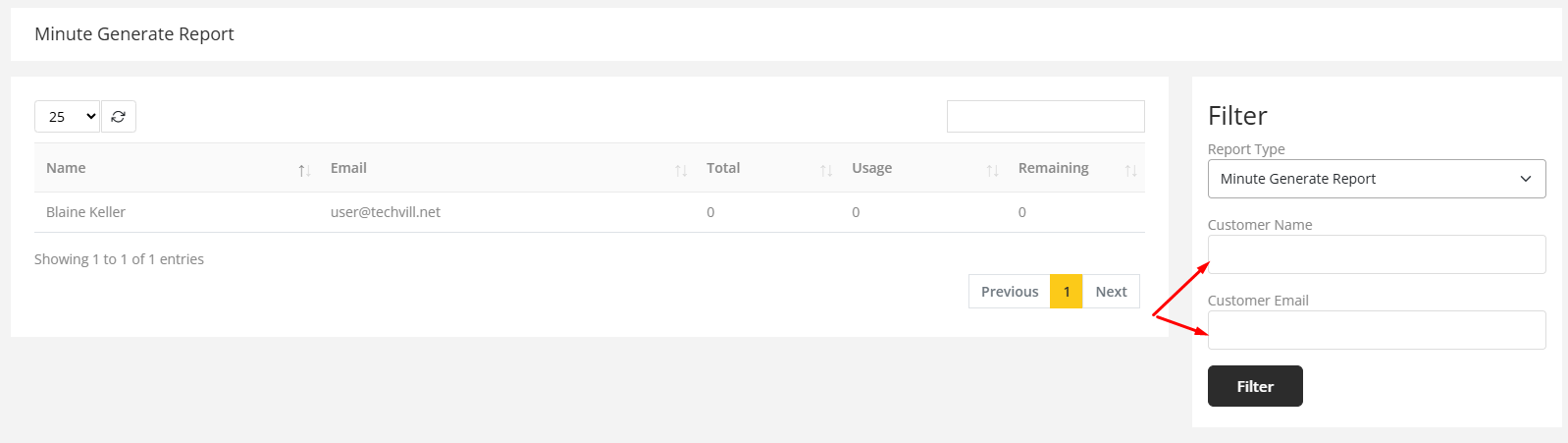
Character Generate Report
Select Character Generate Report from the Report Type after going to the Reports menu.
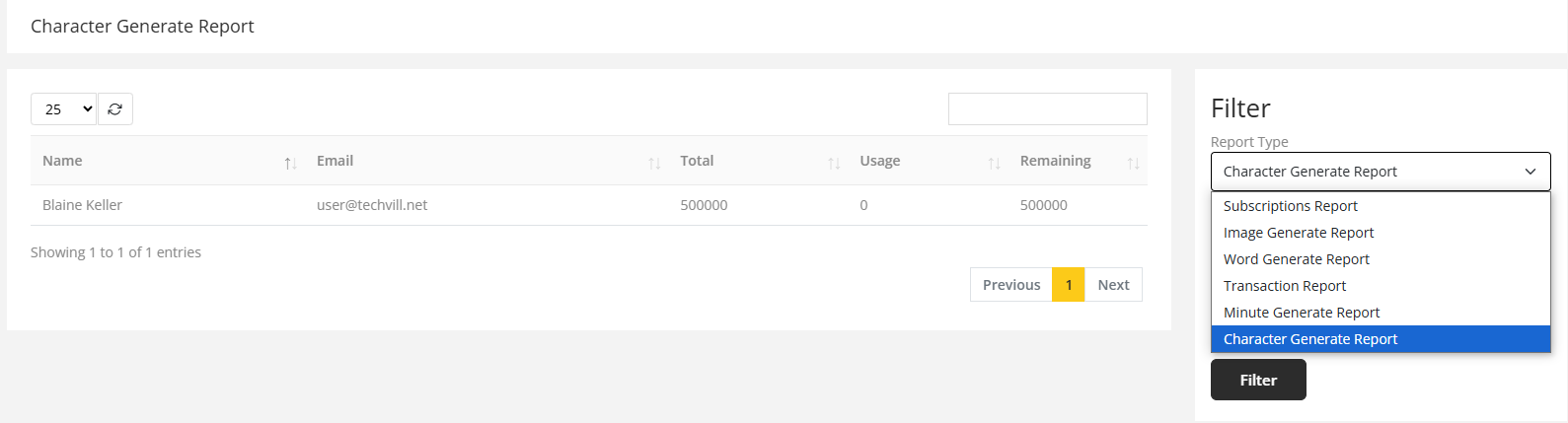
You can filter also by customer name & customer email to filter the character generate report.