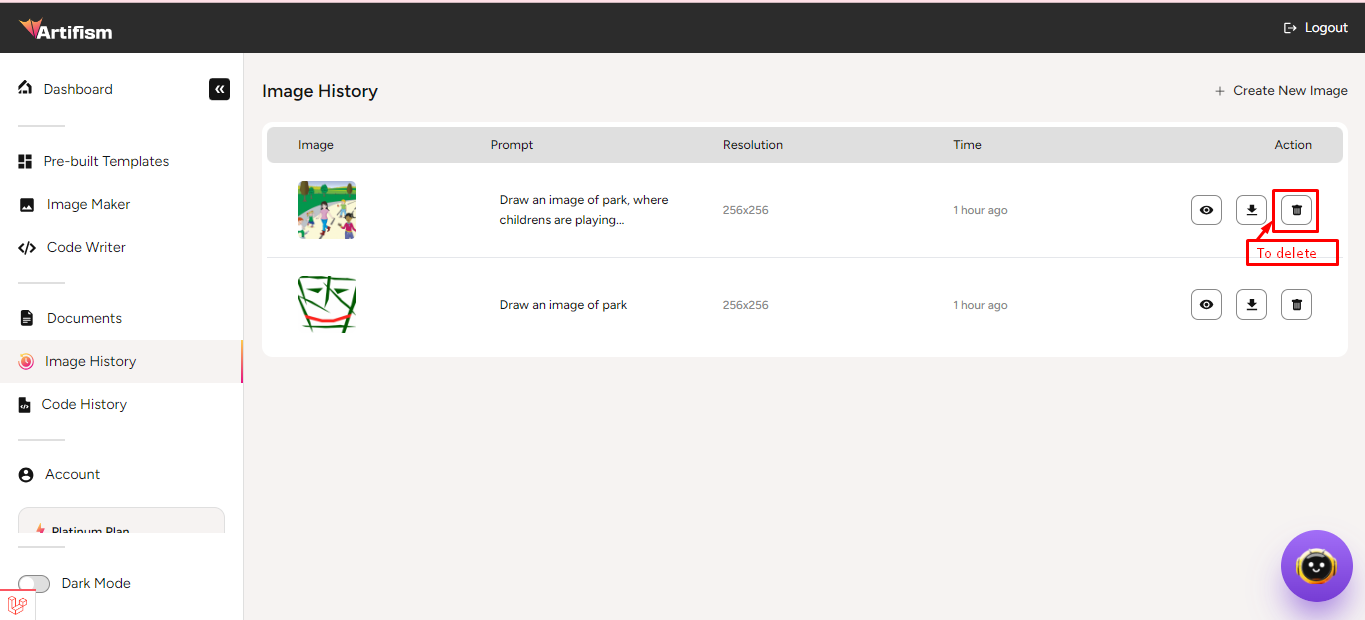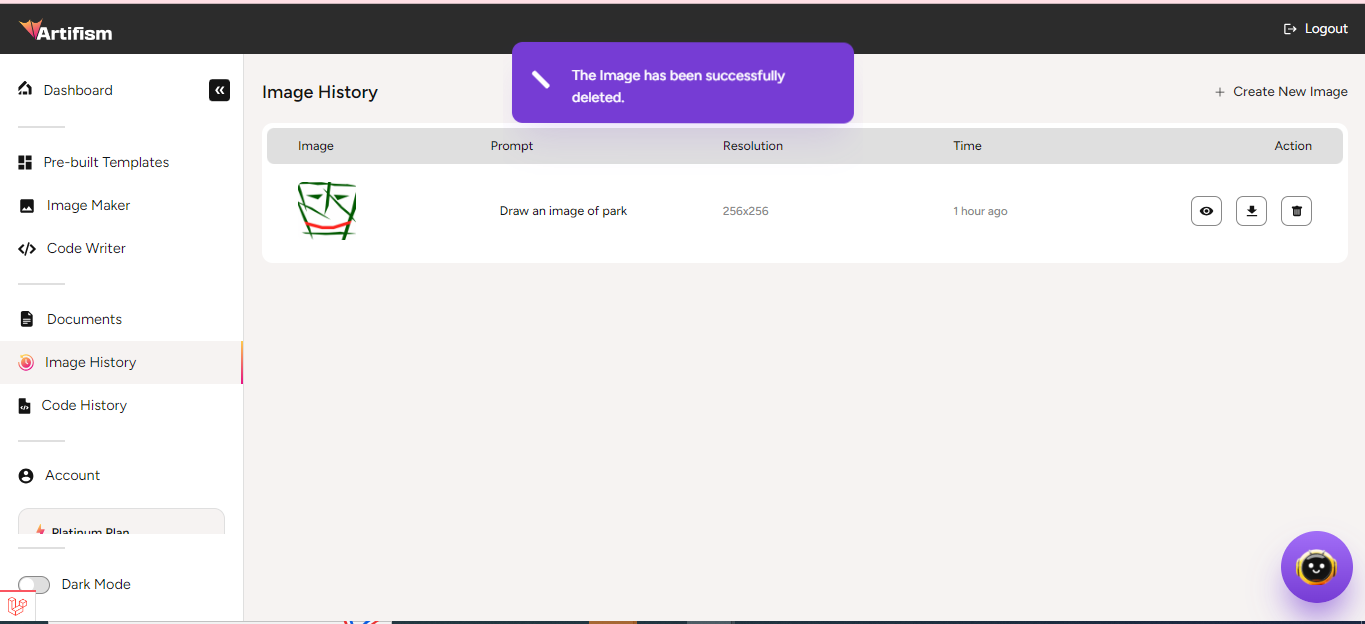Image History
To access the image history, navigate to the Image History section from the sidebar. An existing list of images will be displayed for reference.
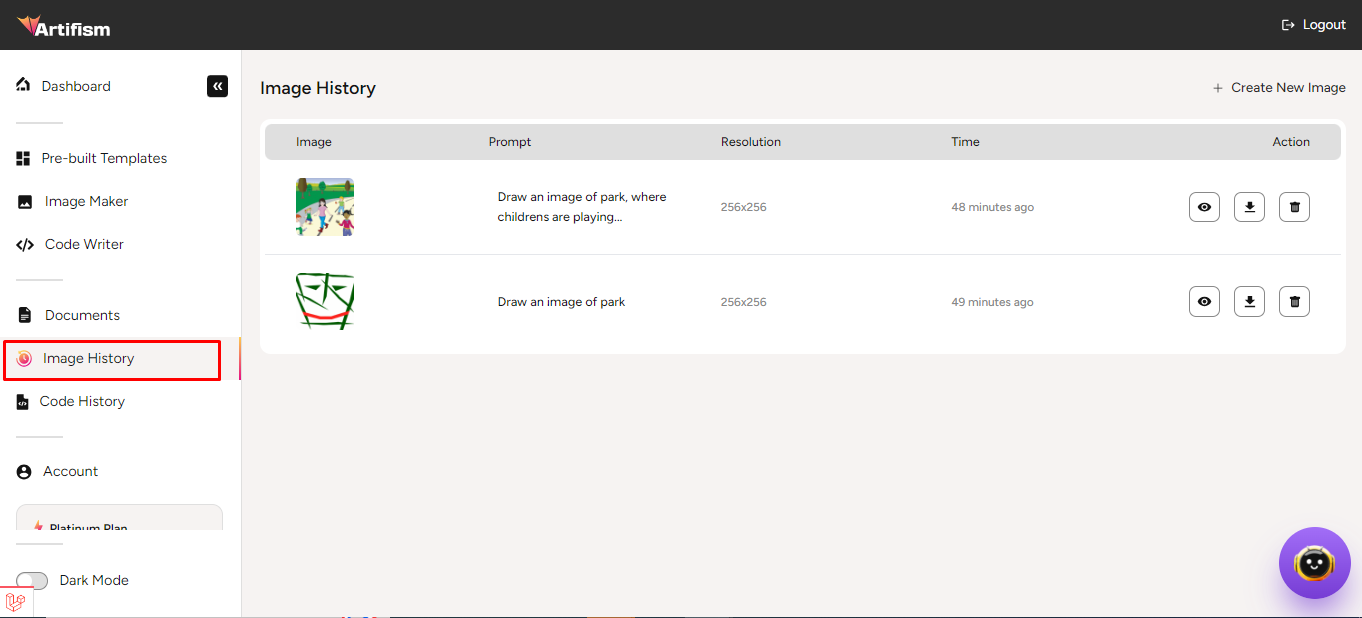
Users can create images from this section. To create a new image, click on the Create new image in the top right side of the page. After clicking on it, it redirects to the user in the image maker module.
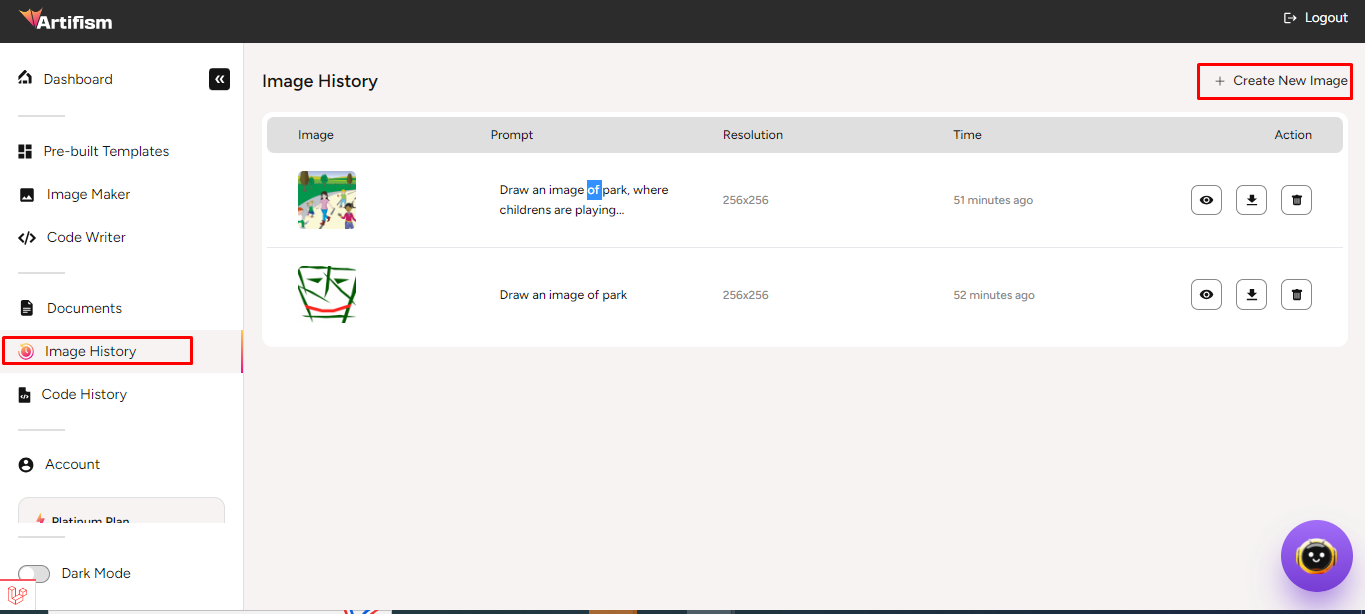
To view image details, select an image from the image list according to your wish. And, click on the view icon to see the details.
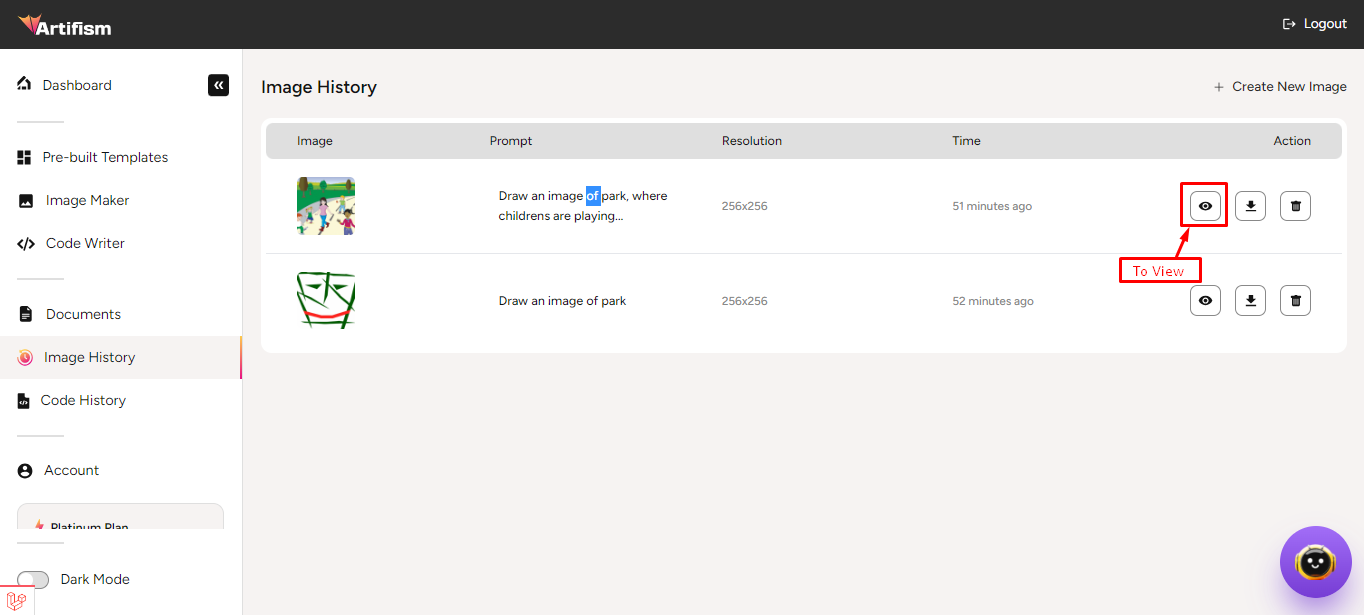
After clicking on the view icon, the user can see the results. From here, user can generate similar images, download images and also can share the image into the social sites.
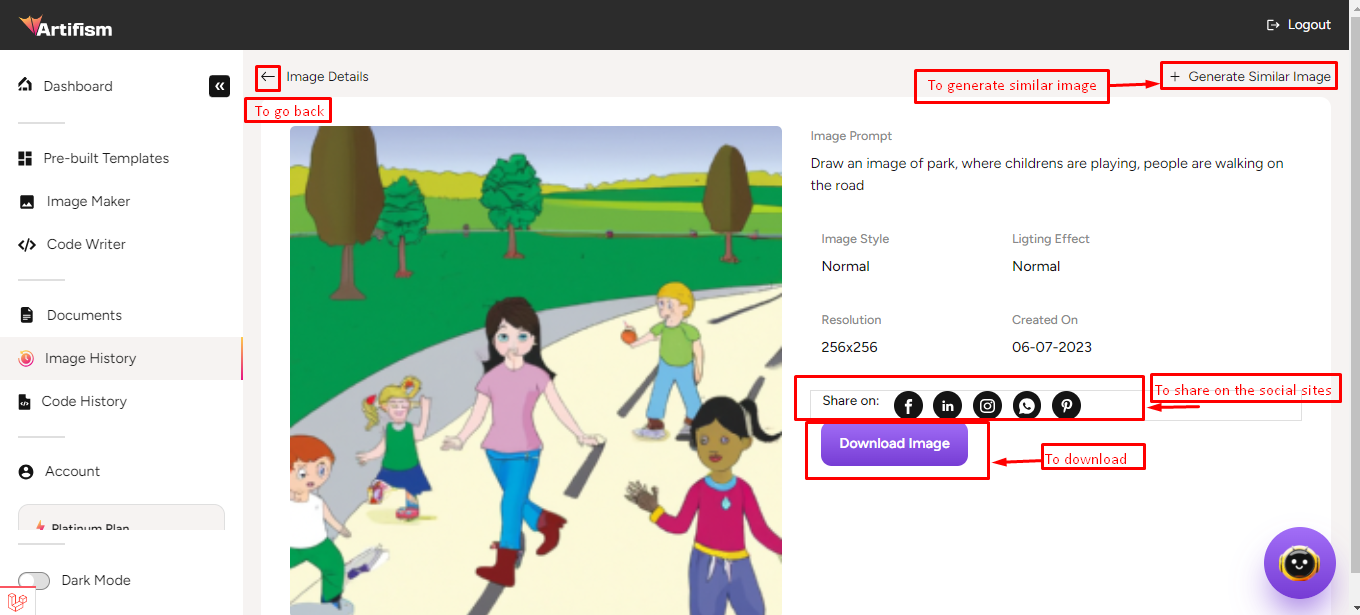
To download an image, select an image from the image list and click on the download icon. After clicking on the download icon, the user downloads the image successfully.
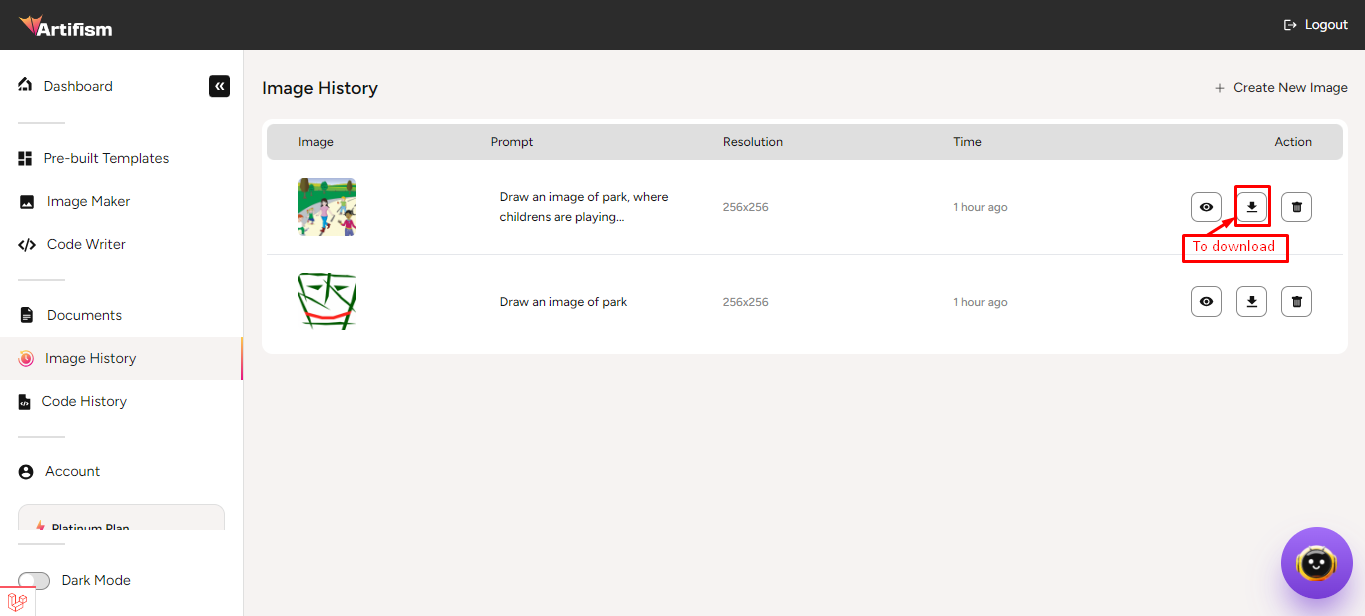
To delete the image, select the image from the image list and click on the delete icon. After clicking on the delete icon, the user can see a success message.