Voiceover
The user need to navigate to Voiceover menu option in order to generate voices. After going to the menu, the user need to select a voice and select options for each individual input fields available. After selecting all the available options, the user need to provide a prompt for the voice. If the prompt is provided for a voice, the user need to change the voice and click on the + Text Block section under the prompt field. Then a new prompt field will be added where the user can provide another prompt for the recent voice.
After providing all the prompts for all the voices, the user need to click on the Generate Voice button and the voice will be generated for the provided prompts.
After the voice is generated, the user can play the voice, download the voice or can delete the voice as well.
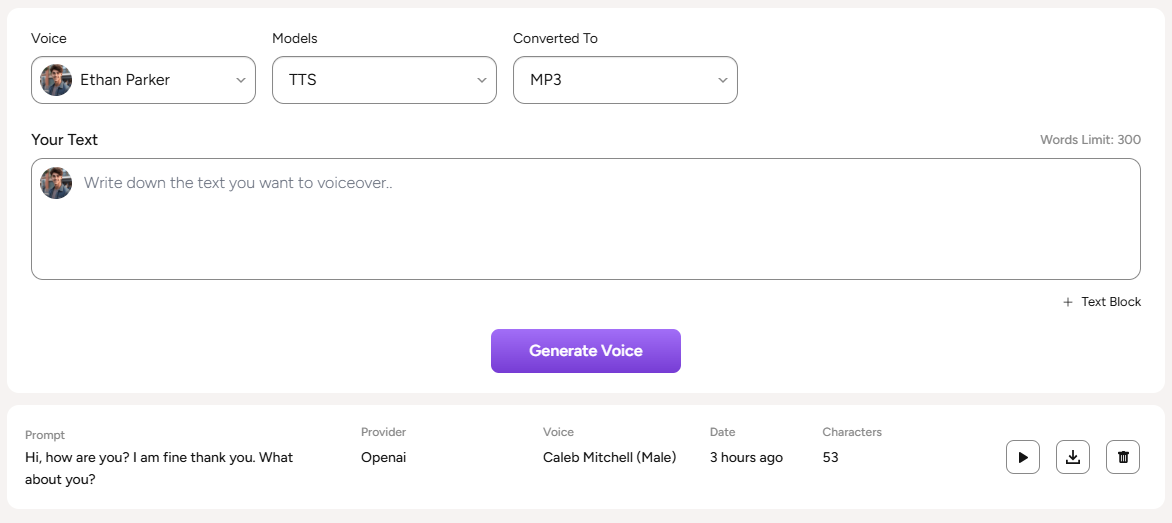
The user can also go to the Voiceover history list from the generation page by clicking on the View All option on top of the right corner.